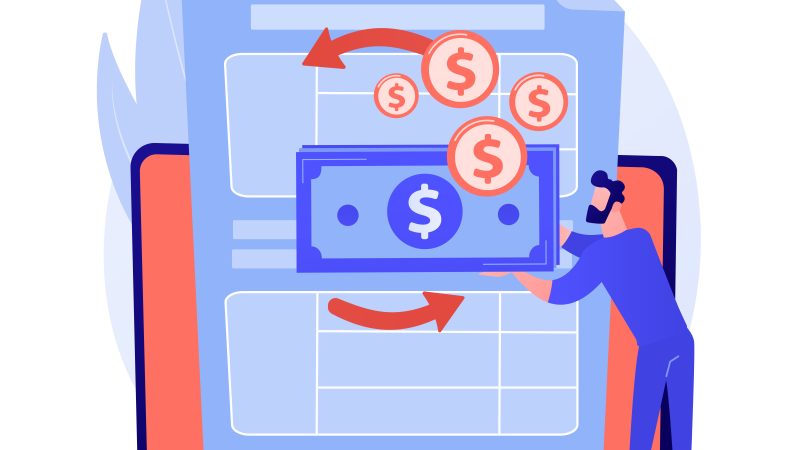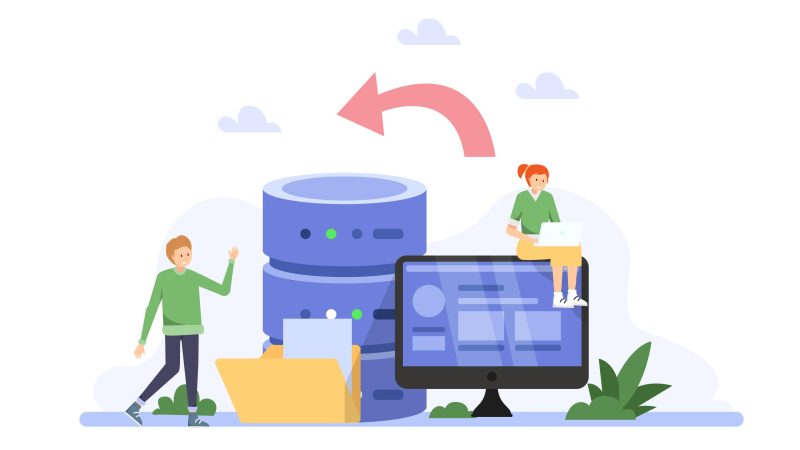How to Pack Your PC for Moving

A desktop computer is a delicate piece of equipment, not to mention bulky and expensive too.
When you consider it may also hold crucial data – although this is negated by the fact that backup today is easier and cheaper than it was in yesteryears – moving a computer becomes a topic you want to give more thought to.
Sure, backup options are now cheaper and within easy reach, whether you prefer the cloud or physical media like external hard drives or DVDs; probably both. But nobody wants to arrive at their new home and start dealing with a hard disk malfunction, let alone a damaged PC!
So, if you’re like most of us and own a PC that you plan to take with you during your upcoming house move, we would like to share some tips on how to pack it so you get it to the other end in one piece; not in pieces.
If you are using the option of moving companies, then you have nothing to worry about – other than perhaps double-checking with your mover of choice on the approach they usually follow when packing sensitive equipment like this one.
Then again, that will only apply if you have opted for a full service move which sees the mover do the packing for you (a partial service requires you to do the packing yourself), business moving.
Necessary Supplies You’ll Need
Unlike laptops, desktop computers are tricky to move due to the slew of components involved.
For purposes of clarity, CPU in this instance refers to your computer’s system unit – aka computer tower (for freestanding models) or desktop (if yours is for placing flat on the desk).
Below are the materials you need to have on hand for packing your PC:
- Cardboard moving box (for the CPU)
- Flat panel TV box (for the monitor)
*Assuming you don’t have the original box that came with the computer (which is likely if you purchased the machine a while back)
- Packing tape
- Packing paper, foam sheets, or other form of protective covering
- Moving blankets
- Plastic baggies for cords and parts
- Twist-ties for cords
- Product manual
Packing the PC for a Move
Below are the actual steps involved in packing a desktop computer:
Step 1: Before you get down to the packing, it is advisable to back up your hard drive first. This will ensure you retain your most important stuff in the unfortunate event something happens.
Step 2: Power down your PC and disconnect all cables and cords, then twist-tie them and put them in a labeled plastic baggie. If you’re worried about the reconnection, consider taking a quick photo showing how the cables at the back of your computer are connected. Alternatively, you can label each individual cable so there is no doubt as to where each cord goes when reassembling. Or simply rely on the product manual.
Step 3: Next is the boxing part. If you still happen to have the box the PC came in, great. Otherwise, by now you should have secured a cardboard box large enough to hold the PC. Whichever the case, consider taping the sides and bottom of the box with tape to reinforce it.
Step 4: Next, take your CPU and wrap it with foam or other protective covering.
Step 5: Depending on how much room you have inside the box, use packing paper, peanuts, a moving blanket, or other protective material to layer the box so as to provide padding for the PC. Then proceed to place the CPU inside the box.
Step 6: Next, take your PC monitor and wrap it using a protective covering (foam, packing paper, or moving blanket) then use tape to secure it. If you have the original computer box and the monitor and CPU came lumped together (likely) go ahead and place the monitor inside the box along with the CPU. Otherwise, a telescope box works as a good alternative for when you need a separate box for the screen. These are flat boxes specially made to hold modern flat TVs and computer screens.
Step 7: Take your keyboard, mouse and other accessories and wrap them with protective covering like foam wrap, before placing them in the same box that holds the CPU – or if that doesn’t leave much room, a smaller separate box will work just fine.
Step 8: Once you’re done with the actual packing, secure all the boxes with packing tape, then label each one clearly. Fragile alone doesn’t work with the computer. Remember to also indicate “This side up” to avoid unnecessary damage.
Voila!
___