Explore OneDrive Migration Limitations & Restrictions – Informative Guide
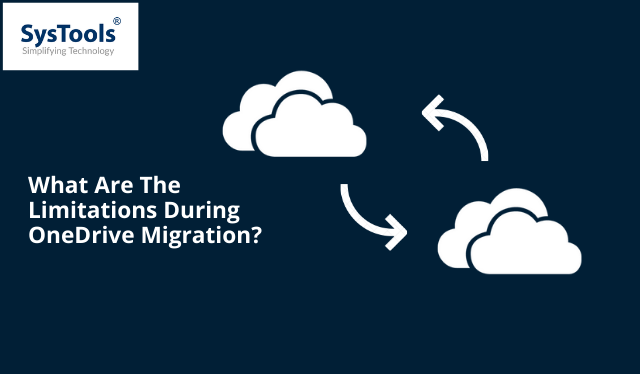
Learn More About the Limitations & Restrictions in OneDrive Migration
Plot Summary: Are concerned about the OneDrive migration limitations and looking for an easy way to get over these restrictions. Don’t worry in this article we are going to provide you the most recommended solution to get over these limitations. Let’s get started!
It is a waste of money for users who already have the Office 365 subscription to use other cloud storage services like Dropbox, Google Drive, Box, etc.
Thus many of these organizations tend to leave these storage repositories and move to OneDrive for Business. This reduces their cost and also saves time as they will have all their files stored in one place.
But, why do users want to move to OneDrive for business?
OneDrive for Business provides its users will a range of applications like Word, Excel, and PowerPoint.
At the same time, it also provides them with advanced security measures.
Also, the other storage spaces are not able to fulfill all the needs of the companies.
As the organizations grow they look forward to investing in an application that can take their company to new heights.
However, moving from other storage spaces to OneDrive for Business is not an easy task. It consists of a lot of roadblocks which will be discussed in this article.
What Are The Restrictions & Limitations During OneDrive Migration?
- The maximum file size allowed in OneDrive is 15 GB.
If a file is too huge i.e. above 20 GB, it cannot be uploaded to OneDrive. Furthermore, zero-size files cannot be moved.
- If the OneDrive administrator disables any account solely for security or other reasons, OneDrive will be unable to handle certain types of files. Rest assured, Microsoft OneDrive for Business does not restrict any file type, according to recent updates.
- Some characters in file and folder names are not supported by OneDrive.
- Characters in the folder names that are not allowed: ” * : > ? / | Restricted filename characters: ” # percent & * : > ? / | |. $
- Other confied characters in folder names: ” * : < > ? / \ |
- Restricted characters in file names: ~ ” # % & * : < > ? / \ { | }.
- Along with the symbols listed above, Microsoft does not permit the use of the following names as file or folder names:.lock, CON, PRN, AUX, NUL, COM1 – COM9, LPT1 – LPT9, _vti_, ini, or any file that begins with $.
- The largest number of characters in a file name and file path in OneDrive is 400; it should not be exceeded.
- If there are too many files being uploaded or downloaded, cloud service providers such as OneDrive slow down the speed at which the data move. It causes several delays and wastes people’s time.
This is done to protect their network and infrastructure from abuse.
However, this is usually temporary and last only a few minutes to a couple of hours.
The issues that a user may encounter when transferring data to OneDrive for business are addressed in the preceding section.
So, if you don’t want to deal with the issues described above.
Also, you want the transfer process to be as smooth as possible, you may use a professional solution.
Expert-Recommended Way to Make the OneDrive Migration for Business Feel like a Breeze.
- The OneDrive migrator has the ability to move all kinds of data items like photos, audio, video, doc etc to the OneDrive for Business account easily.
- The tool also provides concurrent migration- it means migration can take place in batches which can save time for users.
- Using the date-based filter a person can transfer only the selective data to the other OneDrive for business account.
- You can even set the priority of migration and thus send that important account before others.
- This tool gives you two different options to add user accounts to the software:
- Fetch users: using this you can add all the users from the source account into the tool with a single click.
- Import users: this option will let you import a CSV file containing a list of source and destination accounts.
- Download template: if you want to import a CSV file, then you can download a template CSV directly from the tool.
Software Steps to Overcome OneDrive Migration Limitations & Restrictions
Step 1: First, download the tool and run it on your system.
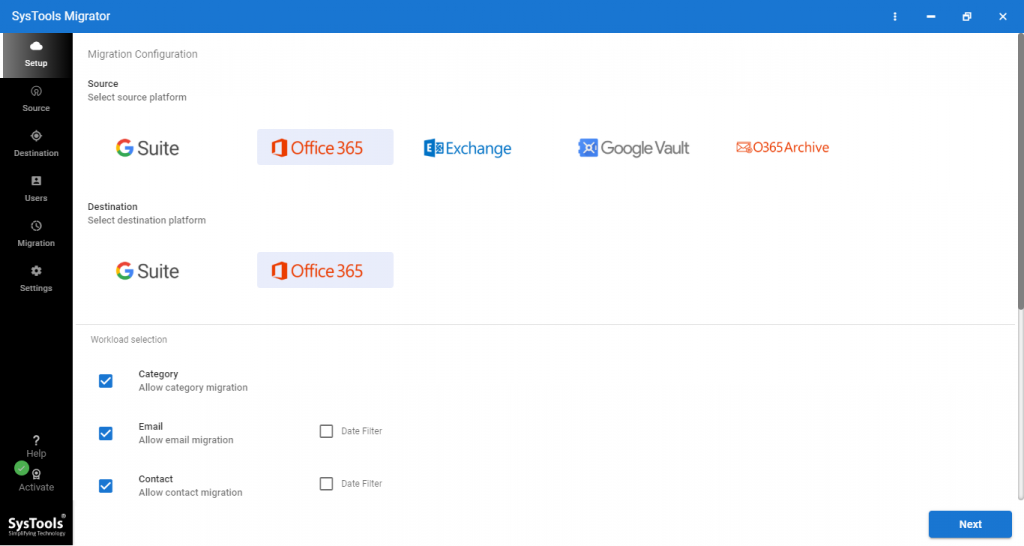
Step 2: now, check off the document box as given in the image below and also apply filters according to your preference.
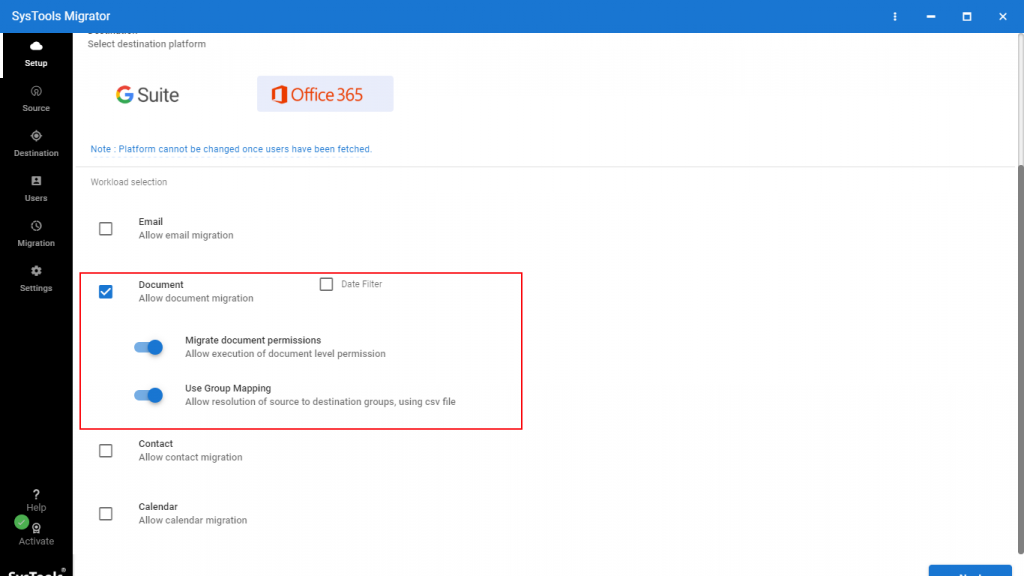
Step 3: Next, enter your Office 365 admin ID and Application ID.
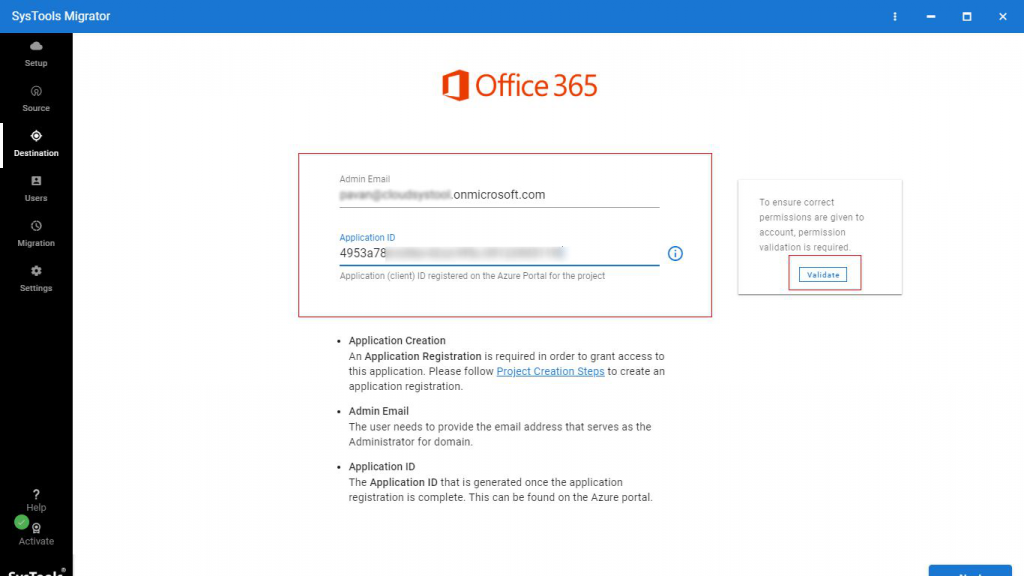
Step 4: Finally, click on the “Start” button, this will initiate the OneDrive to OneDrive for business migration.
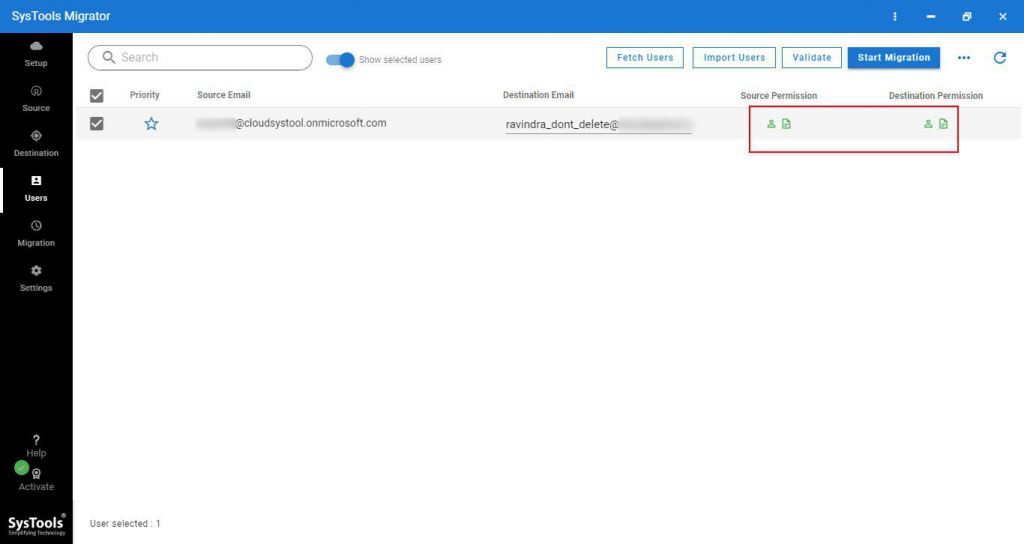
What can be the other reasons why people would want to move to OneDrive for Business?
A user may choose to switch to OneDrive for Business for a variety of reasons.
Let’s look at a few of them:
- OneDrive for Business is integrated with other Office 365 apps and services, including Microsoft Teams, Yammer, SharePoint, and Exchange Online, to facilitate collaboration.
- The security system of OneDrive considerably outperforms that of other cloud security providers.
- Files on OneDrive may be accessed at any time and from any location.
- You may save any type of material on OneDrive, including photos, videos, and documents.
Concluding Words
As we have seen, moving your documents to OneDrive for Business is not a straightforward job. There are several issues that arise in the meantime. It is also impossible for novice users to meet all of the technical criteria.
Also, they might experience difficulties with the migration procedure.
As a result, an automated tool that is simple and easy to use has been given in the post. You will also avoid the limitations that you would have had to follow if you did not use this tool.






