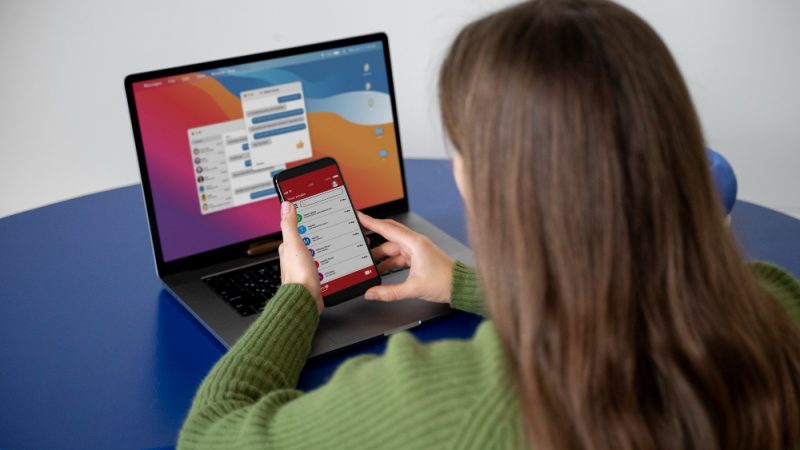How to Make Your Laptop Fans Quieter?

Nowadays, the use of laptops has increased to a great extent in the life of every human being.
Every small and big task requires the use of digital devices. People use it, but it also causes them a lot of trouble. These include eye problems due to blue light and interruption of work due to noise generated by the laptop.
Are you struggling with the same problem? Are you also bothered by your laptop’s habit of making noise? Are you fed up with making it quiet and don’t know much about this technology? Then don’t worry, this guide will tell you 3 ways to make your laptop’s fans quieter. After that, you will enjoy the gaming experience with the quietest gaming laptop.
3 basic steps to Make Your Laptop Fans Quieter
First of all, Remove the Dust
The dust in your laptop creates the most noise. Do you know what the biggest threat dust poses to your laptop? Actually, the dust has no direct link with overheating, but it does play a crucial role in it.
The dust enters your laptop’s frame, reaches its internal parts, and causes hindrance to your laptop’s proper functioning. How does it happen? Simply the dust accumulates on your laptop’s fan, and the cooling system thus does not allow heat to dissipate.
The more energy the fans put into their work, the more sound it produces. Your laptop’s brain (means its processor) needs a proper continuous clean. So, clean your laptop’s processor cooler; first, open the laptop; for that, you have to use a screwdriver and then remove the dust particles using a blower.
But as I mentioned earlier, if you are not a tech person, it is preferable to take your laptop to an engineer or to someone who knows about it or previously has done this type of work.
Replace
Always keep in mind, in any machine, if one of the parts is damaged, it can make noise. As I mentioned earlier, you have to clean your laptop, remove its dust to keep it working quietly, similarly, there is also a need to properly check your laptop parts.
You should make sure that no part of your laptop, big or small, is damaged. If you find any such part, replace it immediately.
Malware
As outside dust creates problems, similarly inside virus is also harmful. Malware causes interruption, does not allow your laptop to understand and accept your commands, and also increases the working temperature.
The only solution to a virus is an antivirus. Install a good antivirus that offers essential security by detecting, neutralizing, or eradicating malicious software.
But how can you know about the presence of viruses?
Just do one thing, hold CTRL + Alt + Del keys, some options appear in front of you, choose task manager. If you see weird letters, disorganized arrangements, or some strangely named processes on the process tab, then your laptop is surely affected by viruses. So, don’t waste your time, hurriedly install the best antivirus to remove the malware.
Close, what is unnecessary
Running many programs at a time or opening a lot of browser tabs overburden the processor or RAM of your laptop. It is right that laptops do multiple tasks, but every machine has a limit. Running different software at once makes your laptops functioning difficult and also produces more heat. So, to keep the laptop cool, fans have to work more, thus producing more noise. To avoid this situation, close all the software which are unnecessarily running in the background.
Other ways
Other ways also include placing your laptop on a hard, flat surface as it helps the heat dissipate and allows the air to move through the fans without being obstructed. If you use it on a bed or under a blanket, remember doing so will not allow heat to dissipate; your laptop will overheat, forcing its fans to move faster. The noise will increase, and in the long run, it will be detrimental to your laptop’s hardware and battery۔ Secondly, using an additional cooler will also help you.
So, these are basic ways that make your laptop fans quieter. Apply these tips and make your gaming experience a great one.