How to Cast Chrome Browser to TV from Android Phone
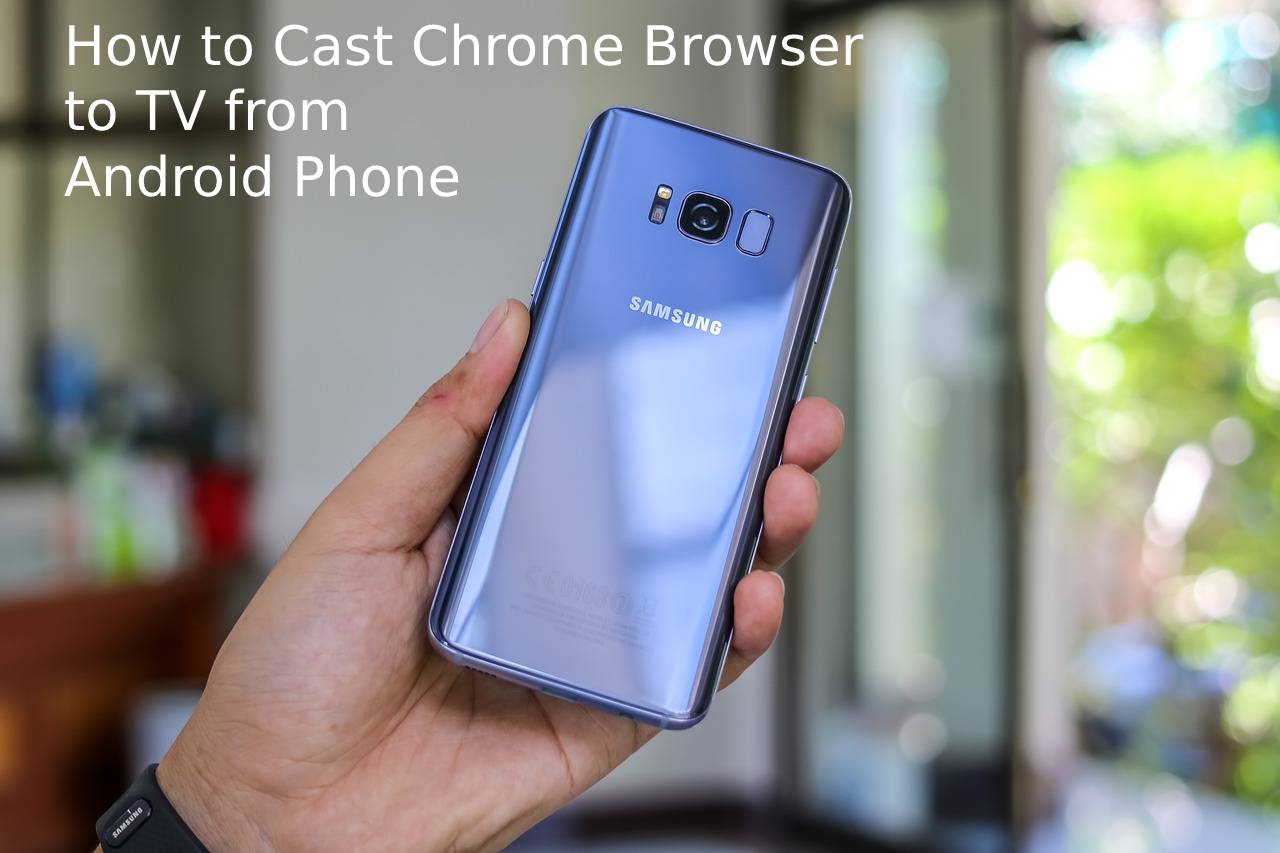
Chromecast is a device that enables you to stream your favorite media content straight from your tablet, phone, or laptop to a TV. The device is plugged in the TV’s HDMI port to add smart functions like Hulu streaming to your non-smart TV set. The Google cast protocol is responsible for data transmission to your TV. However, it’s good to note that you don’t need to pay any fee to access Chromecast. But if you still want access to services like Hulu, Amazon Prime, Starz, and Netflix, you will have to pay for a regular subscription.
With Chromecast, you can display almost any webpage on your TV. Also, you should note that Chromecast requires a strong Wi-Fi network for it to work effectively. If you have a slow Wi-Fi network, then you might not enjoy the content you cast on TV via your phone, tablet, or PC. Chromecast is not complicated. The device is easy to use, and the setup process of connecting it to your device is quite intuitive.
In 2016, Google introduced Chromecast Ultra, and it was a significant upgrade over the previous two versions since it was able to cast 4K streams seamlessly. It is also important to note that not all apps feature Chromecast support. To make sure that Chromecast works effectively, ensure that you learn how to enable JavaScript on your browser.
How to Cast Your Chrome Tabs and Other Media to TV
Your connected smartphone, tablet, or PC tells your Chromecast device what media you want to play, and Chromecast then retrieves the expected information on its own in the best version it can. In other words, Chromecast allows you to view even the content that your Android phone isn’t able to display. For instance, if your phone cannot display 4K content, once you cast it on a 4K TV set using Chromecast Ultra, it will play.
If you cast a Chrome browser to the TV, you will notice that the video or audio content you play on your Android phone plays on the TV screen. This means that your smartphone or computer acts as a remote control.
Cast Chrome Browser to TV Using the Cast Feature
Using this feature is the simplest way to cast your Chrome browser to television from your Android phone. Go to Settings on your Android device, and then on the Display screen, tap on Cast. On the next screen, select the Chromecast device to cast media, and this will mirror the screen of your Android device on your TV. Finally, on your Android phone, open any website in your Chrome browser, and it will immediately display on the TV screen.
Note that if your Android device has no Cast feature in settings, use the following method.
Cast Chrome Browser to TV Using Google Home App
First, ensure that you have installed the Google Home app on your device. Open on the Google Home app. A list of linked devices will appear on your screen, then tap on the Chromecast device to cast the media. On the next screen, click on Cast my Screen option. After that, click on the Cast Screen confirmation message. Now, when you open any website in Chrome or play any video on your Android device, it will display on your TV.
Final Remarks
Chromecast is a very useful gadget, especially when one wants to enjoy a better viewer experience, and they are using a device with a small screen. For instance, if you wish to enjoy a movie on Netflix, Hulu, or Amazon Prime, and the experience on your device is not up to your standards, you can cast the content to your TV and enjoy it from the comfort of your living room couch.






