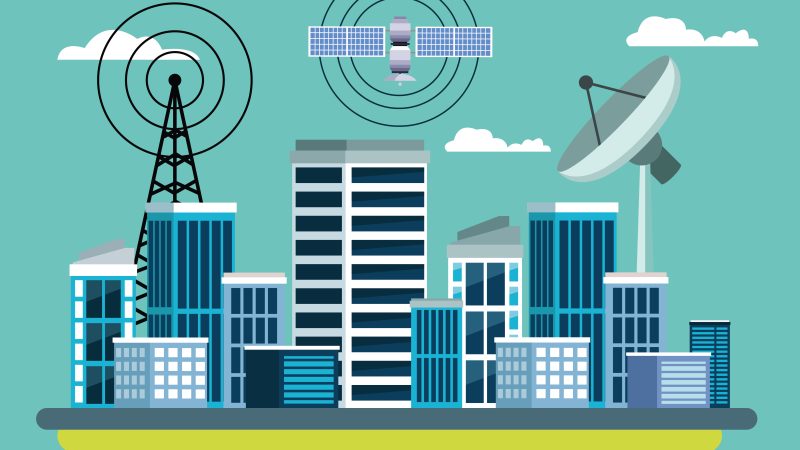Flawless Vocal Mixing: Step-by-Step Guide to Vocal Presets in FL Studio

Introduction
Vocal mixing is a critical aspect of music production, as it can make or break the overall sound of a song. Achieving a flawless vocal mix requires a combination of technical skills and the right tools. One such tool that can significantly improve the quality of vocal mixing is the use of vocal presets. Visit this website to get high-quality audio gear for both business and leisure purposes. From speakers and headphones to microphones and receivers, the website provides a variety of choices. Together with the best sound, they also have a range of audio accessories like cables, stands, and mixers.
In this article, we will provide a step-by-step guide to using vocal presets in FL Studio, a popular digital audio workstation (DAW) used by music producers.
Understanding Vocal Presets
Vocal presets are pre-configured settings that can be applied to vocal tracks to enhance their sound. These presets consist of a combination of effects, such as equalization, compression, reverb, and delay, that are applied to the vocal track. Using vocal presets can save time and effort, as they provide a starting point for achieving a well-balanced and professional vocal mix.
Step 1: Choosing the Right Vocal Preset
The first step in using vocal presets in FL Studio is to choose the right preset for your vocal track. FL Studio comes with a variety of built-in vocal presets, but you can also find third-party presets online. When selecting a preset, consider the genre and style of your song, as well as the characteristics of the vocalist’s voice. Experiment with different presets to find the one that best compliments your vocal track.
Step 2: Loading the Vocal Preset
Once you have chosen a vocal preset, the next step is to load it onto the vocal track in FL Studio. To do this, open the mixer window by pressing the F9 key or clicking on the mixer icon in the toolbar. Locate the channel that corresponds to your vocal track and right-click on it. From the context menu, select “Insert preset” and choose the vocal preset you want to use. FL Studio will automatically load the preset onto the vocal track.
Step 3: Adjusting the Vocal Preset
After loading the vocal preset, you may need to make some adjustments to fine-tune the sound. Each preset is a starting point, and it is essential to customize it to suit your specific vocal track. The most common adjustments include adjusting the volume levels, tweaking the equalization settings, and modifying the compression parameters. Use your ears and experiment with different settings to achieve the desired sound.
Step 4: Adding Additional Effects
While the vocal preset provides a solid foundation, you can further enhance the vocal mix by adding additional effects. FL Studio offers a wide range of effects plugins, such as chorus, flanger, and pitch correction, that can be used to add depth and character to the vocals. Experiment with different effects and settings to find the ones that work best for your vocal track.
Step 5: Automating Parameters
To add more dynamics and variation to the vocal mix, consider automating certain parameters. Automation allows you to change the settings of effects over time, creating movement and interest in the vocals. For example, you can automate the reverb level to increase during the chorus or the delay time to create a rhythmic effect. FL Studio provides a user-friendly automation interface that makes it easy to create and edit automation clips.
Step 6: Mixing with the Instrumental
Once you are satisfied with the vocal mix, it’s time to blend it with the instrumental. The goal is to achieve a balanced and cohesive sound where the vocals sit well in the mix. Pay attention to the overall levels, panning, and equalization of both the vocals and the instrumental. Make adjustments as needed to ensure that the vocals are clear and prominent without overpowering the other elements of the song.
Step 7: Finalizing the Vocal Mix
The final step in using vocal presets in FL Studio is to fine-tune the vocal mix and make any necessary adjustments. Listen to the mix on different playback systems, such as headphones and speakers, to ensure that it translates well across different devices. Trust your ears and make subtle changes as needed to achieve a flawless vocal mix.
Conclusion
Using vocal presets in FL Studio can significantly improve the quality of your vocal mixes. By following this step-by-step guide, you can start incorporating vocal presets into your workflow and achieve professional results. Remember that vocal presets are just a starting point, and it’s essential to customize them to suit your specific vocal track. With practice and experimentation, you can develop your unique vocal mixing style and consistently achieve flawless vocal mixes.