How to Disable Remote Management on iPad
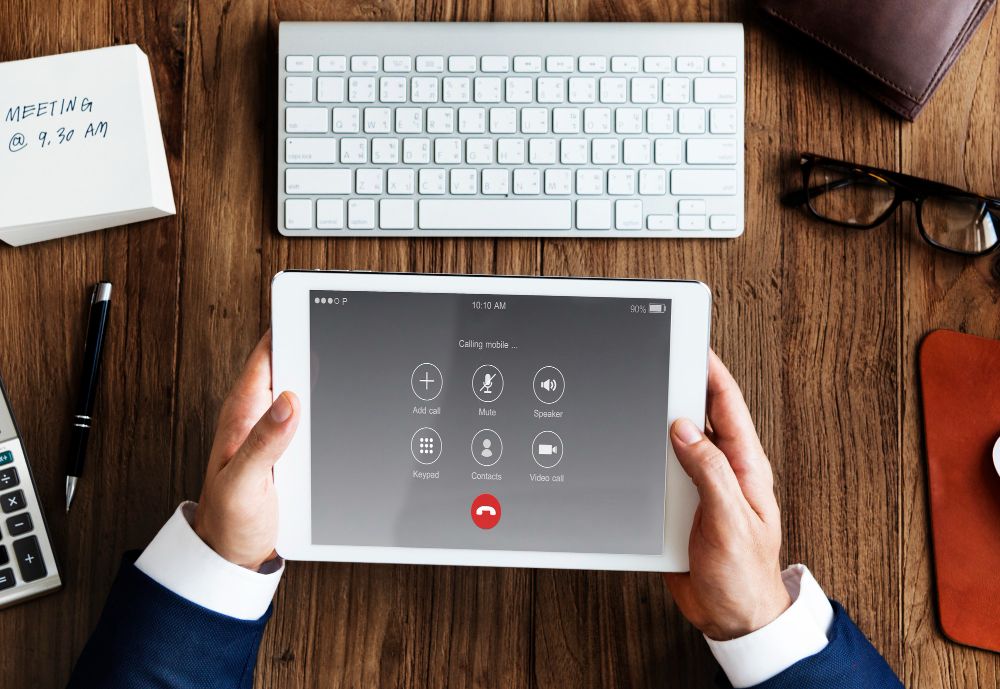
If your iPad was previously owned by a company, school, or government institution, you may find that you are unable to access some of its features. Perhaps someone sold the device to you and neglected to tell you that it was still under remote management.
The problem with these devices is that the previous owner (in this case the institution or company) can choose to erase or even lock the device remotely and there is little you can do about it. This article will show you how you can disable remote management on your iPad and have full control of the device.
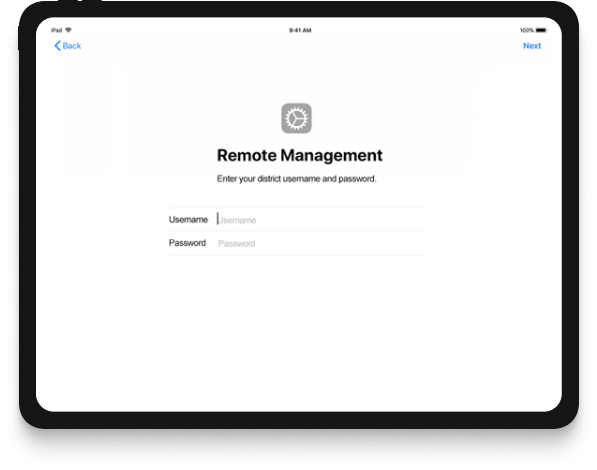
What is Remote Management on iPad?
Remote Management, also known as Mobile Device Management (MDM) is a tool that companies use to control the devices they own. The responsibility of controlling the device often falls to the company’s IT administrator who can choose to limit the function of the device in a variety of ways.
These restrictions are often imposed on the device to ensure that the iPad is only used for company purposes and in compliance with company policy. If you purchased a device that is MDM-locked, then your best course of action is to ask the company’s IT administrator to remove the device from their MDM deployment platform. This can only be possible if you can contact the administrator. If not, the first solution below may be your best option.
Disable Remote Management on iPad without Password using Unlockit iPhone
If you’re locked out of your iPad due to remote management and can’t reach the IT administrator—or you don’t have the password—Unlockit iPhone Unlocker is your best solution. This trusted third-party iOS unlocking tool helps remove all types of restrictions quickly, easily, and without data loss. The key features include:
Bypass All Screen Locks – Easily remove Face ID, Touch ID, and passcodes with a few simple steps.
Remove Apple ID Without Password – Regain full access even without the original Apple ID credentials.
Bypass Screen Time & MDM Restrictions – Eliminate Screen Time limits and MDM profiles effortlessly, no password needed.
Supports All iOS 18 Devices – Fully compatible with every iPhone and iPad model running iOS 18.
Here’s how to use Unlockit iPhone Unlocker to bypass remote management on your iPad:
Step 1: Download and install Unlockit on your computer.
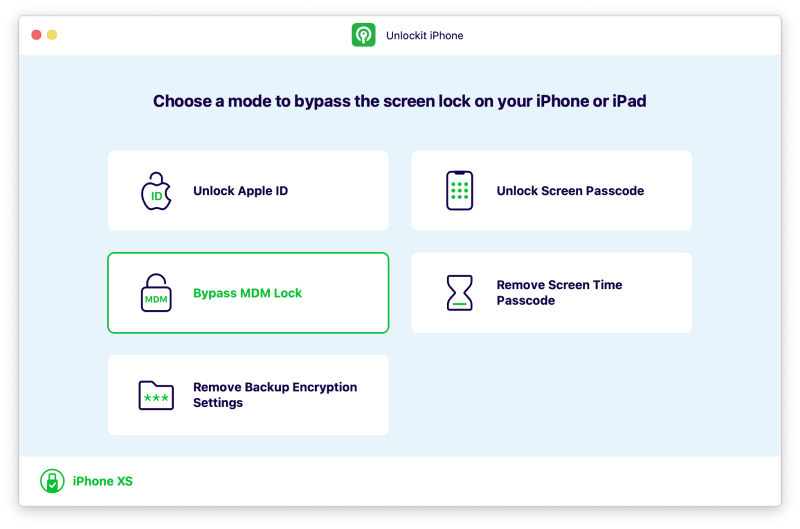
Step 2: Use a USB cable to connect the iPad to the computer. Open Unlockit iPhone Unlocker and choose the “Bypass MDM Lock” option. Click “Start” to begin.
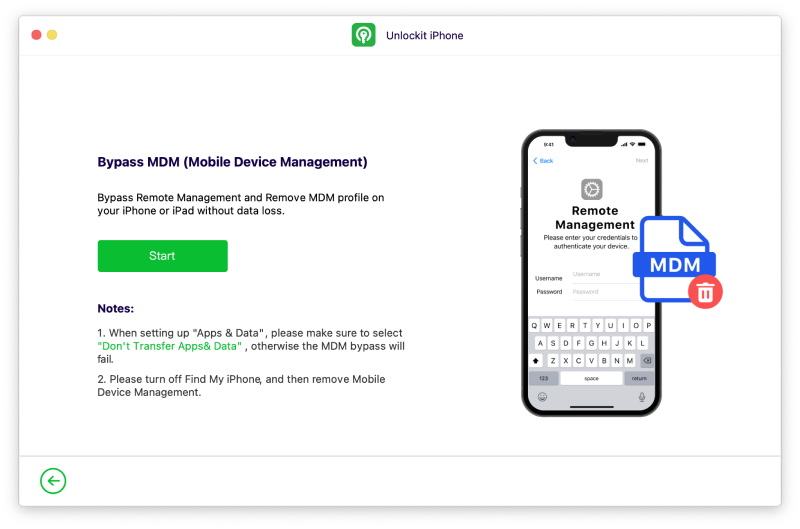
Step 3: On the iPad, go to Settings > Your Apple ID > Find My” and make sure that “Find My iPad” is disabled.
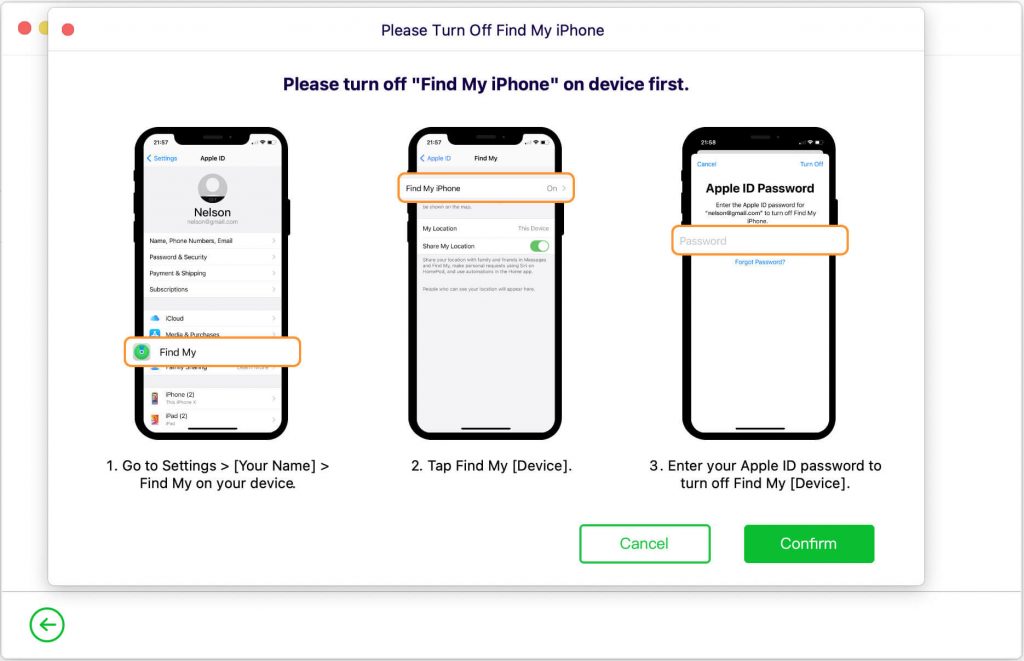
Step 4: Back in Unlockit, click on “Start” and keep the device connected to the computer until the program notifies you that the process is complete.
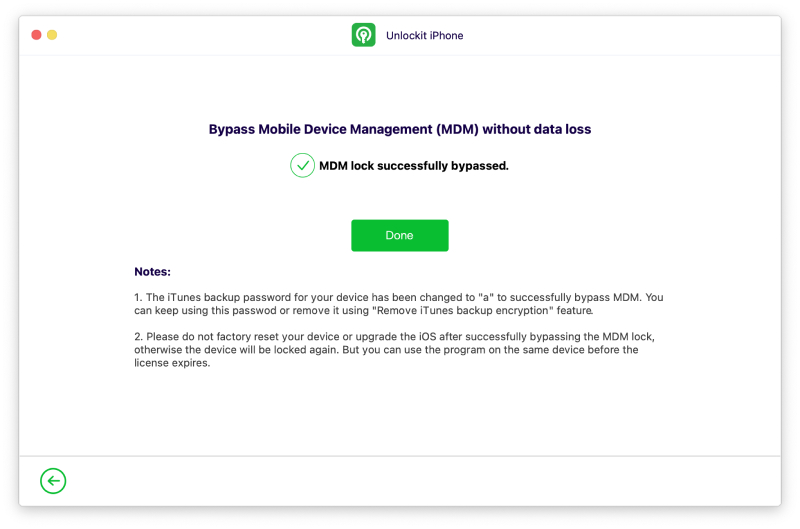
Disable Remote Management on iPhone With Admin’s Help
If you can contact the IT administrator, they can help you remove remote management from the iPad in one of the following ways:
-
From the Device’s Settings
This method will only be useful if “Allow MDM profile removal” was enabled when the MDM profile was deployed. You will also need to know the username and password used to set up the MDM profile.
Step 1: Turn on the iPad and enter the username and password on the Remote Management screen.
Step 2: Open the Settings app and tap “General.”
Step 3: Select “VPN & Device Management”
Step 4: Find and select the MDM profile and then tap “Remove Management.” Enter the password when prompted.
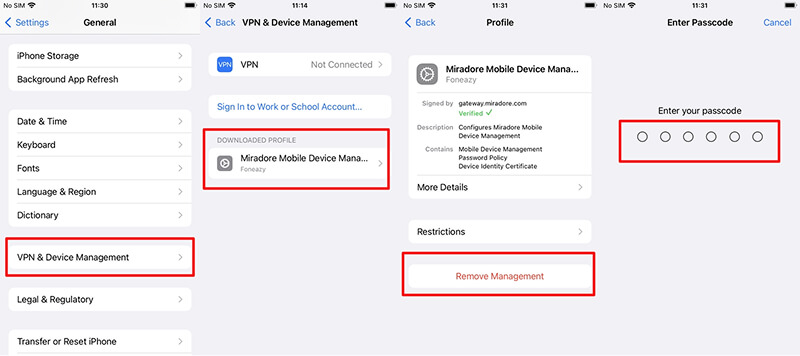
-
From the MDM Console
If you are unable to remove the MDM profile in the device’s settings, then the administrator can use the MDM admin console to do it. There are a lot of different MDM software providers in the market so the process to remove the MDM profile in this way will be different for each provider. These steps show you how to do it for Hexnode MDM:
Step 1: Log in to the Hexnode portal. You will need the administrator’s password and username for this.
Step 2: Click on the “Manage Tab” and then select the device you want to remove.
Step 3: Click on “Disenroll Device” from the drop-down menu under “Actions.”
Step 4: Click “Yes” in the dialogue box that appears to confirm the action.
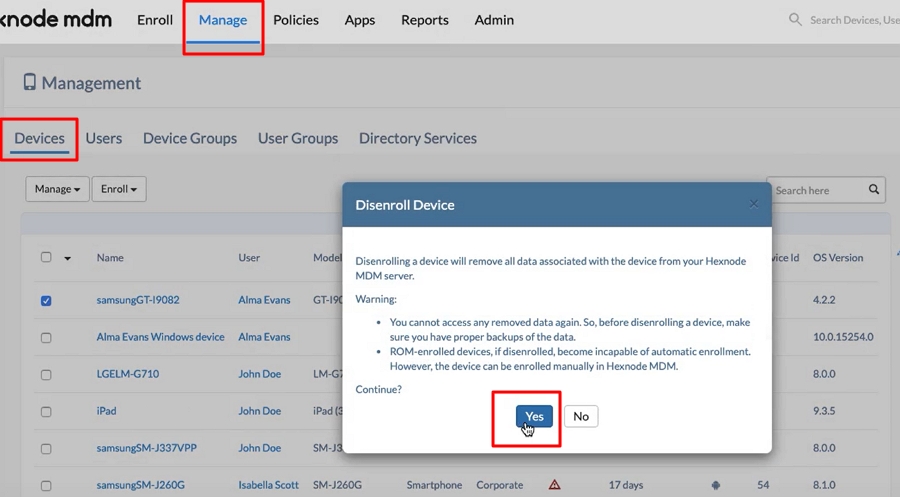
-
From Apple Business Manager
If the MDM software has been deployed using Apple Business Manager, you can remove it using these steps:
Step 1: Sign in to the Apple Business Manager using the Administrator or Device Enrollment Manager’s credentials.
Step 2: Select “Devices” and find the iPad. Click on it to select it.
Step 3: Click on “Release from Organization.”
Step 4: Read the information on the screen, select the box marked “I understand that this cannot be undone” and then click “Release.”
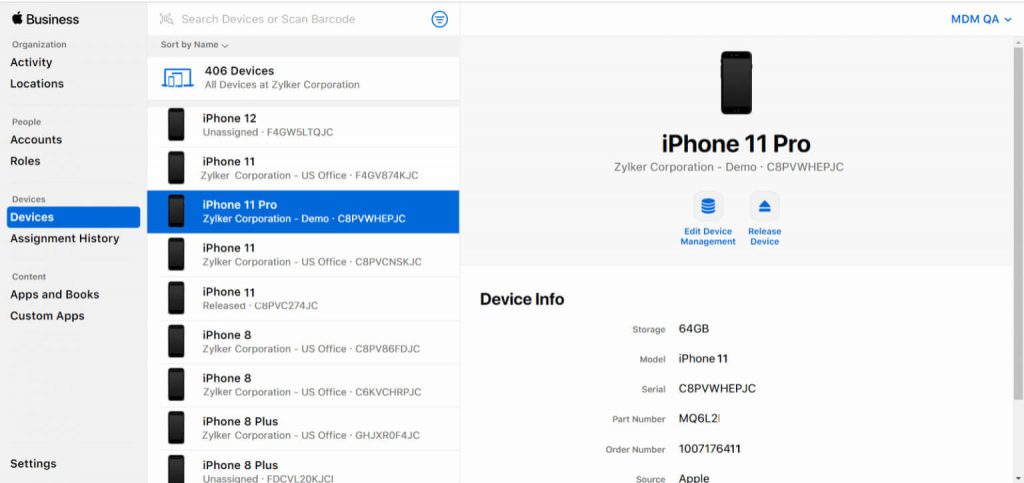
Conclusion
An iPad with an MDM profile isn’t truly yours. At any moment, the organization that set up the profile can lock you out or erase everything remotely. That’s a major limitation — especially if you’ve purchased the device second-hand or no longer work for the company.The only way to fully reclaim your iPad is by removing the MDM profile. But what if you can’t get in touch with the IT administrator? That’s where Unlockit iPhone Unlocker comes in. This powerful tool makes it incredibly easy to remove MDM restrictions without needing a password — and most importantly, without losing your data.






