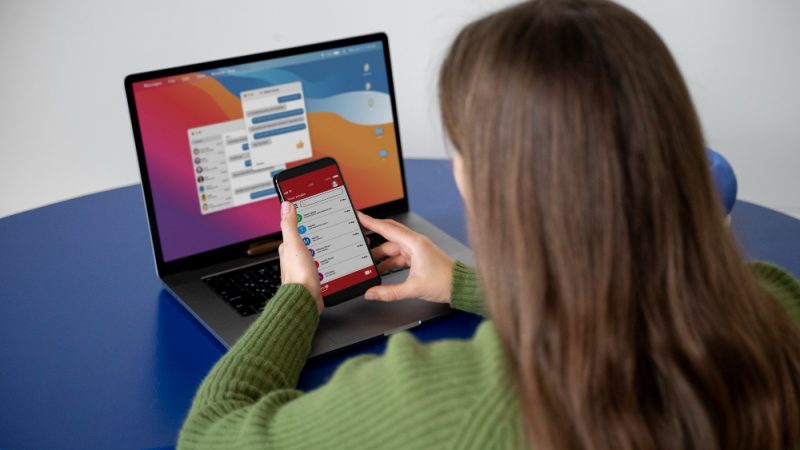How to Recover Deleted Word Documents on Windows 10 and 11
Scenario: Can I recover deleted Word documents?
“Hi – I’m running into a problem and need your help. Yesterday I edited a Word work document and saved it to my desktop, but when I turned on my computer again today, I found it was gone! When I finished work yesterday, I cleaned my computer, I don’t know if it was deleted by mistake, my machine is Windows 10. Is there any way I can recover my Word file? it is very important to me!”
Word file disappears after saving may be a problem that we often encounter when using the computer. Whether the document was accidentally deleted or a virus attacked. When Word documents are gone, we may wonder if we can restore it. If possible, how to recover deleted Word documents successfully.
If you’re looking for a reliable way to recover Word documents, please keep reading.
How to: Recover Word documents on Windows 10 step by step
Microsoft has launched a free data recovery program – Windows File Recovery. It supports recovering deleted or lost media files/office files/ZIP files, etc., including JPEG/PDF/DOCX/MP3/EXCEL/ZIP, etc. on Windows 10 2004 and above.
Although it has the characteristics of high safety and high success. But the fly in the ointment is that Windows File Recovery is a command-line program. It needs to enter parameters according to the user’s needs to complete file recovery, which is very difficult for users who are not proficient in computers.
Now, I will show you how to recover deleted Word documents via Windows File Recovery.
Step 1. First of all, you should figure out the file system of the disk where the missing Word documents are located.
Step 2. Get Windows File Recovery in the Microsoft Store.
Step 3. Type in windows file recovery in the search bar and run as administrator.
Step 4. You can type winfr source-drive:destination-drive: [/mode] [/switches] in the CMD window. Among them, source-drive: and destination-drive: are the location where the file was lost and where the files need to be saved. Then select the corresponding [/mode] and [/switches] parameters.
[/mode]:
| File system | Circumstances | mode |
|---|---|---|
| NTFS | Deleted recently | Regular |
| NTFS | Deleted a while ago | Extensive |
| NTFS | After formatting a disk | Extensive |
| NTFS | A corrupted disk | Extensive |
| FAT and exFAT | Any | Extensive |
[/switches]:
| Switches | Meaning | Supported mode(s) |
| /n | Filter the scan range: scans for a specific file with its file name/path/type, etc. | All |
| /y: | Recover specific extension groups. | Signature |
| /k | Recovers system files. | NTFS Segment |
| /u | Recovers undeleted files, for example, from the Recycle Bin. | NTFS Segment |
For example, if the user intends to restore lost Word documents from C drive to D drive. Then the command you type can be: winfr C:D:/regular /n *.docx
Step 5. Input “y” to continue, then wait for the recovery process to be finished. Your recovered files will be saved in the target drive.
How do I recover Word documents with an easy way? After you read the above steps, you may have this question. Windows File Recovery is indeed complicated, and users need to understand the relevant parameters before using it. And in the process of using it, you have to make sure nothing goes wrong. Because if the wrong parameter is typed, the restore will fail.
To avoid this trouble, I recommend you the windows file recovery utility-WinfrGUI. Although it is a third-party utility, it does exactly the same thing as Windows File Recovery and offers an intuitive graphical user interface. Users can recover deleted Word documents with a few clicks. Also, it’s very safe and doesn’t carry bundled software when installing it.
Step 1.Download and install WinfrGUI on Windows PC. Then select a partition to scan and another partition to save Word documents.
Step 2. Choose one Scanning mode. Otherwise, you can go to “Advanced Settings”.
Step 3. Finally, you can click “Start Recovery” to start the scanning process. Wait a moment, you can find the Word documents that have been restored in the destination drive.
Sum up
From what has been discussed above, this is the whole process of how to recover Word documents on Windows 11 and 10. If you are a professional, then Windows File Recovery may suitable for you. But if you are just an ordinary user, when you want to get back your lost files, be sure to try WinfrGUI, it can definitely help you a lot!