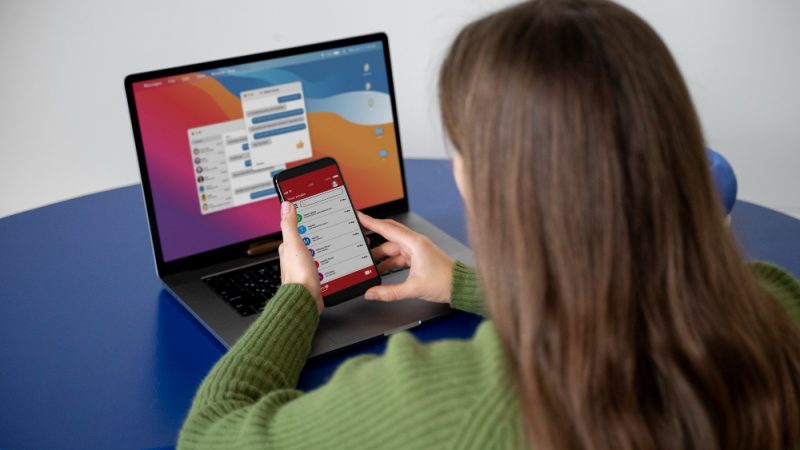How To Recover Space and Speed Up Disk On Your Computer
Full Disk is a problem in the devices and to curb that you must learn a few simple tricks. In this blog we tell you how to get rid of the unwanted clutter and how to recover space on the PC. It is very important to learn these things as every now and then your computer will show full storage. This is adversely affecting the speed of your computer along with the performance of it. This is one of the reasons when your PC starts to show you signs of taking care of its health. However, you can also take your computer to the experts such as www.geekspro.com.au to get brief information about the signs that are showing on your PC and resolve them as soon as possible.
If you are looking for an easy way to learn how to free up disk space, this article is for you. Let’s dive in and see how it can be done in a simple manner.
There are several methods but we choose the best out of them according to their convenience. Let’s start with the inbuilt tools and services from Windows and move to the disk defragmenter software –
Best Ways to Learn How to Free Up Disk Space:
- Use Storage Sense –
Go to the Settings from the Start Menu and then go to System. Now go to the Storage and open Configure Store Sense or run it now setting.
Turn on the Storage Sense so that Windows is allowed to delete the unwanted files automatically.
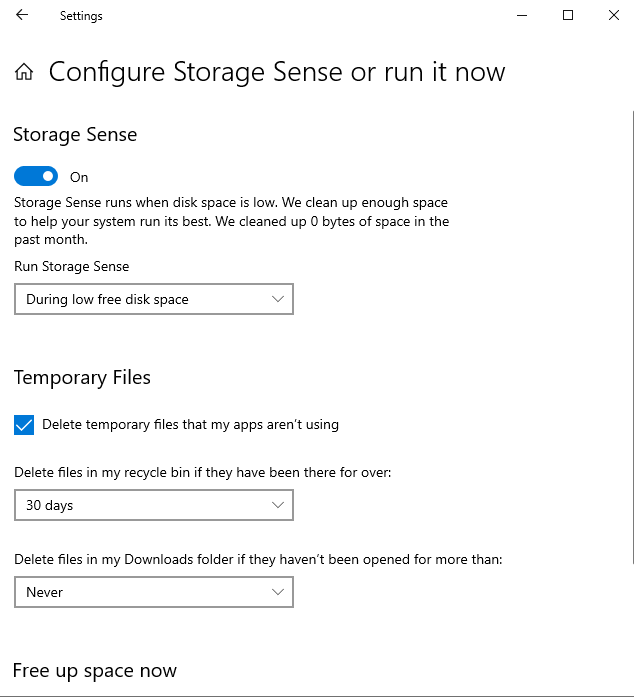
- Delete the unwanted files manually –
Again go to the Settings and the System and Storage. Here look for the Storage disk space and then expand it for more.
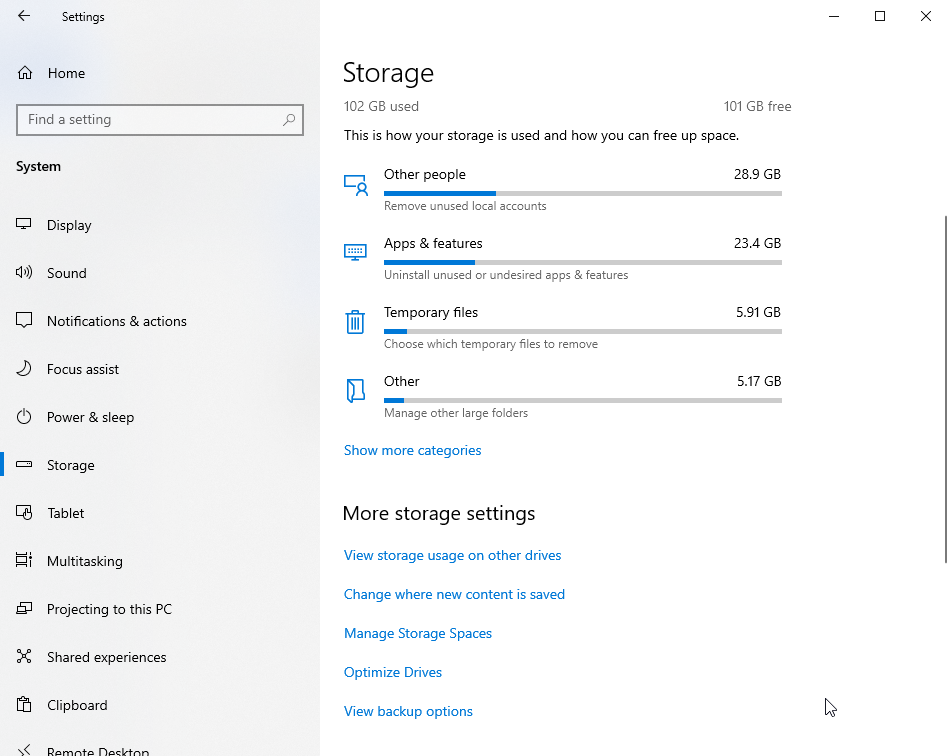
You would see the unwanted and unnecessary files such as the temporary files, unused applications and more. As you can see these different categories, you can also go through them and see how space can be saved by this.
As this service shows you disk storage on disk at a time, you need to go to others by using View Storage usage on other drives.
- Move files to different drive-
Be it an external drive or a new drive on your computer. If you are not sure of using the current drives on your computer or if they are full, then we recommend using the externally connected portable hard drive. This is a great source of storage for computers. Here you can easily shift to the new drives by moving all the important files sorted by you.
- Using Third party software –
It is very important to take help from third party software as they are equipped with necessary modules to help you free up disk space. Here we are going to take help from best disk defragmenter software which is a dedicated tool to speed up the disk. Disk Speedup is an efficient tool to help you learn how to recover space on a hard drive.
It comes with lots of features namely –
- Cleaning junk files.
- Disk defragmentation.
- Repairs file system.
- Speed up PC.
In these steps let’s learn how to free up disk space –
Step a. Download and install the Disk Speedup.
Step b. Follow the instructions and give system permissions.
Step c. Run the application and clicks on Start Scan Now to begin with the process of scanning the computer’s storage state.
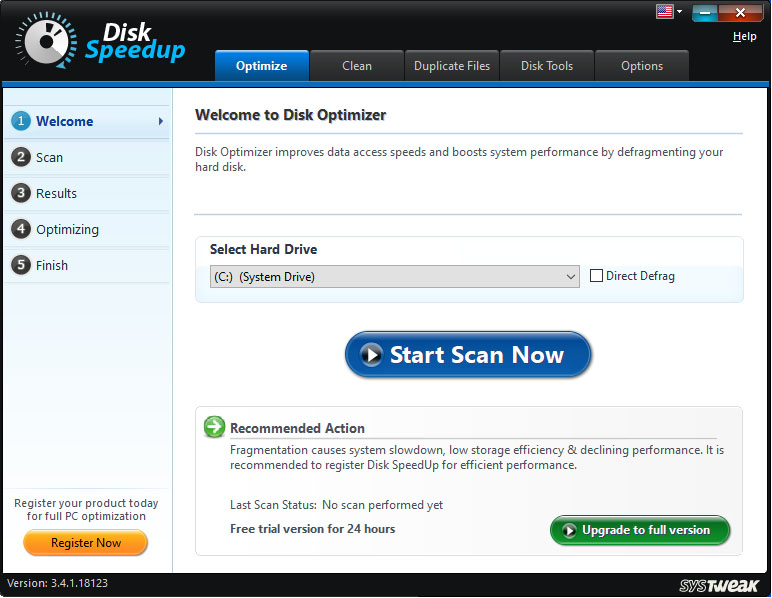
Step d. Scan will start immediately and you can see this screen.
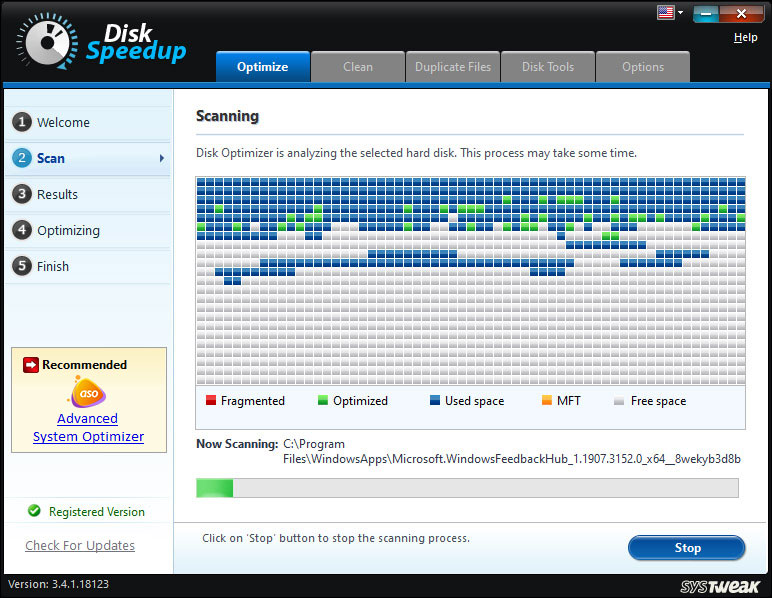
Step e. As the scan is completed by the Disk Speedup, you can see the clean tab options.
Here you are given the junk, temporary and empty folders available on your computer.
After that you need to check the details and then select them to clean up the system. Here you can see the Clean System button at the bottom. Click on it once you are done selecting the items to be removed.
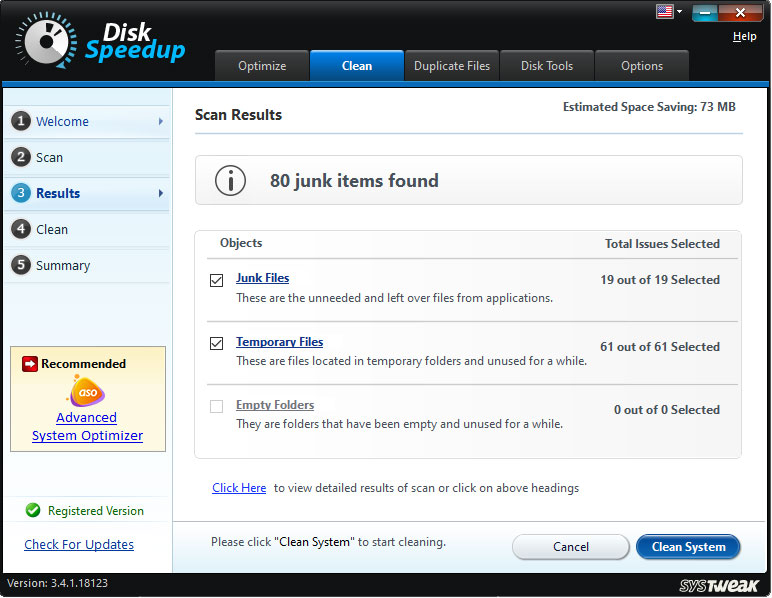
Step f. In the next tab named Duplicate files, you can find and remove the duplicate files present on your computer. This will help you identify the unwanted files which are copies of other files. This can free up disk space on the PC by a lot. Click on the location and then follow the on screen instructions to clean duplicate files.
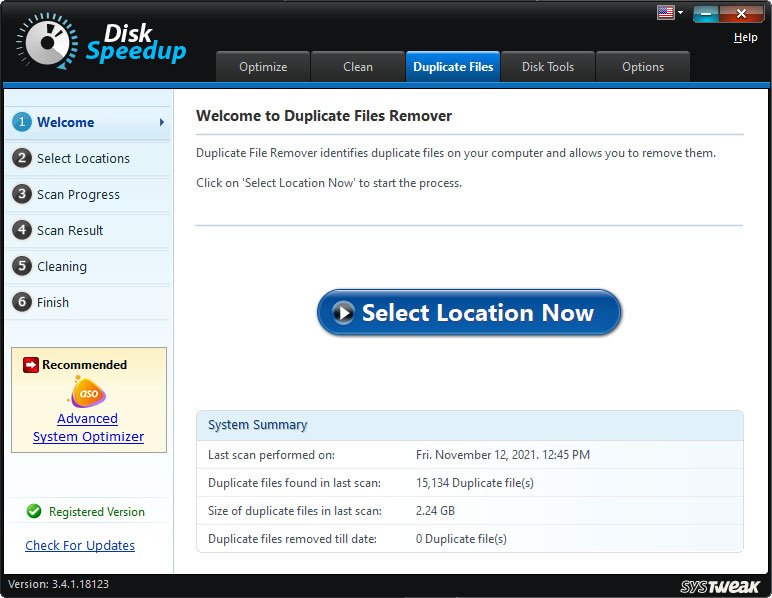
Step g. Now, go to the Optimize tab where you can see Drive summary. You can choose any drive out of the options available on your computer. This can easily be done by marking the box in front of it. The exclusion list can be added for the files and folders. The temporary files can be removed on a regular basis using the tool.
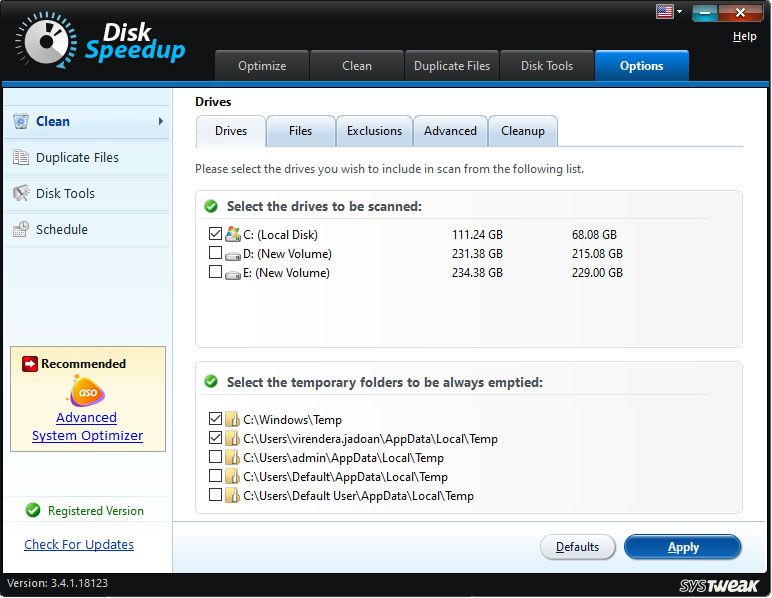
Under the Schedule section, you can fix the time for Disk Speedup to run on your computer. This will help you get a regular scan without having to remember it each time and thus cleans the disk space. Insert the time and click on the Apply button for this tab.
Conclusion –
This is how you can easily free up disk space on your Windows PC. There are methods available for Windows users in the form of inbuilt settings and third part tools. Using a disk defragmenter such as Disk Speedup also helps to recover space on the disk.