MOST SUITABLE WAYS TO FIX OUTLOOK INDEXING ISSUES
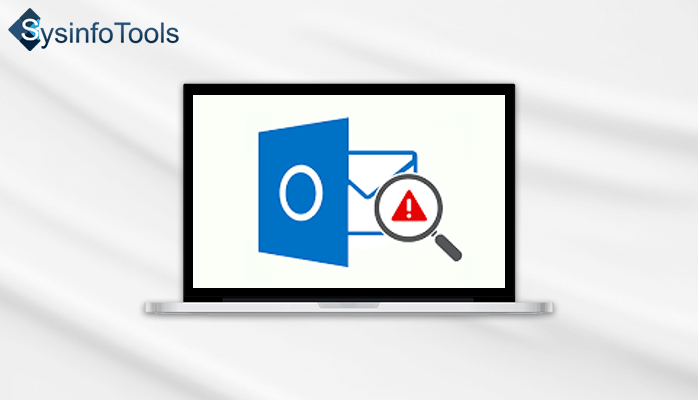
In outlook, it is used as an email client. Microsoft outlook receives a huge number of emails. Due to a large number of Emails sometimes it is difficult to find an important email. Then there is an option of the search bar to find an important email by typing the subject name or any title of the message. But sometimes while searching for any email it will not show any results then it is Outlook search problem.
In this article, I will tell you about the easiest and best techniques to fix the Outlook indexing issue.
ALSO, READ- PRINT OUTLOOK EMAIL WITHOUT HEADER
EASIEST METHOD #1 (RESTART APPLICATION)
We will try to discuss all possible solutions for the search problem in outlook. Let’s start with the easiest method which can be so much helpful for this problem if you search something in the search bar and it shows no result close the Outlook application and restart the Outlook and search the keyword again and it shows your results.
EASIEST METHOD #2 (QUASI-DIALOGUE)
This is a helpful method to solve the indexing issue. If you click on the red cross arrow on the upper right to close the application and the Outlook does not respond then follow this method. To do this method follow the below bullets steps.
- From your keyboard press Ctrl+Alt+Tab.
- Then a quasi-dialogue window will appear in front of you
- Choose the option of the running process then there is a list of applications which are running
- Single click on outlook and click on end task
By this, your Outlook application is forcibly closed and then restart the Outlook and search again. It will show the results.
EASIEST METHOD #3 (OUTDATED VERSION)
Sometimes due to some bugs, it will show no search results The bugs may be occurred due to an outdated version of your Outlook application. Users can update the version in the menu of Outlook or can download the latest version from the official website of Microsoft.
To update the Outlook in the menu of Outlook application follow the below steps:
- Open the Outlook application from the start window.
- Then select the file from the application.
- After that, there are some option in front of you to figure out the official account and click on it
- Select the update version option from it and after that, some pop-up window of prompt will appear to click on it
After a successful installation of the latest version, the system restarts and do your search and the results are in front of you.
If after updating the indexing issue in outlook is still bothering you then try the next following method.
EASIEST METHOD #4 (REPAIR TOOL)
If the above manual methods are not solved the index problem then you can try Outlook repair tool which can also repair many problems of outlook by few clicks. By this tool, you can repair the database corrupted files and outlook indexing problem. This tool is available in both the free and paid version.
EASIEST METHOD #5 (TURN OFF THIRD-PARTY ADD ON PLUGINS)
Some third-party applications in your computer may restrict search results. Then it shows no results while indexing. To overcome this issue you can turn off the specific plugin or you can uninstall the application
EASIEST METHOD #6 (PROBLEMS IN WINDOW REGISTRY)
If the search results dost not show the data in Outlook it may be an error of no results. First, you have to open the Run option from the keyboard. Follow the below steps to resolve it
- Open the run menu by pressing window button+R from the keyboard
- Then type Regedit and press enter
- Search outlook registry from the list and right-click on it and delete the registry
- Then restart the computer it will auto make a default registry for the outlook.
After this open the application and search the specific file it will show the results.
I hope with these amazing manual tricks outlook indexing issues may be solved and you can do the search of any specific email or any data of outlook.
SUMMARY AND CONCLUSION
By this post, we have tried to solve the search problem in outlook. We give six tricks to get rid of
From no results in the search bar. There is some recovery tool are also available which can recover the corrupt files and search results and also some major problems of Outlook 2010,2016,2019 all versions.






