PDFBear: Simplest Platform To Convert and Organize PDF Files
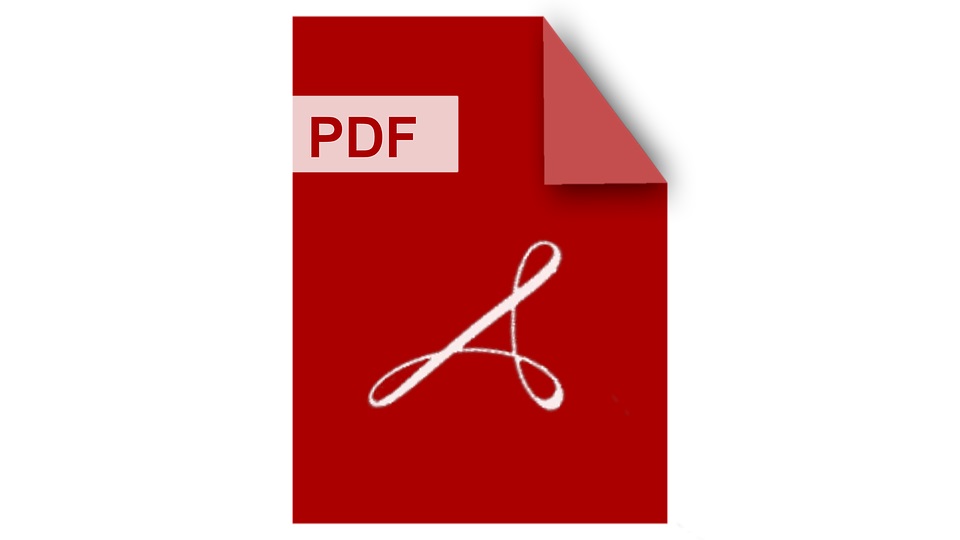
When you have issues with your electronic files, the internet can give you a shedload of PDF websites or applications. But here’s a thing about most of these websites online: either they require a hefty amount for a membership or are not secured at all. The truth is, you don’t need to pay to get excellent service; employ PDFBear as your PDF partner!
With PDFBear, you can use over twenty web tools for no extra charges. So whether you want to convert, compress, merge, or anything to fix your PDF files. Moreover, since PDFBear is online-based, you don’t need to install an application to have access. Instead, go directly to your internet browser and type their website.
Here’s what you need to know about some of its features and tools.
What is PDFBear?
PDFBear is an online-based software where you can choose tools to convert or modify your PDF files. You can easily convert a PDF to PPT or vice versa. It also works on large files, damaged documents, and even passworded files. Basically, any possible issues one can experience with digital files, PDFBear will fix.
Turn PPT into PDF in two minutes
A PowerPoint presentation usually contains images and videos, which contribute to the overall size of the file. Unfortunately, when files are too large, they can be incompatible with uploads or Gmail attachments. Secondly, some PPT files don’t work when opened to a different computer. In short, it can be quite a hassle.
Thankfully, PDFBear has its incredible PPT to PDF converter, which is meant to resolve those potential issues. In addition, it supports all operating systems, so it shouldn’t be a problem if you use Linux, Mac, or Windows. On top of that, all conversions are done in the cloud, so it doesn’t consume computer memory or CPU.
PDFBear has made it so much easier for beginners to maneuver the tool. The conversion process has four straightforward steps that require a few clicks. But before you proceed to the first step, please make sure you have a stable internet connection.
Convert images into one PDF file
One of the advantages when you have PDFBear, is the convenience whenever you want to convert files. You can do it on your computer, tablet, laptop, or mobile. Turning files into PDF is one way to free up some space storage. For instance, you have tons of images that you can’t delete yet. You may keep them in one PDF file.
Moreover, the PDFBear’s conversion tool supports other files, such as PNG, GIF, BMP, TIFF, and PBM. PDFBear can perfectly convert these files easily without any issue. This conversion does not go through many phases. Here’s a straightforward process done in four easy steps.
- Press “Select Files” and upload an image file to their server.
- Choose your preferred option for conversion.
- Click “Convert” and then wait for a few seconds to get the final product.
- Finally, click “Download” and save a copy to your device, or share it with your Google Drive.
Get rid of unnecessary pages
Given that PDF files are tamper-proof, which means you could not make alterations or changes in the document. With that, PDFBear offers you a tool that specializes in organizing PDF files. If you have a specific amount of useless pages from your PDF file that you want to get rid of, make sure to check out the Delete PDF Pages tool.
This page remover works on removing selected pages from your PDF file in a few clicks. Any file should be safe in this online tool. PDFBear equips its tools with an advanced security system that keeps your files from unauthorized persons. PDFBear will also permanently remove uploaded files an hour after the process has been made.
Here’s how you should use the tool:
- Click “Select Files” to upload a file that you want to modify.
- The tool will require you to select the pages you want to remove from the file.
- Apply the changes you made and wait for a few moments to finish the process.
- Download your newly modified PDF, save it to your device, or share it to your Google Drive.
Takeaway
PDF files can be a headache without the right tools to use, whether you like it or not. With PDFBear, you can go no wrong about fixing any problems with files. However, those are only three out of twenty-six tools you can use from their website. Indeed, PDFBear has a lot more to offer. So make sure to check out more tools by visiting their website.






