SmartByte.exe: What It Is and How to Remove It?
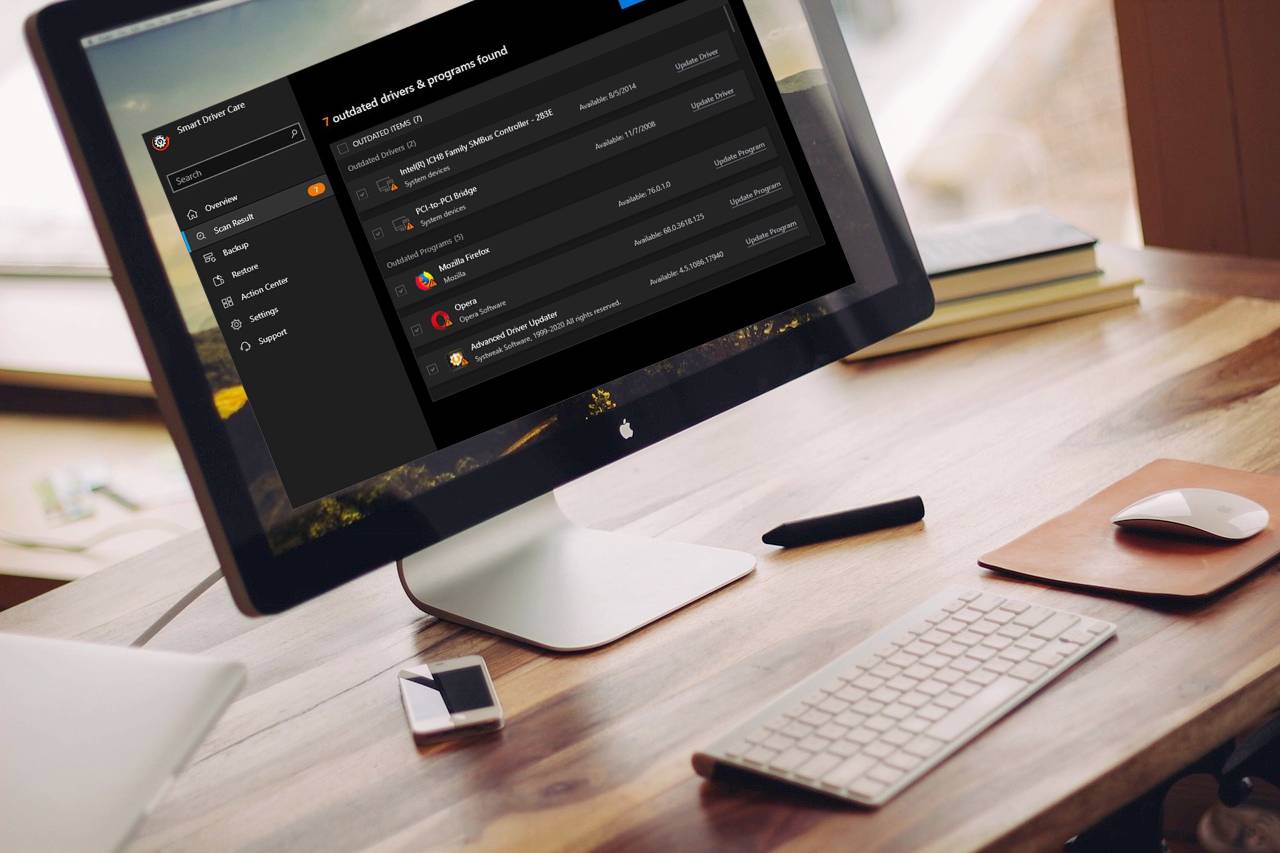
Microsoft Windows operating system has evolved several times to deliver its best yet we face problems with the operating system. Microsoft Windows Defender is strong enough to secure the PC however hackers can always find a breach out. If you have a Dell computer and you face performance issues while surfing the internet, SmartByte.exe can be one of the reasons.
This article will help you understand what SmartByte.exe is and how does it hamper PC performance. You will also find ways to remove SmartByte from your PC. And surprisingly the SmartByte app is pushed by Dell services.
What is SmartByte?
According to the recent survey, Dell laptops are the best computers for personal and professional use. SmartByte is one of the features available in Dell laptops that allows user to attain maximum signal strength during streaming. It automatically gets activated when you watch online movies.
SmartByte consumes most of the internet bandwidth to offer buffering-free movie experience however puts a lot of strain on the overall PC performance. For some users, it is a plus point however others consider it as a demerit.
SmartByte feature is not available on all Dell computers. If you wish to experience this feature, you need to buy Dell Inspiron 27 7000 or above models. It comes pre-installed and enabled with Intel and Realtek wireless adapters.
How to Disable SmartByte
If this feature is fiddling around with your internet bandwidth and you face performance issues, you can disable it from your Dell computer. Follow these steps to disable before you remove SmartByte.
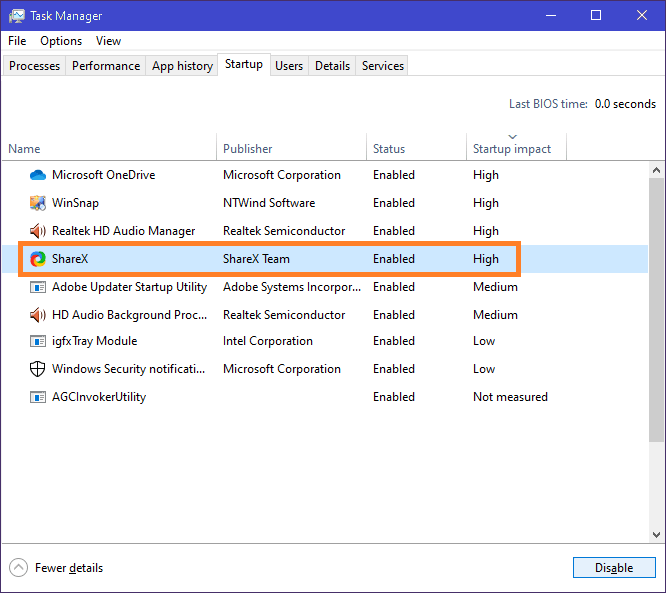
Step 1. Right-click on the Task Bar and click on Task Manager. You can also use the shortcut key combination (Ctrl + Shift + Esc) to open Task Manager.
Step 2. Go to the Startup tab on the top of the screen.
Step 3. You will find a list of stock programs along with the SmartByte Utility with the name of (ShareX).
Step 4. Click on it and then click on the Disable option at the bottom.
How to Remove SmartByte from PC
Uninstalling or removing SmartByte is not an easy task. There are several entries that need to be removed from different locations. If you use the laptop for professional use, you should remove SmartByte from the computer.
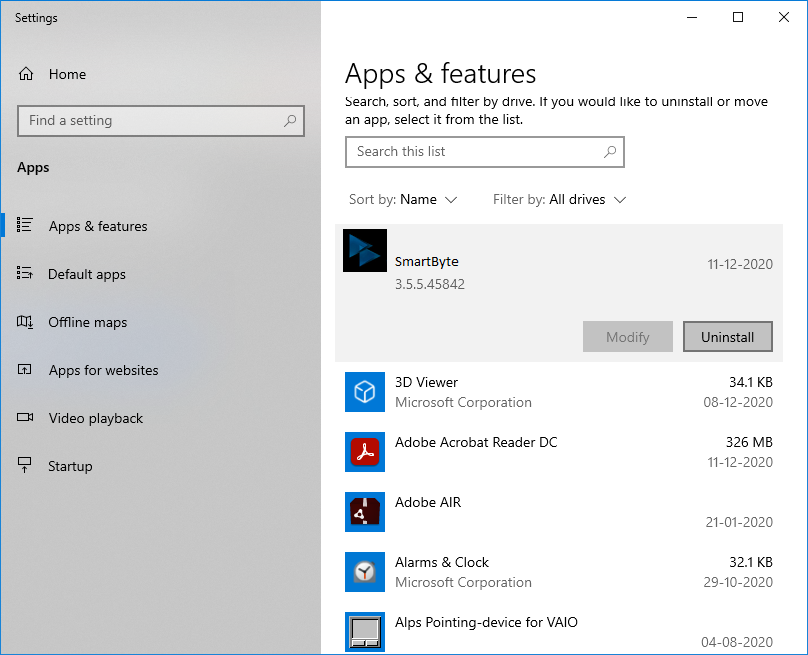
Step 1. Right-click on the Start button.
Step 2. Click on the ‘App and Features’ option at the top of the list.
Step 3. Scroll down and look for the utility named SmartByte from the list.
Step 4. Click on the utility and then click on the Uninstall button.
Once you remove SmartByte, you need to restart the computer for the changes to take effect. Registry entries, key and logs are still lying on your PC that conflict with other files. You can also go to the Control Panel and uninstall SmartByte from there.
Benefits If You Remove SmartByte
Removing SmartByte will not cause any losses. All you achieve are the benefits of removing SmartByte from Dell computer.
- Fix a lot of Fatal issues caused by SmartByte
- Attain enhanced system performance
- Faster internet speed for all other usage
- Fix issues with FTP clients caused by SmartByte
- Resolve Firewall issues caused by SmartByte
Wish to Keep SmartByte?
If you use the PC for entertainment and wish to keep SmartByte without facing any issues. There are possible solutions. You can update SmartByte drivers manually or use one of the best driver updater software to automatically scan and update all the outdated drivers on your PC.
The manual process will require a couple of steps, uninstall the current version of SmartByte, find and download the most recent and updated version, use Device Manager to install or update Drivers. We chose Smart Driver Care to install the most recent and updated drivers.
Smart Driver Care
Smart Driver Care is an effective driver updater tool to automatically check and install the latest drivers. It silently updates missing, corrupt and outdated drivers on a regular interval as and when there is an update available.
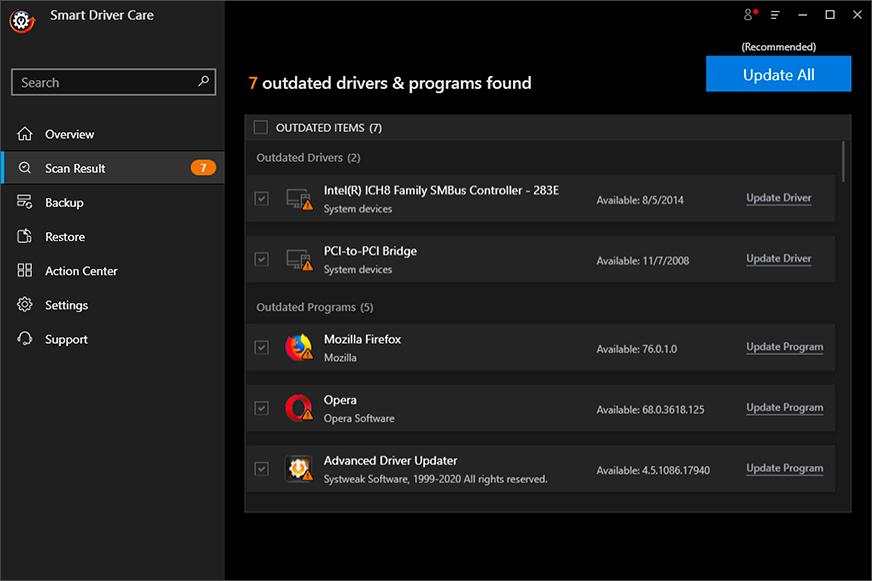
Updating outdated drivers boot PC performance, reduce device errors, bring stability and offer the best gaming or entertaining experience. Smart Driver Care offers a one-click update for all software. It first takes a backup of currently installed drivers to avoid any consequences post update. If there is any compatibility issue identified, it can rollback the drivers back to the initial state.
Smart Driver Care fetch updated drivers from the manufacturer website, Microsoft Updates Library and other trusted and certified sources to ensure there are no compatibility issues.
Still Facing Issues?
If you are still facing issues with the SmartByte, it’s alarming! Now is the time you should initiate a system scan for security reasons.
Systweak Antivirus is the best PC security software in 2021 to safeguard your computer from virus, spyware, trojan and other malicious attacks. The product is compatible with Windows 10 and earlier versions of Windows and offers real-time protection to exploit threats.
The software can scan & protect internal and external drives and monitors your browser activity for safe browsing. The tool is loaded with multiple utilities to enhance the performance of the system.
Summing Up
SmartByte is not a potential threat to your PC unless you download some fake application with the same name. The App comes pre-installed with Dell Inspiron 27 7000 and above models to offer an enhanced streaming experience. If you are facing challenges with your internet speed or bandwidth, it’s better you update drivers and get the most updated software. Happy Computing!






