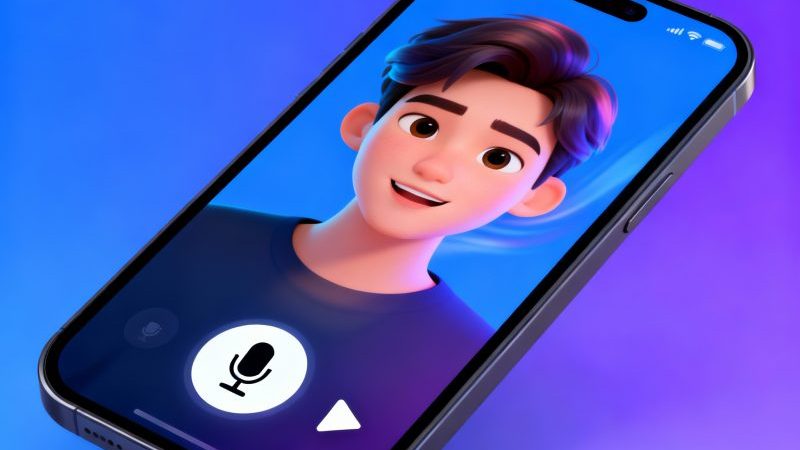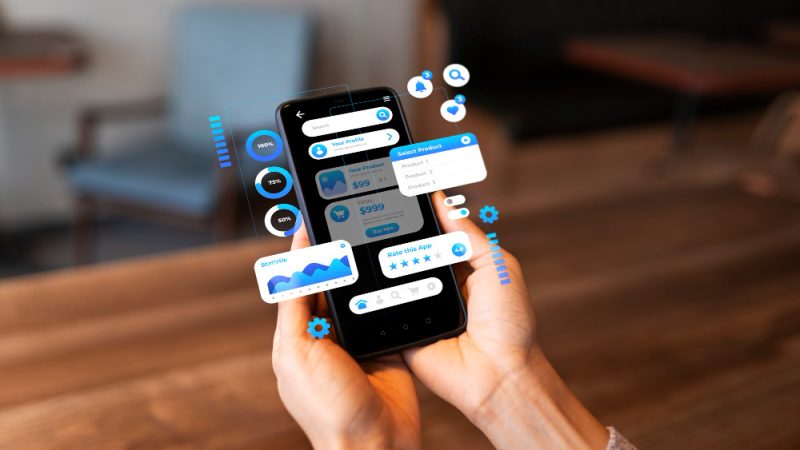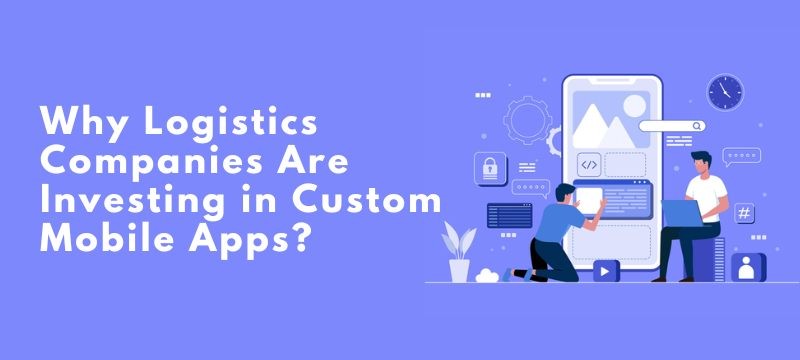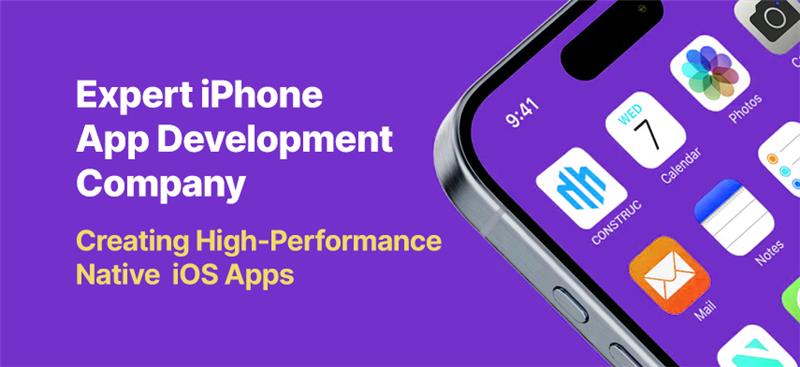Stellar Repair for Video Review: All You Need to Know for Repairing Corrupted Videos
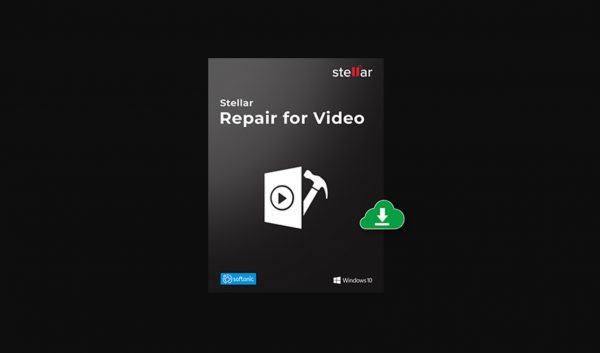
Are you facing problems while playing your favorite video files just because it was corrupted and became unplayable? If yes, then don’t panic as we have provided the best possible way to fix those valuable videos and make them playable again. Here, in this article, we have mentioned all about software, i.e., Stellar Repair for Video. The software is mostly used to repair broken or corrupted video files to make them playable again. So, without wasting any time let’s discuss the review and other important information about the application in detail.
Stellar Repair for Video Overview
Stellar Repair for Video software allows users to repair all sorts of video files irrespective of whether they are shot from your smartphone, DSLR, or any other device. You can even repair clips that are downloaded from the internet. The software also repairs videos that are blurry, shuttering, or flickering for no obvious reason.
Along with this, the software also repairs heavily corrupted video files that show no signs of life. The advanced repair function of software help users in repairing the highly corrupted video using a sample file. Go through this review to know more about the sample file and how it can fix a severely damaged video later in this Stellar Repair for Video review.
System Requirements to Install Stellar Repair for Video
In this section, we will be going through the system requirements that your system must fulfil in order to install the software. It is a small and lightweight software so you can run it on any computer with a minimum of 2GB RAM and at least 250 MB of storage space on the hard drive. The software can be easily installed on any PC that is powered by Windows or Mac operating system, i.e., either Windows 10/8/7/Vista/XP or macOS. As long as your system meets the minimum requirements, you can easily download the latest version of the software.
Processor: Pentium Processors
Operating System: Windows 11, 10, 8.1, 8 & 7
Memory: 2 GB minimum (4 GB recommended)
Hard Disk: 250 MB of Free Space
How to Install Stellar Repair for Video?
You need to follow some simple steps to install the software in your system. But sometimes, you may face problems while installing this software on your PC, especially when you are using the software for the first time. The installation procedure is quite simple and conventional and requires no technical knowledge.
All you have to do is visit the official website of Stellar and click the “download” button next to the 21 MB software. Once the downloading process is successfully completed, you can install it and start using it for repairing your corrupted video files.
Dashboard
Steller Repair for Video software is mainly known for its simplest and the cleanest dashboards. The dashboard appears as clean as a slate, which helps beginners to learn how to use the software for repairing their damaged video files.
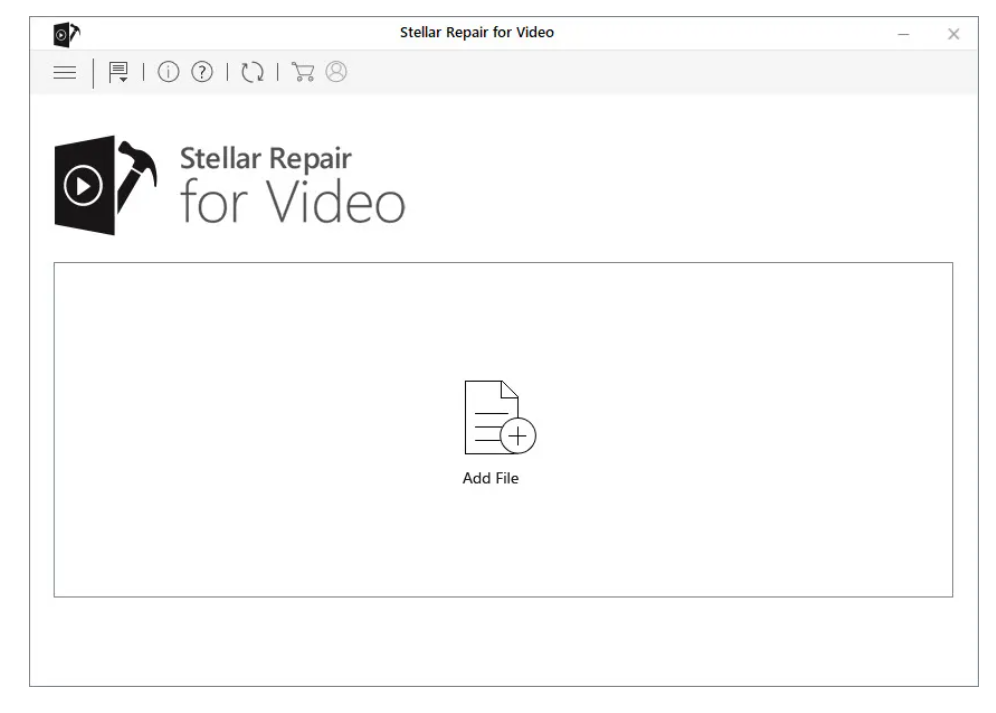
Make sure only an “Add File” option is appearing in the middle of the dashboard. You just have to click that button and upload the videos that you want to repair. You need to add one or more videos and select some options from the top of the dashboard. Basically, you need to select what you want to change in your videos. It can either be its language, activate, or want to learn more about the software.
The clean and simple dashboard of Stellar helps its new users to know more about the usage of the software. However, in case of any problem or further assistance on how to repair videos on this software, go through the step-by-step guide.
Salient Features of Stellar Repair for Video Software
In a video repair tool, we mainly have to focus on the output of the video that we have provided for repairing. The software is categorized as useful and functioning only if it repairs the damaged video files and delivers high-quality playable videos. Some other features of the Stellar repair for video tool are given below:
Repair any video formats
The software can help you to repair almost any known video format including MP4, MOV, ASF, WMV, FLV, AVI, MKV, AVCHD, MJPEG, WEBM, M4V, etc. So, if you have any video, then check its format first and then upload for repairing as Steller Repair for Video only repair videos of some specific types.
Repair videos from Cameras CCTV, Drones, and Phones
Along with repair the files on your computer, the Stellar Repair for Video tool can also help you to repair video files captured from many other sources. You can easily repair videos shot from a drone, a DSLR camera, CCTV, or the mobile phone camera. For this, you need to copy the files from these devices to your computer and pass it through the software to fix the corrupted parts.
Repair multiple videos simultaneously
If you want to repair multiple video files, then there is no need to upload videos one by one as you can put all of them at the same time. All you have to do is upload all the videos simultaneously and wait for them to process completely. The software can easily work on all of them at the same time and apply fixes. This feature basically helps those who have multiple damaged or corrupted files and want to fix them all together quickly.
How to Repair Corrupt Video Using Stellar Repair for Video Software
To make your videos error-free, you need to follow certain steps. Follow the below-mentioned steps to know how to use this software for fixing video errors:
- Firstly, open and launch the Stellar Repair for Video software and click on the “Add File” option in order to upload the corrupted video file.
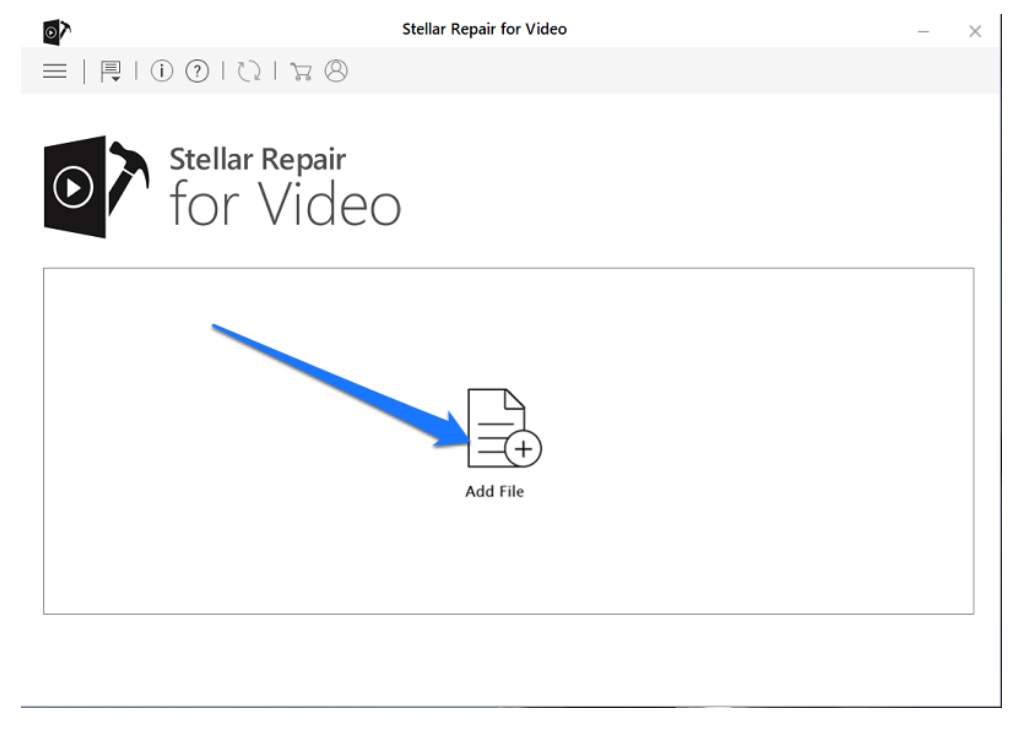
- In case, if you want to add more than one video for repairing, click on the Add button located on the bottom left side of the dashboard. Once all the corrupted videos are successfully uploaded, click on the Repair button to start the repairing process.
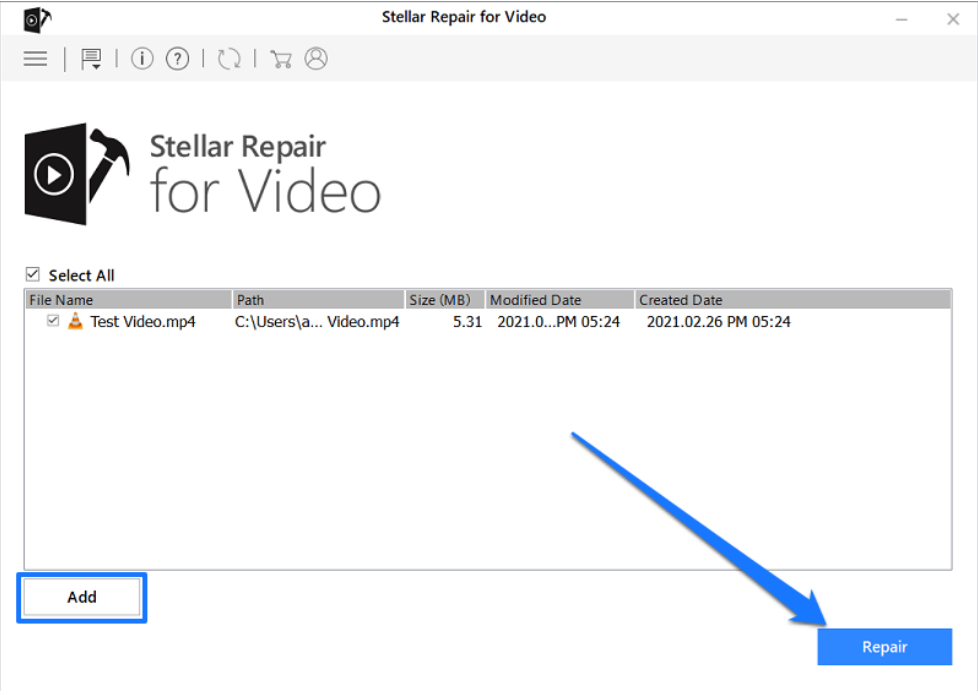
- Repairing process may take some time for the corrupted video to upload properly. Wait till the message “Repair process completed” appears on the screen.
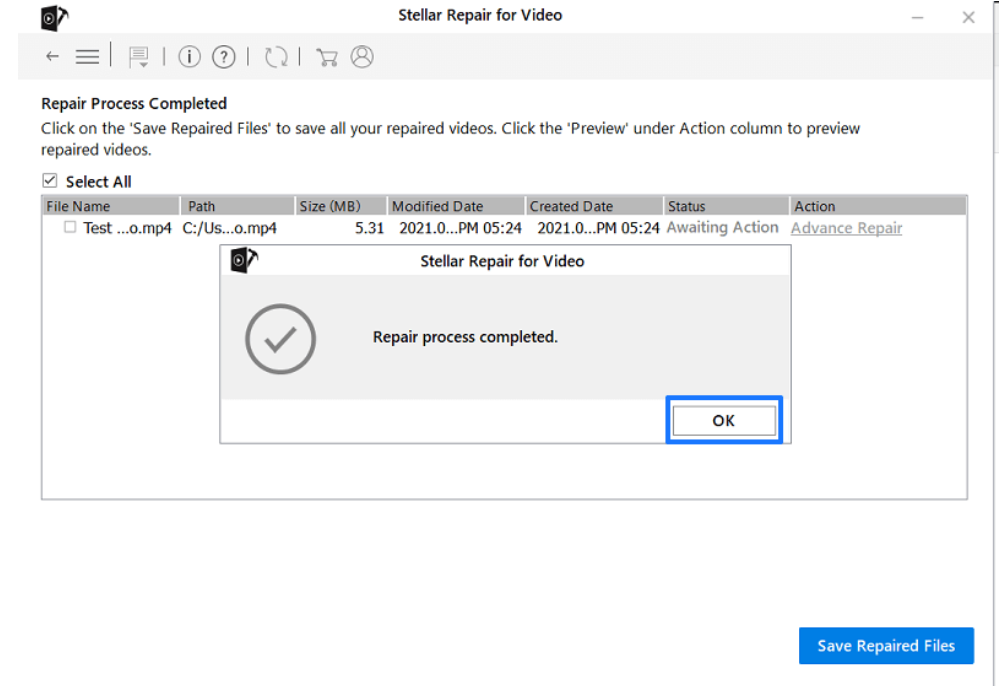
- Once the video is successfully repaired, the Completed Status will appear on the dashboard. The tool also provides you with a preview of the fixed video before saving it to your computer. At last, click the Save Repaired Files button for saving the repaired video to your system.
If the video is highly corrupted, then you will get a message indicating, “The video is severely damaged. Run advance repair option to repair it before saving.” The pop-up message indicates that the basic repair method is not sufficient to repair your video and you need to try the advance video repair function for it.
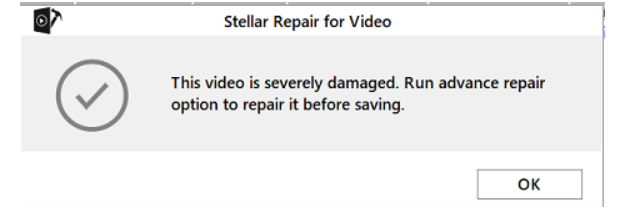
Stellar Repair for Video: Final Verdict
Stellar Repair for Video is one of the best software, especially for content creators. The platform helps creators who rely heavily on video content to stay in touch with their viewers. The software allows users to repair their videos which may get corrupted during the different phases of video production like editing, converting, and uploading. You can easily fix a video file with various issues and its advanced repair function recovers severely corrupted video files with ease. Let’s wrap us by considering that is brilliant software that you must try.