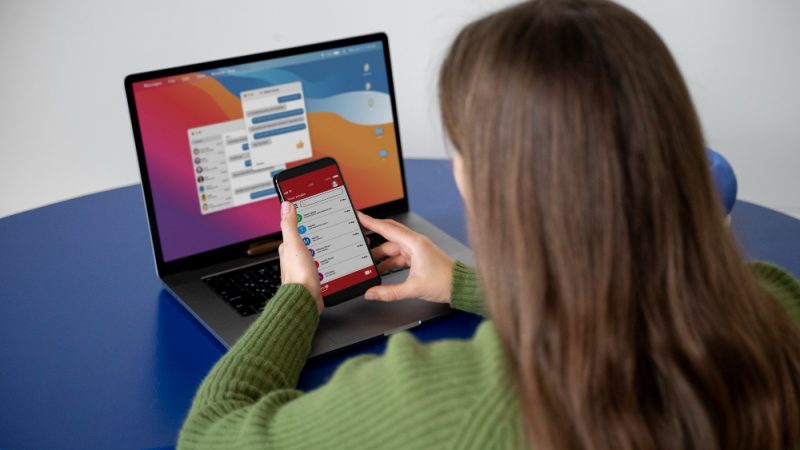What are the Solutions to the Common Issues with your Surface Pro?

All electronic devices face some issues at some point. Some of these problems are common, while others are not. Out of them, the former type is often simpler to understand and solve. Now, like other devices, the Surface Pro also faces certain problems quite commonly.
Luckily, some simple fixes are available for these issues, and they might help you save up some money and time. Moreover, you don’t need any special skills to apply them. So, given below are some issues with your Surface Pro that you can try to fix.
10 Most Common Surface Pro Issues and their Fixes
According to the experts associated with Surface Pro and Xbox repair Dubai, there’s quite a wide range of issues that might show up on your Surface Pro. Regardless of the model, here are some of the common issues and how you can solve them:
1. Fails to charge
This issue is among the most common ones and is quite concerning for users. But sometimes, it might just indicate an issue with the connection. Needless to say, you’d want to check whether you’ve connected the charger to the power properly. Apart from that, the charger might be faulty in some cases.
So, borrow another one and use it to charge your device. If it works, you need to buy a new charger. But, if it doesn’t, clean your Surface Pro’s charging port and try it again. Also, you may do the same with any connection parts. If you still don’t see any results, contact a professional.
2. Not getting any sound
Does your device’s speaker make no sound when you play a media file? Then, you’d want to make sure it’s not muted first. If you don’t find any issues, make sure you’ve selected the speakers for outputting audio. Does the problem still persist? In that case, there are some more solutions you can try.
Faulty audio drivers often cause this issue on devices. In such a case, reinstalling it should fix the issue. If it doesn’t, using the troubleshooter is the only solution left to try. So, go to your Settings, and run this tool for the audio. It can find the cause and fix the issue within a fairly short time.
3. Unresponsive touchscreen
You’ll usually face this issue when you’ve damaged the screen somehow. If that’s the case, then you need to get a quality replacement a soon as possible. Otherwise, if your screen is alright, then simply reboot your device. If that doesn’t fix the issue, then it might have something to do with the touchscreen driver.
So, go to the Human Interface Devices section in your Device Manager. Select the device for the touchscreen and reinstall all its drivers. What if that doesn’t solve the issue? Then, you must try calibrating your screen through the Tablet PC Settings.
4. Type cover keyboard not functioning
The detachable keyboard usually delivers a flawless performance to Surface Pro users. But sometimes, it may develop an issue just like other components. If it stops working suddenly, make sure that there’s no problem with the connection. Sometimes, a temporary error might cause this malfunction. In such cases, a simple reboot might do the trick. Also, you can try reconnecting the keyboard to your Surface Pro.
Are you still facing this issue? In that case, your device might have an outdated system. Thus, you must update it as soon as possible. You can do that from the Update and Recovery section in your Settings.
5. The battery dies too soon
Your Surface Pro might often face various issues with its battery. Sometimes, you might find that it’s draining faster than usual. In such cases, you must make sure that there aren’t any faults with your charger. Moreover, this issue often indicates a faulty battery in many cases. So, you must make sure whether that’s causing the problem. Apart from that, updating the system can also solve this issue sometimes.
Pretty much all Surface Pro models have the Windows Hello feature. It’s responsible for fast battery drainage in many cases. So, you might want to try disabling it on your device for a solution.
6. Fails to turn on
Many users have faced trouble while trying to turn on their Surface Pro. This issue might have a wide range of causes. First, you must try connecting your device to the charger. If that doesn’t work, force a restart by holding down the Power button for half a minute.
Sometimes, a forced restart may not do the trick. In that case, you might want to try a forced shutdown. For that, you have to press the Power button for half a minute. After that, release it, and then press it again with the Volume Up button for 15 seconds.
7. Not connecting to WiFi
This issue doesn’t always have something to do with your Surface Pro. So, you might want to reset your router first to fix any temporary errors. Also, unplug it from power for a while, if needed. If that doesn’t work, then the issue probably lies in your device.
Restart the Wi-Fi on your Surface Pro and see if that fixes the issue. Turning the flight mode on for a while solves this problem in many cases. Apart from that, you must also update your device’s system and network drivers. If nothing else works, run the troubleshooter for network issues.
8. Slow performance
Are you facing issues with your device’s speed? In that case, you must make sure to close all background programs. Also, get rid of any programs that you don’t need anymore. If you’ve opened multiple apps at once, close them to clear some RAM. Apart from that, you must also clean up your device’s storage. Delete the files that you don’t need, or you can move them somewhere else. And, that will clean up some space and might fix the performance issues with your Surface Pro.
9. Not booting the Windows system
It’s a bad sign if your device fails to boot its system. In such cases, you must boot it on Recovery mode without much delay. Your device will enter this mode automatically when you fail to boot its system.
Go to the Advanced Options section, where you’ll find various means to fix this issue. And, that includes Startup Repair, System Restore, Command Prompt and uninstalling updates, among other things. One of these methods should help you solve the problem.
10. Shows a blue screen
This is undoubtedly among the most concerning issues that you might face. But, there are some fixes that you can try at home. First, boot your device in safe mode, and then run the troubleshooter. Also, download any updates available for your video driver. In Surface Pro models, you can also fix this issue by disabling Windows Hello.
Apart from that, you can also use the Command Prompt to fix the problem. If nothing else works, you can simply restore the system to a previous state. But, that’s a viable option, only if you’ve backed up all your important data.
Lastly……
You can try to solve all of the above-mentioned Surface Pro errors on your own. Moreover, you have multiple fixes for each of them. Yet, you might often fail to find a solution in some cases. That’s when you must finally start looking for professional help without any unnecessary delay.