[100% Success] How to Unlock iPhone with/without iTunes
![[100% Success] How to Unlock iPhone with/without iTunes](https://technonguide.com/wp-content/uploads/2023/05/depositphotos_139955728-stock-photo-nakhonratchasima-thailand-jan-8-2016.webp)
If you forget your passcode and your iPhone’s Face/Touch ID doesn’t work, you won’t be able to access your device. When you try wrong iPhone passcode many times, you will find that your iPhone is unavailable or disabled. This article will guide you to unlock iPhone with or without iTunes, which are iTunes, MagFone iPhone Unlocker, iCloud and Lockout screen. Please note that the 4 methods are to unlock the iPhone by factory reset, which will lead to the loss of iPhone data.
Method 1: Unlock iPhone with iTunes
When you enter the wrong passcode on your iPhone 10 times, the iPhone’s screen will display “iPhone is disabled, please connect to iTunes”. At this point, you can choose to put your iPhone into recovery mode, use iTunes unlock iPhone.
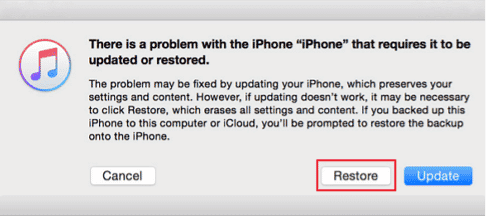
Here are the steps of how to unlock an iPhone with iTunes.
Step 1: First open the latest version of iTunes on the computer, put the iPhone in Recovery mode, connect the iPhone to the PC with a USB cable.
Step 2: After launching iTunes, you will receive a pop-up window reminding you to restore or update iPhone. Click Restore iPhone button.
Step 3: Confirm your choice, then follow the instructions to restore your iPhone to factory settings.
Method 2: Unlock iPhone via iPhone Unlocker
Besides using iTunes to get into a locked iPhone, there is one of the easiest and most popular ways to unlock an iPhone without a passcode is to use a professional iPhone unlocking tool, that is MagFone iPhone Unlocker. The biggest advantage of this software is that it is very easy to use, and it is compatible with almost all iOS versions, including the latest version of iOS 16 and iPhone 14. Moreover, it can not only help to unlock iPhone, but also iPad and iPod touch. At the same time, it is also a very safe software that you can use with confidence.
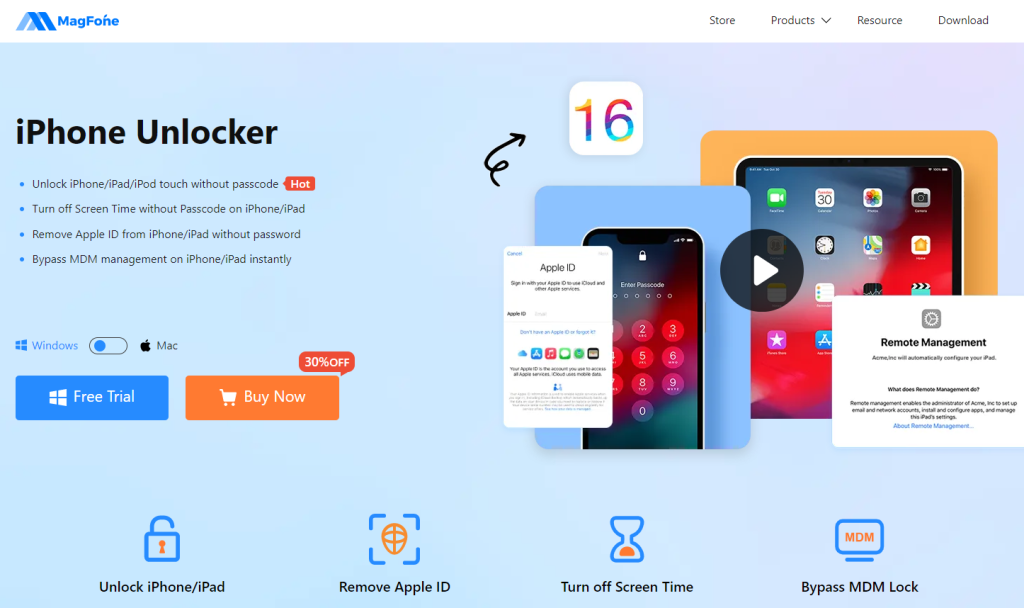
What can MagFone iPhone Unlocker do for you?
- Unlock iPhone without password, Touch ID or Face ID
- Remove Apple ID from locked iPhone
- Remove Screen Time Passcode without any data loss
- Unlock MDM without losing data
Here are the steps of how to unlock a disabled iPhone without iTunes by using MagFone iPhone Unlocker.
Step 1: Free download and open MagFone iPhone Unlocker, put the phone in DFU or Recovery mode and connect it to the computer.
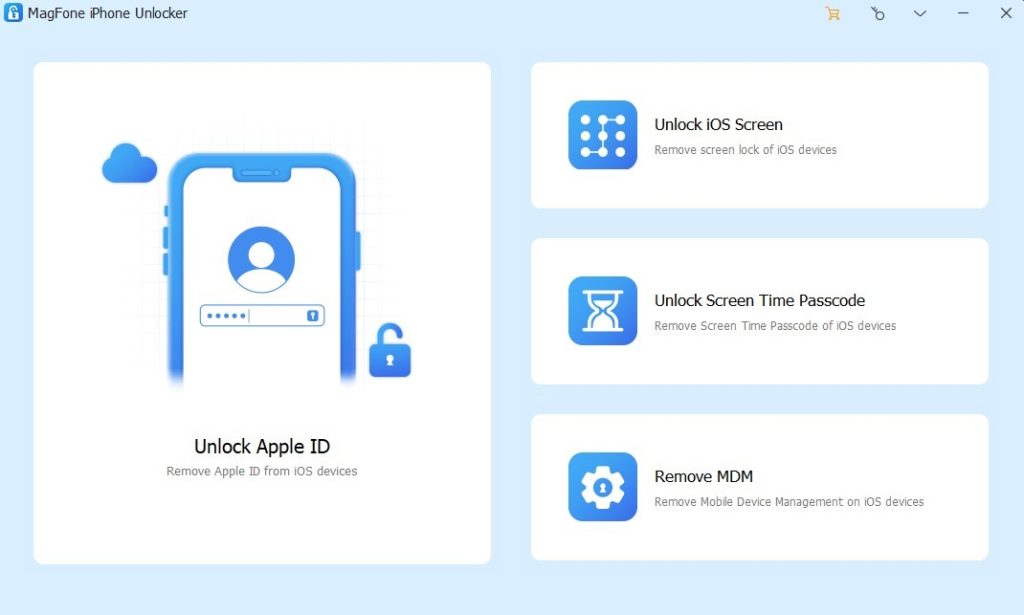
Step 2: Select the Unlock iOS Screen option, click on the Start button to continue.

Step 3: Click the Download button to download the installation package required for unlocking.
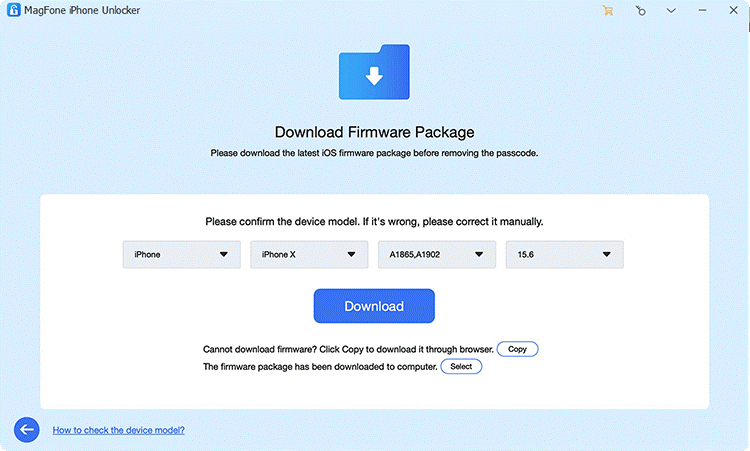
Step 4: Now, click Unlock button to easily remove locked iPhone passcode. After unlocking is complete, you need to reset the iPhone as a new one.
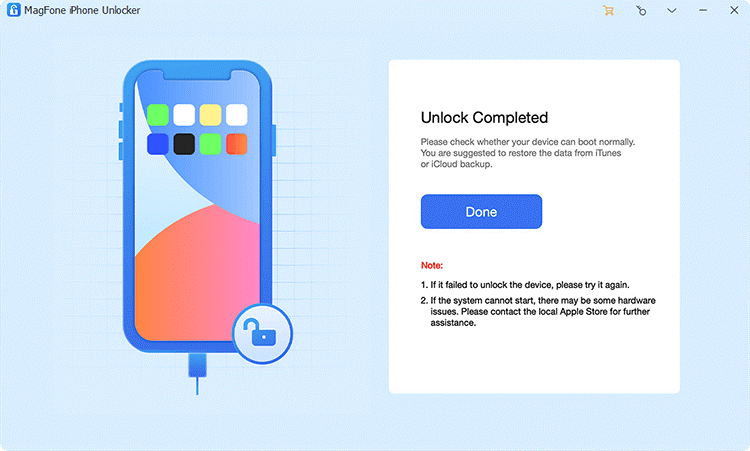
Method 3: Unlock an iPhone through Find My iPhone
How to unlock disabled iPhone without iTunes? The Find My iPhone function can also help you unlock your iPhone. This method can achieve the purpose of unlocking by erasing your iPhone. It requires that the Find My iPhone function must be turned on, and requires us to enter the correct Apple ID and password of the locked iPhone.
Step 1: Open the iCloud.com website in your browser and log in with your locked iPhone’s Apple ID and password.
Step 2: Select the Find My option, then, click the All Devices button at the top of the screen and select the iPhone you need to unlock.
Step 3: Click Erase iPhone option to erase all the content & settings of the locked iPhone.
Step 4: Follow the instructions to enter the Apple ID password again and wait for the iPhone to be erased to factory settings.
Method 4: Unlock iPhone without Computer
In addition to the above 3 methods, you can also use the method of how to unlock a disabled iPhone without iTunes or computer. When using this method, you need to make sure that the locked iPhone can use the network normally, which means it is connected to Wi-Fi or cellular network. Also, the locked iPhone needs to be running iOS 15.2 or newer, and you need to remember the locked iPhone’s Apple ID and password.
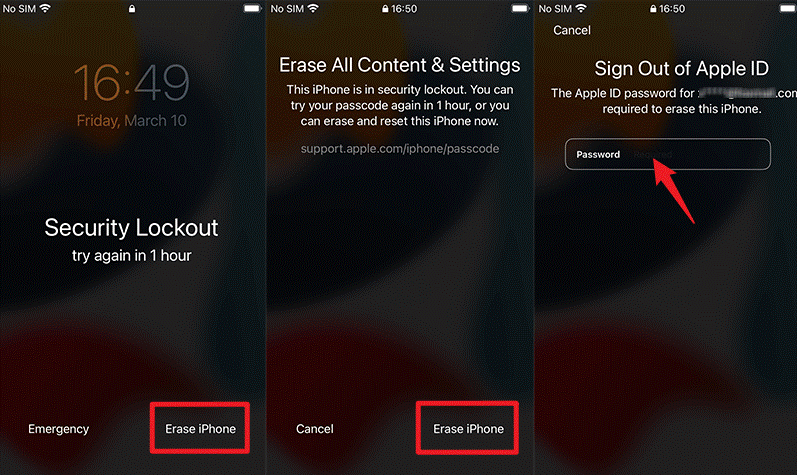
Step 1: Enter the wrong passcode five times or more until the iPhone shows that the iPhone is unavailable or the iPhone is securely locked.
Step 2: You will see Erase iPhone option on the bottom right corner of the screen. Click the Erase iPhone option, and confirm your choice, and follow the instructions to enter the correct Apple ID and password.
Step 3: When all data and settings on the iPhone are completely erased, reset the unlocked iPhone.
The Bottom Line
Apple provides the most secure device in the world, when we forget iPhone passcode, or iPhone is disabled, the only way we can use iPhone normally again is to restore iPhone to factory settings. There are many ways to restore iPhone to factory settings. In addition to the official iTunes and iCloud, MagFone iPhone Unlocker is also a very good choice, which can help us unlock iPhone within fewer restrictions. You may ask, how to unlock iPhone without losing data? In fact, as long as you have the habit of backing up data, after restoring the phone to factory settings, you can restore your iPhone by restoring the backup data. iPhone data. Only in this way can we unlock iPhone without data loss.






