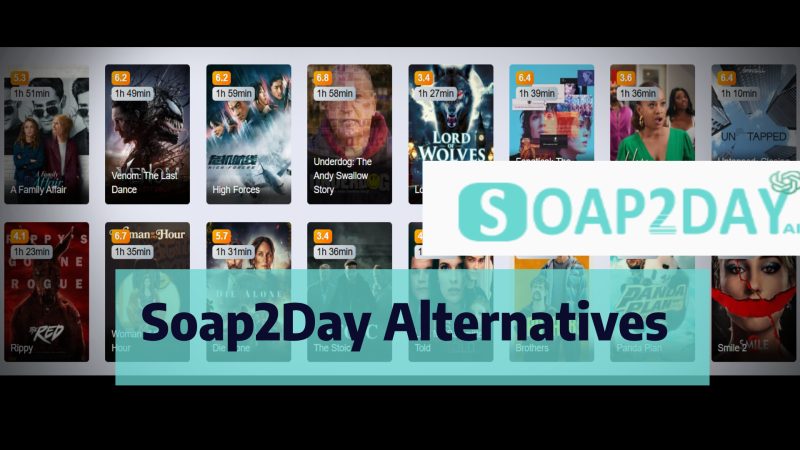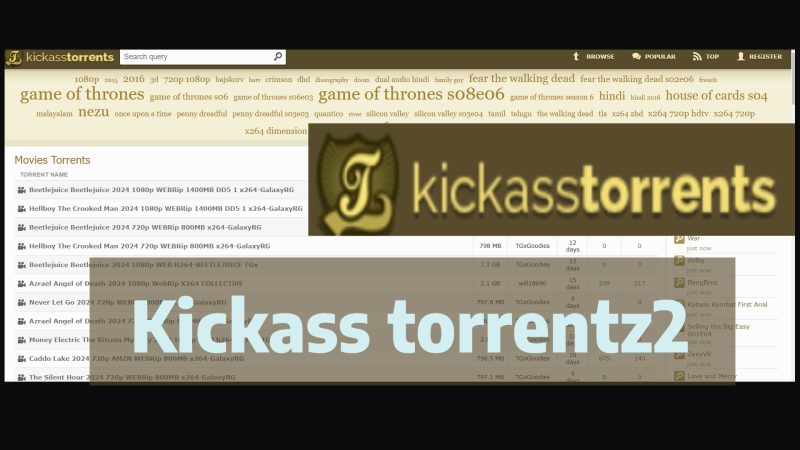11 Tips to Speed Up/Upgrade Your Internet
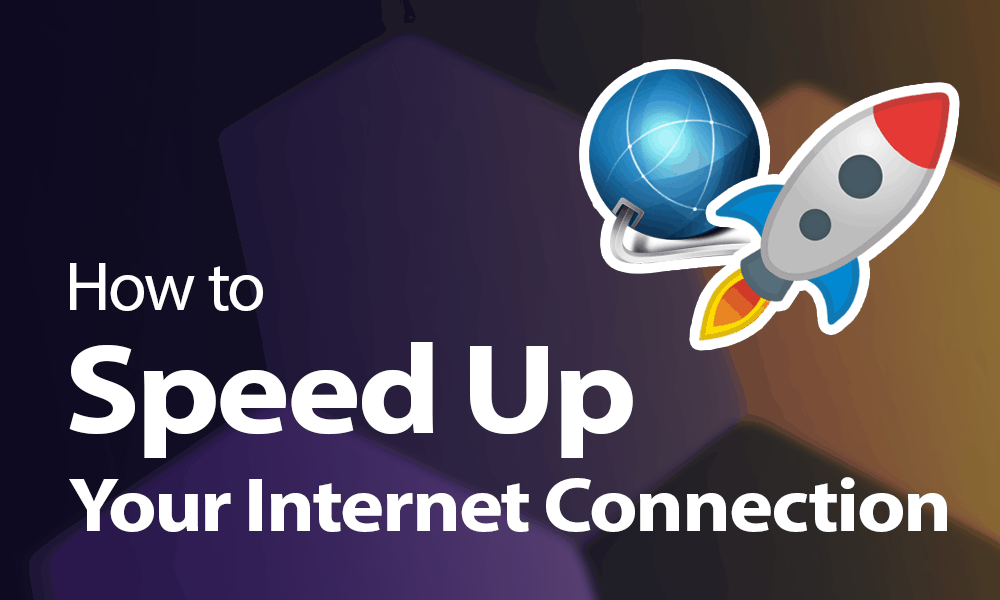
The emergence of the COVID-19 Pandemic has called for businesses, industries, education, and all sectors around the world. To respond effectively to secure the health and safety of all while ensuring that day to day activities, work from home situation is introduced. Accordingly, the internet conversation came to the front. But informal internet behavior has made it difficult for working people as well as children to get an online education. Therefore, I’ve rounded up 11 tips to speed up/upgrade your internet which, is cheap, and practical to get you a faster internet connection and stop wasting valuable time you all. Readmore: Upgrade Wi-Fi and speed up the Internet
Easy Ways to Speed Up Your Internet Connection
Everyone desires a quicker internet connection. However, there is a lot of information and potential answers out there, and not all of them work. Some of the suggestions are completely false, while others are extremely technical and/or costly.
As we all become more sedentary and work from home, figuring out how to speed up your internet has become a must. The good news is that several internet service providers have raised low-income customers’ download speeds. Others have lifted data limitations on broadband.
This reduces the bottleneck from your front door to the internet, but it’s mostly up to you to eliminate slow connections and Wi-Fi dead zones around the house. To assist you, I’ve compiled a list of ideas for troubleshooting and, hopefully, improving the quality of your Wi-Fi both inside and outside your home.
Slow internet got you down? Let’s dig in.
- Router Placement
A router is closed to your device? This is not a good idea. Your Wi-Fi signal can be hampered by walls, cabinets, and even bookshelves. Physically changing the router can have a significant impact on the speeds you get and the range of its wireless transmissions. The ideal location for your router will vary depending on your home, but avoid hiding it in a corner, beneath a cupboard, or inside a drawer. The more central and visible it is, the better.

The correct way of the Router placement
You may need to use some creative position to get your router in a better location, but the end result will be well worth the effort. The idea is to get your essential devices, such as consoles and laptops, as close to your router as possible. Devices that don’t use as much bandwidth, such as smart thermostats, aren’t required to be in close proximity.
You can install your router halfway up a wall if you don’t have a flat surface at the optimal spot. Keep it away from other electromagnetic wave-emitting equipment, such as baby monitors, wireless keyboards, and even microwaves, if at all feasible.
- Embrace Ethernet
Wires still exist, as we sometimes forget. Wi-Fi isn’t required. In most cases, a wired connection to your router is preferable to a wireless one. It’s more reliable and speedier, and it’s unaffected by other gadgets or enormous fish tanks. The disadvantage is that it restricts where your devices can be, making it less handy in general.
However, for devices that require the fastest internet. For example, a gaming console or streaming box, it is often worth the effort to activate a wire. There are only a handful of Ethernet ports left on the router, so all you need is a cable. Cable connections are best, especially if you like watching heavy media data, such as videos on your TV.
The most important thing is ethernet is automatically more secure than Wi-Fi. If you want to keep your banking information absolutely private, ethernet is a better way to go.
- Transfer the Band or Channel
Channels are used to divide the Wi-Fi signal. Your router communicates with the devices in your home via a specific Wi-Fi channel, and if you have neighbors with routers that use the same Wi-Fi channel, things can soon become congested. This problem can be solved by changing the channel.
This will be handled differently by each router. If you’re not sure, check the device’s literature or seek up the instructions online, but you should be able to find the choice somewhere in the device’s settings. The channels to attempt are 1, 6, and 11, as they will have the least amount of interference when several devices are connected.
The majority of routers today use dual-band technology, broadcasting at both 2.4 GHz and 5 GHz. If your network settings allow it, you may be able to prioritize one over the other for specific devices. The 5 GHz band will provide you with a speedier internet connection, but it has a shorter range than 2.4 GHz.
- Router Upgrade

Router Upgrade to Speed up Your Internet
The functionality and pricing of routers vary substantially, but in this situation, the upgrade to make is generally in terms of how far your Wi-Fi is distributed. If you have a large home, you’ll probably benefit from a router that can couple with “repeaters” that broadcast signals to the farthest corners. Smaller houses and apartments may usually get away with a less complicated system. A mesh network, in which many router nodes are installed throughout your home, is recommended for larger households.
- Assigned a Wi-Fi Extender
Invest in a Wi-Fi extender or repeater if fiddling with your router settings seems too overwhelming and you have a few dollars to spare. These gadgets plug into a spare wall socket, connect to your router’s wireless internet, and then extend it even further.
Normally, straightforward to set up and use, and they may quickly eliminate Wi-Fi dead zones in your home. However, the extended or repeated wireless signals will not be as powerful as the ones coming directly from your router, so location is crucial once again. Try to connect these devices to devices that don’t require a lot of bandwidth.
- Use Power Codes
A powerline kit is an alternative to extenders. Powerline devices are designed to make use of the fact that digital signals can transit over the electrical wire. Netgear and TP-Link are two companies that make powerline networking kits.
Such as it will function like this: You plug a powerline plug into a wall socket after connecting it to your router. Add another powerline plug to any other room in your home to create a wired or wireless connection. Although there will be a speed reduction, this is a simple and effective solution.
Unless your home is quite old, it should have electrical wiring that supports this, but just in case, it’s advisable to purchase your kit from a company that offers a generous return policy.
- Wi-Fi Password
As you are all already aware, definitely your Wi-Fi requires a password. It keeps hackers at bay and prevents your neighbors from Netflixing on your bandwidth, which will significantly slow you down. Make sure you’re using AES encryption, which is the safest and fastest security solution available.
- Remove Additional Devices
Usually few devices can be connected to the internet at once. It also aids in the reduction of the number of devices connected to your network. It might be difficult to keep track of dozens of devices that are all trying to connect to the same Wi-Fi network at the same time. Connect whatever you can to Ethernet, then unhook everything you don’t need (like that “smart” tea kettle you never once got to work). Make sure that only the objects that require internet have access to it.
A quality router will allow you to prioritize a certain device or service. It’s a convenient technique to ensure that your games are never interrupted by someone else’s Facebook video streaming.
- Adjuest PC Settings
This tip is absolute for computer users. If your PC or laptop’s internet is always slow, but all of your other devices are working correctly, check your Task Manager or Activity Monitor to see what programs are running in the background. It’s possible that some programs are set to auto-update when they don’t need to be. If they’re constantly updating in the background, it’s possible that they’re the source of your slow internet. Check it out and make any necessary adjustments.
- Reboot the Router
We’d seen this suggestion on the internet before, but we were suspicious. Rebooting your router on a frequent basis sounds like an extension of the age-old digital pseudo solution: Reboot it. Yes, resetting your router can sometimes cure a dead internet connection, but we questioned router manufacturer Netgear: Does reboot your router on a frequent basis help speed things up? The quick answer is that it’s unlikely.
According to the experts of the field, “unless you are truly experiencing issues with connectivity or slowdowns due to radio frequency interference,” the business does not recommend resetting its routers. He also mentioned that if you’re still using 2.4 GHz Wi-Fi and are experiencing performance issues, rebooting your router may assist because it forces the router to choose the best channel with the least interference during bootup.
In any case, there’s no reason to reboot on a frequent basis, as some have proposed. If you’re having issues, try restarting your router, but for the most part, stick to our other suggestions.
- Contact Internet Provider
Still, are you suffering internet problems? You can always contact your internet service provider to see if they have any recommendations. They might want to dispatch a service technician. They might be able to identify an issue that is preventing you from obtaining speedy Wi-Fi. You may not want strangers in your home because of the continuing coronavirus problem, and your ISP may not have technicians available to deploy. Now is the time to contact your provider and ask some questions.
Conclusion
I understand how irritating slow internet speeds can be, especially if you have to deal with a slow connection and high priorities on a daily basis. Don’t worry, you’ll be back to Speed Up/Upgrade Your Internet. Further, continuous binging in no time if you use these simple 11 techniques to increase your speed without going into unnecessarily technical server specifics. Please click here to submit your question