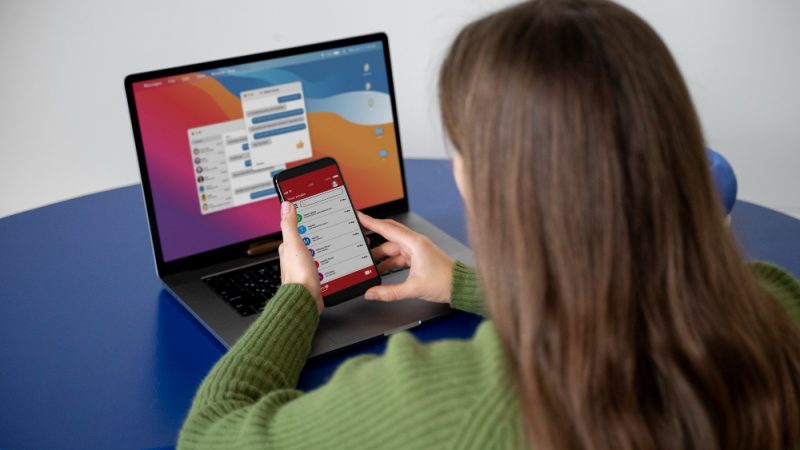Where is the microphone on MacBook Air?
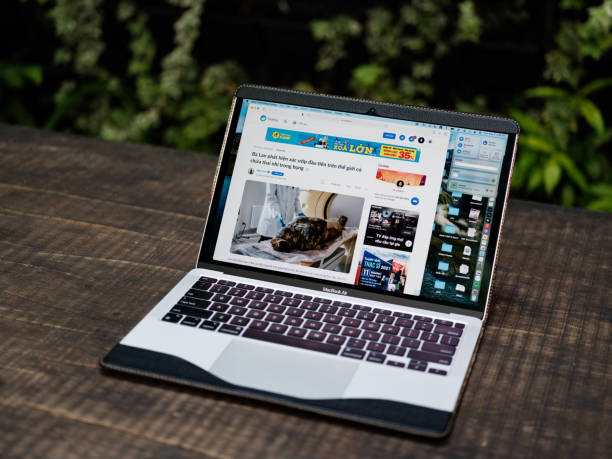
Apple’s MacBooks are probably the most complete devices on the market. Be it functionality or durability, these are tough customers to beat. Apple has always outdone themselves with their flagship devices and this year is no exception. The screens of these devices are brighter and vivid, speakers sound magnificent and overall performance is sterling. And the microphone on MacBook Air is probably the best Apple has ever produced. But the question is: Where is the microphone on MacBook Air?
Apple uses up to three microphones in some MacBooks to deliver the best possible experience to its users. There are few settings that control the functionality of these mics. No doubt, these are some of the best built-in mics but I have experienced my share of problems with them. Some settings were turned off and these mics were not really visible. It got me thinking “where is the microphone of MacBook Air”.
As there is not much information available on the topic, I decided to open it up and find out for myself and to help other users with the same problem. I observed that:
Microphones are present in the left speaker grill of the MacBook Air. And in the MacBook Pro, the mics were located at the speaker section and upper right portion of the keyboard. Let’s go into the details of these microphones.
Where is the microphone on MacBook Pro?
Locating the microphone on the MacBook Pro is a challenging task. And the fact that it has not one but three mics makes it even more difficult. Apple has designed these mics in such a manner that they blend in with the body. It definitely improves the aesthetics of the laptop but troubles the users who want to locate the mics.
Furthermore, Apple has changed the location of these mics many times over the years which adds into trouble. In this article, we are addressing the latest MacBook Pro, one with three microphones.
Some users mistakenly think of the sensors around the cameras as microphones. But that is not the case. In fact, they are nowhere near to the camera. Apple has always placed microphones near to the keyboard or around the speakers. And as discussed earlier, the locations are similar even in the latest model with some variation.
Placing a microphone near the speaker seems counterproductive and paradoxical but it is exactly the opposite. Apple has invested time and capital into research to find an ideal place for the mics. And it is believed to be near the speakers.
All the MacBooks released after 2018, share the same design and hence have the same location of microphone. However, those released before them had a different location. Older devices like MacBook Pro 15 had the microphone under speaker casings. And there were only mics back then.
For models that were released before 2017, speaker grill did not exist. And these laptops were more compact than their predecessors. In these models, Apple placed the mic in casing right above the ESC key. If you own these models, you must have noticed a series of tiny holes around the ESC key. It is where your mics are located.
Where is the microphone on MacBook Air?
With the MacBook Air, Apple was more focused on producing a sleek device. And it is the reason it features only one microphone. However, like MacBook Pro, the location of mics on MacBook Air also varies from different models.
If you own a newer device, you are likely to find the microphone under the left speaker grill. In the slightly older devices, which do not have speaker grills, it was located near the headphone jack. In the absence of a grill, it seems like the best method to hide the mic.
Tip To Find Out Microphone
Still not able to find where the microphone is on MacBook Air or where is the microphone on MacBook Pro? This tip would definitely help.
Turn on the microphone
Reduce the sensitivity of the microphone from the settings
Tap or strike the laptop at different areas, you would get spikes of different intensities
Area where the spike is higher means you are closer to microphone location
Look for the perforation or holes near the area and you should find the mic on MacBook Air and MacBook Pro
Important Settings on MacBook Air & MacBook Pro
Given the growing concerns for privacy users often deny permission to apps to access the microphone. But there are times when you want the application to access it. You can enable the permission by following these directions
Access the menu and proceed to the system preferences. You would find it at the top left side of the screen.
Select security and privacy settings and go on to click on the privacy tab.
You should be able to see a “Microphone” option on the left side of the menu.
It would pop up the list of all the applications that you have either denied or given the permission to access the microphone.
Check the app that you want to give permission and uncheck the ones you do not.
You can play with the settings and enable the option that you would pop the permission bar every time using the application.
How To Test Microphones on MacBook Air & MacBook Pro
Pandemic has compelled us to go online for our meetings, classes and even for conferences. It is important to check the mic before calling and receiving the calls from somebody else. It would help you identify whether the mic is working or not. If it is not functional you can use external microphones.
With Apple, no third-party application is needed. You can run the test simply by following these steps
Launch the “QuickTime Player”
Select the “File” from the bar
Open the “New Audio Recording” and make sure you have increased the volume when the new window opens up
Press the record button and speak for about 30 seconds to one minute at different tones and pitches
Save the audio and listen to it
If the mic is malfunctioning you should be able to listen to distortion at different frequencies. It is important to maximize the volume to get the accurate results
If it is working in the recorder but is not functional while you are making calls or attending zoom meetings. It is likely that you have turned off the permission for that particular app.
Head up to the settings discussed in the above section and enable the permission for the application.
If you hear the distortion in the recorded audio, it means there is some hardware problem in which case you should seek help from Apple Customer Care.
How To Adjust Microphone in MacBook Air and MacBook Pro?
There are times when you would want to adjust the settings of microphones. You may want to isolate your voice from the surrounding noise or want to capture the ambient sound. In such cases you would need to go to the settings and adjust them accordingly.
Apple lets you increase or reduce the microphone’s sound and even lets you play with the sensitivity. You can even adjust the default volume for each app as well. In order to do that, follow these steps
Open System Preferences either by clicking on the system preference icon on Dock or by using the terminal. You should see a hardware option, click on it.
You would find the input tab on the sound section. Clicking on it would take you to the mic settings. It would show you everything needed to adjust the settings.
All the other audio input devices would be displayed here. You can go into the settings of each device to make the adjustment. In case you want to adjust the settings of the internal mic, click on that.
You should see a volume bar which would increase towards right and decrease towards left. You can adjust volume at whichever level you like.
Option of Ambient noise reduction should also be visible to you. Checking on it would enable the microphone to capture the surroundings. Unchecking it would isolate your voice from the surroundings and deliver a clearer result.
When you have adjusted the settings, proceed to the testing as mentioned in the section above. To get the ideal settings, it may take a while but once you get a hold of it, you would begin to understand the mics on your device.
The article you may like:) best microphone for speech
Conclusion- Where Is The Microphone On MacBook Air?
Models of the MacBook Air and MacBook Pro have different locations of the microphone. We have mentioned the location of some of them in this discussion. But if you have not been able to find it there is a simple tip that should help you locate the device on your device.
Understanding the settings of mics on MacBooks is also important. We have mentioned several settings which should help you in getting your way around the device. This is all that we had on “where is the microphone on MacBook Air”. Let us know if you have any query. We would love to respond.