How To Choose The Best Duplicate Photo Finder Software For Windows 11 (2022)
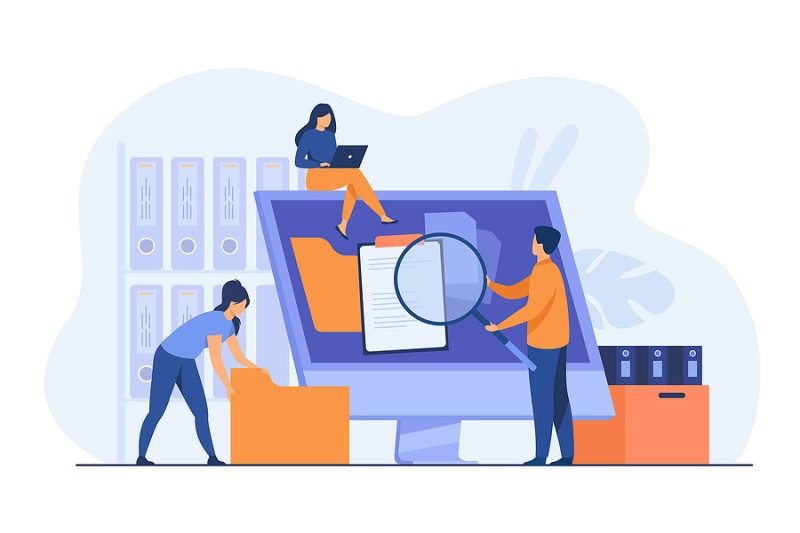
Whenever your Windows PC/Laptop runs out of storage space, the very first step a user would implement will be to declutter your storage space, which are unnecessarily occupied by duplicate photos, videos, audios, docs and more. Since, Windows doesn’t not have a dedicated functionality to find and delete duplicate files on Windows 10 by default. A lot of users are on the hunt for Best Duplicate Photo Finder for Windows. But how do you choose the most suitable option for you among the glut?
Well, we are here to help! In this blog post, we’ll take a look at all the criteria that needs to be followed before you invest in the right duplicate file remover for Windows.
How To Choose The Best Duplicate Photo Finder Software For Windows 11 (2022 Guide)
Let’s take a look at all the significant factors that need to be remembered:
- Intuitive and easy-to-use dashboard
Be it a beginner or advanced computer user, a clutter-free and straightforward user-interface will certainly help everyone to get started with the process of finding and deleting duplicate photos, videos, audios and more.
- Support for multiple file types
Choose a reliable duplicate file remover tool that holds the potential to scan and detect multiple file types for pictures, text, audios and videos. So, that you don’t need to switch to any other tool for decluttering your PC.
- Multiple Parameters To Get Accurate Results
Make sure you invest in the best duplicate file finder tool for Windows that allows you to set the matching criteria and adjust other parameters, so that you get accurate results and delete all the useless dupe files in no time.
- Exclusion Feature
Choose a flexible duplicate photo cleaner software that supports the ability to exclude files and folders that you don’t wish to scan. This is certainly important so that no important data gets accidentally deleted and it also saves your time when it comes to scanning a variety of folders.
- Support For External Storage Media
Having an ability to scan external devices like USB Flash Drives, External Hard Disks, Memory Cards is a major benefit of using the best duplicate file finder for Windows. You can easily connect the external storage media to your PC/Laptop and declutter the same.
- Preview Before Recovery
To make sure no important files get overlooked when the duplicate scan result appears on your screen, a dedicated preview before recovery option should be offered. Hence, choose the best tool to delete duplicate files that supports this feature.
Apart from all the aforementioned criteria, pricing model is also an important factor when it comes to choosing the right duplicate file finder for Windows. In this article, we’ll suggest one of the best recommendations for finding and deleting duplicate photos, videos, audios, documents and other multimedia files. Keep reading to find the most affordable option in the glut!
Meet – Duplicate Files Fixer By Systweak Software
Duplicate Files Fixer, designed and developed by Systweak Software is one of the most efficient tools in the market for scanning and deleting multiple file types like Photos, Videos, Documents, Audios and others. The application provides various parameters that can be adjusted to get accurate results. Using the tool, one can easily find and delete both identical and similar-looking files in no time. The duplicate file finder is highly compatible with Windows, Mac and Android smartphones.
Follow the instructions stated below to learn the process of how to find and delete duplicate files:
Step 1 = Download, install and launch Duplicate Files Fixer on your device.
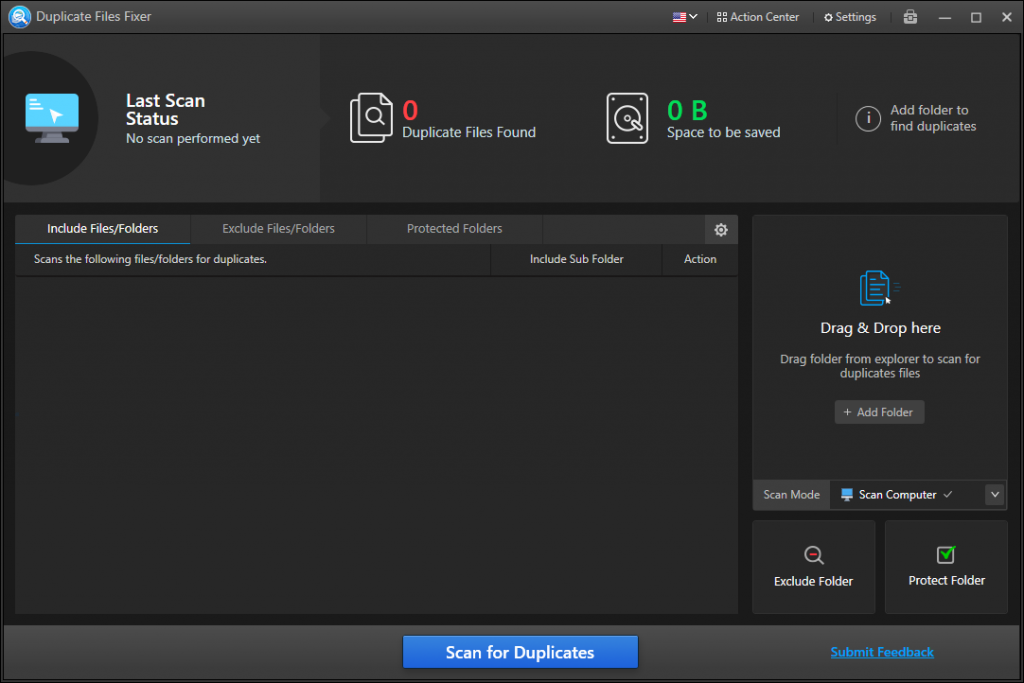
Step 2 = On the main dashboard, click on the Add folder option to add your entire collection for finding and deleting duplicate photos, videos, music files and other data.
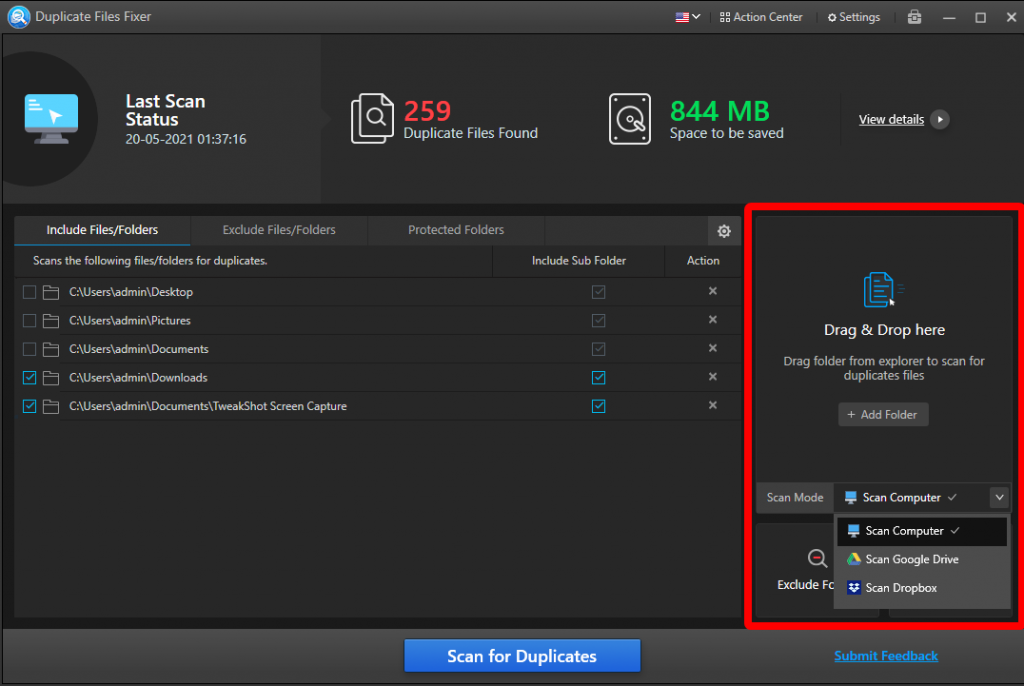
Alternatively, you can also drag and drop files to initiate the process of scanning duplicate files. Additionally, you can also scan your PC, Google Drive and Dropbox for scanning duplicates.
Step 3 = Keep patience and let the duplicate file remover do its job!
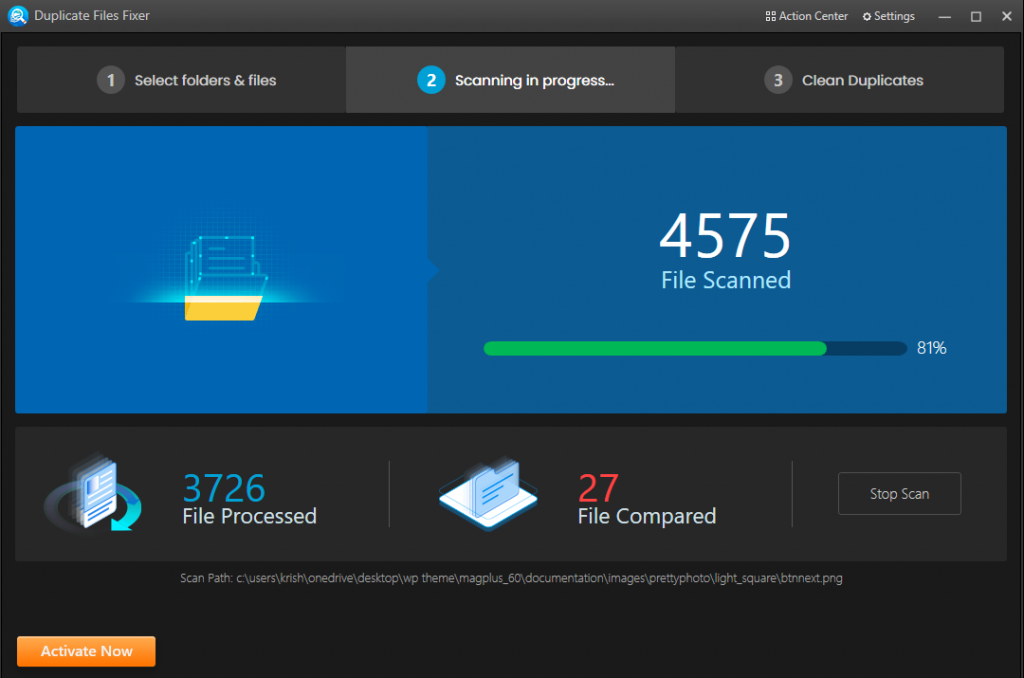
Step 4 = As soon as the duplicate file finder for Windows shows the clone files in groups under different categories like – All, Documents, Images, Music, Videos and more. You can take a quick preview and go on selecting unwanted duplicates you wish to delete.
Alternatively, you can also hit the Automark button, located at the top-left corner of the screen and let Duplicate Files Fixer automatically eliminate all the identical and similar-looking photos, videos, songs and other multimedia data. Hit the Delete Marked button!
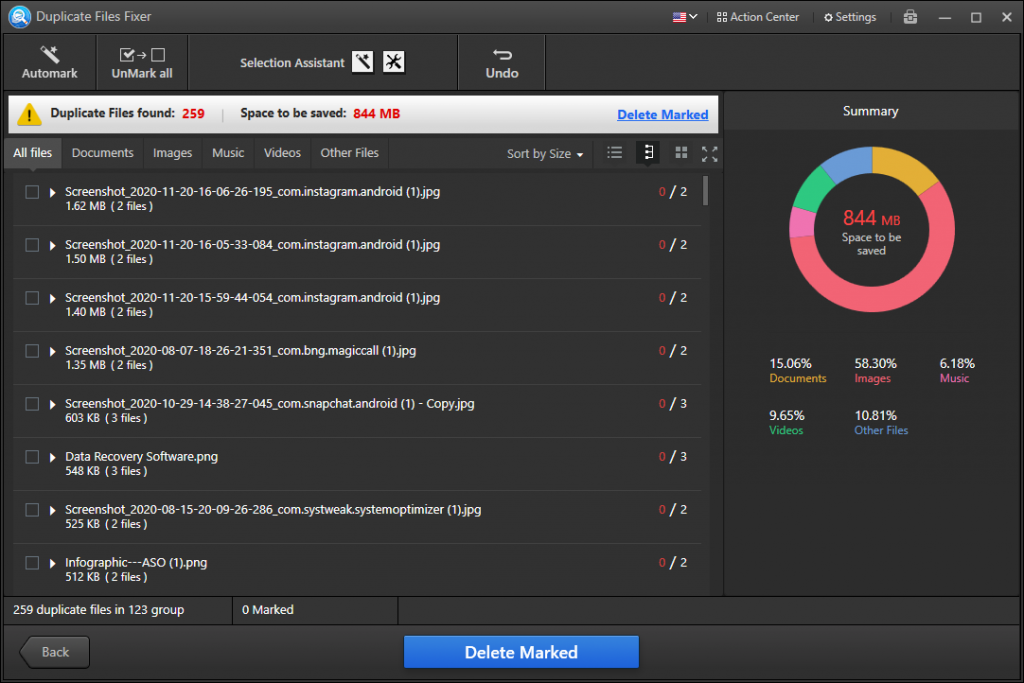
This is how you can easily declutter your collection and erase all the duplicate files on your Windows PC/Laptop in a couple of clicks.
Duplicate Files Fixer is an excellent utility which comes equipped with all the qualities of the best duplicate file finder for Windows. Alternatively, you can also try using popular duplicate file removers like Easy Duplicate Finder, Duplicate Photo Cleaner and Anti-Twin. All of these nifty utilities will help you scan your entire PC and external storage media to detect and delete duplicate photos, videos, music and other content.
If you have any other recommendations for the category, feel free to share them with us in the comments section below!






