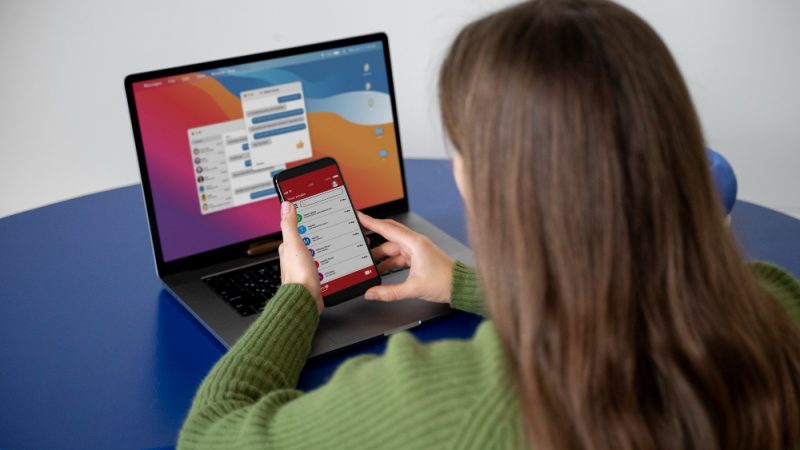How to Download Minecraft Game on PC

Minecraft is one of the best survival games in the gaming industry. It is known for its uniqueness. The good thing about Minecraft game is that it can be played by a kid and by an adult as well. Any age of any age can play Minecraft.
The Minecraft game mainly brings modern and pop culture to the gaming industry.
However, the Minecraft game unleashes the creative side of players. From simple homes to grand castles, the game gets interesting on every level. By playing the Minecraft game, the player gets to face so many hurdles and gets to fight with the various dangerous enemies.
Many people have already played Minecraft, it is a fantastic game in which people like creating, fighting, mining, and even crafting. Parkour Minecraft Servers is beneficial for every gamer.
Minecraft is available on various platforms such as smartphones, PCs, or on Xbox. One of the leading platforms where players choose to play Minecraft games is on their PCs. The game can play in the Java edition or Bedrock Edition with Windows 10 on PC.
Here we are going to give a brief instruction about how you can download Minecraft games on your PC. We will discuss everything step by step.
How to download Minecraft Game on PC for free
If you are not sure about what kind of game is a Minecraft game, then you can choose a free trial period. You can download the game for free by clicking on the trial and download button. It will give you a free trial for playing the game on Windows and Mac versions as well. Let us tell you how you can download it.
Step 1:
First, you need to open the website of the Minecraft game. Go to your Google on Windows or Mac version. Search for the Minecraft game website. Make sure you go to the official website of Minecraft. If you are confused about which one is an official website, then you can click on this link.
Step 2:
After that, you need to click on the menu, and then you can select the button of trial and download. After selecting the button, the game will start downloading on your PC.
Step 3:
Once your downloading gets done, you need to fill your Minecraft account details to start your game. If you don’t have an account, then you need to worry as you can create your Minecraft account there and after that, you can start playing your game.
How to download Minecraft game on PC: Berlock Edition
If you want to try to download another version of Minecraft game on your PC for free, then you easily download the Berlock Edition. You cannot download the Berlock Edition from the Internet, as you need to have a copy of the classic Minecraft game. You must try the best minecraft server hosting if you are seeking to buy it. With a copy of the classic Minecraft game, you can easily download the Berlock edition of Minecraft game for free on your Windows PC. Let’s discuss how you can download it:
Step 1:
First thing you have to do is that you need to open your Mojang account and sign in from your PC. Don’t forget that the Mojang account details will again be used to sign in your Minecraft game.
Step 2:
If you logged in your Mojang account, you need to search for minecraft server list for the edition of Windows 10. When you see the below of it, you will see the option of ‘Claim your free Copy’. Don’t think that much click on that option.
Step 3:
After clicking on ‘Claim your free copy,’ you will reach the Microsoft store, where if you want or you have then you can redeem your gift code. Before doing that you need to fill in your account details of Microsoft account.
Step 4:
Once you successfully log in to your Microsoft account, the Minecraft game will automatically download into your Windows PC. You can find the game in your start icon. Now you can freely play your Minecraft game.