How to Open Tar GZ File in Windows 10?
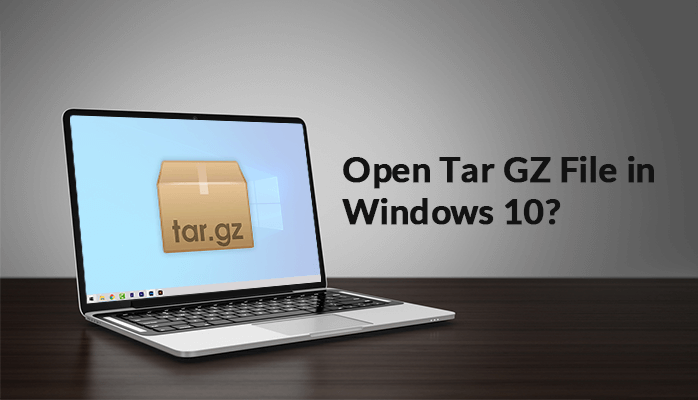
“Query: As my client sends me some, tar.gz files. These files contain many videos, documents, and other files and I’m unable to open it on Windows 10. I tried many ways but failed. Please tell me how to open a tar.gz file in Windows 10.”
The sizes of files are increasing on a daily basis owing to the high quality in everything related to audio, document, video, software, etc. For the same purpose, users are searching for new solutions to save their files in a compact way. There are many compressing programs available on the net that can short the size of the file.
Such a file format is the .Tar. The .tar.gz is a combination of TAR packaging by a GNU zip (gzip) compression. It used in Unix-based operating systems commonly. This type of file can consist of multiple files. Most often they come across as package files, installers, or programs. On the MS-DOS platform, the .tgz is shortly used as tar.gz because the MS-DOS can’t recognize a file type. Two dots and more than three characters after the dot doesn’t recognize. As they include both file formats .tar and .gz.
4 Methods to Resolve query ‘How to Open Tar GZ file in Windows 10’
Follow the given methods to resolve the query: how do I open a tar.gz file in windows 10 without WinZIP.
Method#1: How to install .tar.gz on the Windows system
To install your .tar.gz file, you have to do:
- Firstly, launch a console and then redirect to the directory where the file is, enter this tar -zxvf file.tar.gz.
- Now, read about the file to INSTALL/or README to know, if you require some dependencies.
Method#2: How to Install Tar GZ file into the Windows with Command Prompt
- Launch the Command Prompt on the system.
- Then, redirect to the Start Menu.
- After that, you have to enter the following in the wizard of Command Prompt. This is a simplejson-2.1.6.tar.gz file.
- In the end, use the PeasZip to extract out or uncompress/unzip simplejson-2.1.6.tar.gz into your Download directory.
Method#3: How to Open Tar GZ file in Windows 10 Desktop
- Firstly, you have to download the tar.gz files to the desktop.
- Then, launch the Winzip from the Desktop Shortcut or Start menu.
- Now, select all the files and folders which are in the Compressed file.
- After the above step, tap the Unzip and choose the Unzip to PC or Cloud to form the WinZip Toolbar under the Share/Unzip tab.
Method#4: How do I open a Tar Gz file in Windows 10 without WinZip
Follow the listed steps to extract the Tar .gz files on your Windows system.
- Firstly, search for the ZIP file on the system.
- Now, go to the location where the ZIP file is present and you want to open.
- Then, double-click on the ZIP file. This option will open the ZIP file immediately in a File Explorer window.
- After that, you have to click on the Extract button.
- In the end, tap on the Extract option to open the tar .gz files.
By the above methods, one can easily know how to open a tar.gz file in Windows 10. Tar GZ can be installed and easily be opened by this. But as you can see the method’s steps are a little bit confusing and also consumes time. You have to repeat the above steps. These methods don’t extract the files properly. This affects your file and makes it inaccessible and makes your file corrupted. So, to remove corruption from files and to open the files smoothly you can use a professional method.
Professional Method to Extract Tar GZ files
Such a professional method is to use the SysInfo Archive Recovery. It can easily remove the corruption from the tar .gz files and makes it accessible. And help in how to open the Tar Gz file in Windows 10. Let’s check out the working of this software.
- Firstly, download & launch the Archive Recovery Software
- Now, select the Archive file type.
- Then, choose either single or multiple files. In the case of the single file, press the Browse button to choose the ZIP file. Click Next.
- The scanning procedure begins, after that click Next.
- Now, click on the Browse button to save the recovered data and click on Save to begin the saving procedure.
- Within a few seconds, the saving procedure is completed, then click OK.
It also has some advanced features which make it easy. Some are given below:
Features
- It executes the successful recovery of several compressed archive files at once.
- The program has embedded with the compatibility for ZIP (32/64), RAR, TAR, 7-ZIP, and TAR.GZ files for recovery.
- It can smoothly recover corruption errors like “unexpected end of archive” or “CRC Errors”.
- Also supports the recovery of archive files that are compressed and password-protected.
- It has the tendency to recover archive files which surpasses the size limit of 1TB.
- The archive recovery software is compatible with all types of ZIP files created on the Windows platform.
- This provides the Search and Preview option to find particular files from the system.
- It can perform the recovery from the damaged external media such as CDs, DVDs, floppy disks, ZIP drivers, etc.
- Supports all major editions of the Windows Operating Systems like 10, 8, 7, Vista, 2003, XP, 2000.
Last Thoughts
It’s very difficult to open the Tar GZ files for non-tech users. In this write-up, we have driven you the possible method of how to open the Tar GZ file in Windows 10. We have discussed both the methods i.e, the manual method, and the professional method. As you see the manual method contains critical steps and also develops a risk of data loss. So it, better to use the professional method for a better experience. It smoothly removes the corruption from the file and opens it easily. Hope your query “How do I open a Tar GZ file in Windows 10 without WinZip” is Solved. Thank You!






