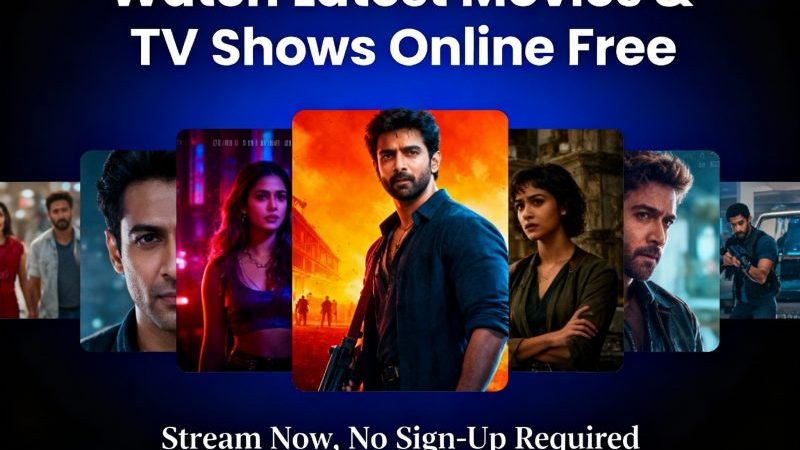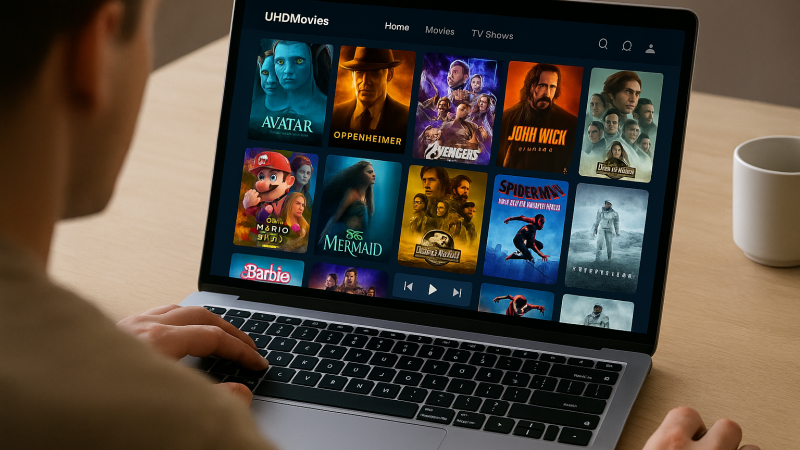A step-to-step guide for making a video tutorial
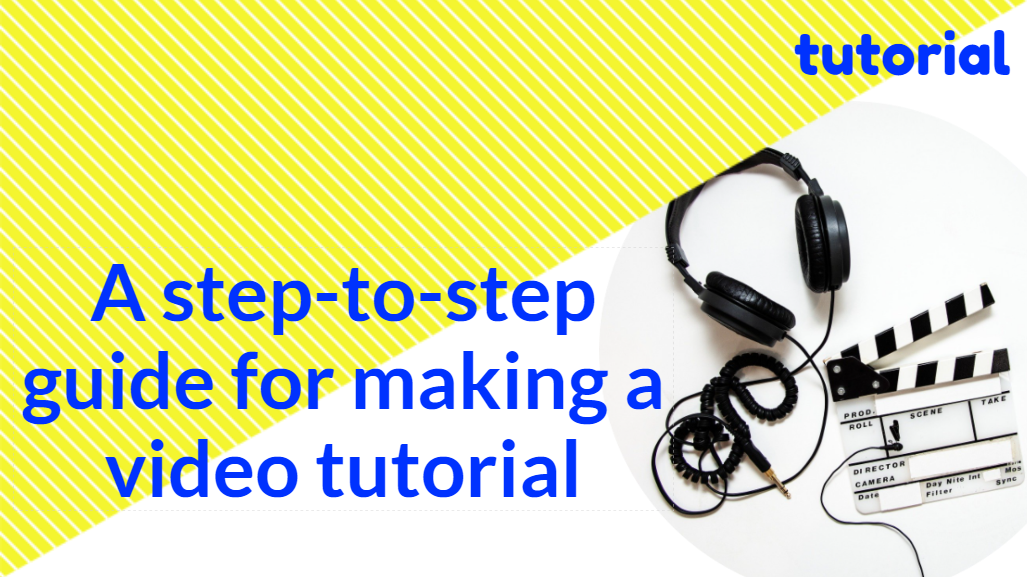
In this article, we will introduce the steps to create a video tutorial with your PC. Since there are many types of tutorials, I will be the most useful possible but at the same time concrete enough for you to finish reading this guide. In summary, to make a tutorial, you must first research the topic, anticipate the tools to use, prepare for recording and editing, and finally export the video.
Step 1. Research the topic even if you know it
When we do a tutorial video without giving a final review of our topic, we can’t get things that we have not considered, such as an update, new tools that exist, or something that we do not have in mind. So do research before you get started.
Step 2. Anticipate the tools you will need and get them.
It is frustrated that you realize that your microphone is breaking, the screen recorder has only medium quality, or some other obstacle when you are about to record. Although it depends largely on the type of tutorial you will do, here is a list of the tools you will most likely need.
- Screen recorder (if the tutorial needs your audience to see your pc screen), for example, a tutorial on the use of some software.
- Video editor. You will need to cut, paste audio, include texts, intros etc. You will need a screen recorder that already include a video editor. I usually use FlexClip, as it is easy to use and free. You are allowed to finish recording and editing in one app.
- Audio editor. It is not advisable to record the audio directly to the video editor. It is better to use a separate program specialized in audio to be able to remove annoying noises, echoes, cut, equalize etc. (a free one is Audacity)
- Microphone: Get a microphone that has good audio quality. Although I use the Blue Yeti, which is one of the most used, it is somewhat expensive. There are inexpensive options such as the Audioteknica with good quality.
- Camera (Optional): If the tutorial involves filming (for example, a cooking recipe, learning to repair something), consider the quality of the camera you will need, if you do not have the resources to get one and your phone has one acceptable camera, you can use it.
Step 3. Prepare for editing and recording.
What a tutorial differs from a class or course is that you have first to make a script so that the video has the topics ordered as well as an outline. It would help if you always started with filming or screen recording as the case may be and later explain how you got the narrating your actions. For the above, it is time-saving to do a mini test video in order to anticipate any possible problem or damage, anything that may be missing or that we have lost sight of.
Step 4: Record or film the tutorial
As you will notice, I only dedicate one paragraph to filming / recording the tutorial. This is because the test is more laborious. At this stage, you will follow the same workflow as the previous step but already recording definitively. I can only tell you that you don’t worry too much if you make a mistake and have to repeat it in this step. It doesn’t have to be a perfect video. But It must be useful. The most viewed tutorial is the one that I consider the worst of my videos. I stutter a lot and get stuck more. It is longer than I should have done it and still has good acceptance because it is useful and I give the result that I promise to give.
Step 5. Edit the video
This step implies as a preliminary measure that you made sure that everything was recorded. Below are some tips:
- For the audience, it is annoying to start watching the video and that the first thing they find is an intro, especially if it is very long and noisy. Nor do I start by introducing myself. The first seconds of the video are too valuable to waste time saying who I am since these seconds are when someone decides to continue watching or continue in the video. What your audience is looking for is to solve a problem and it is best from the beginning to teach them what the result will be if they continue to watch. If it is not what they were looking for, they will leave, then you will lose your audience.
- Put your brand or your call to action until you have the attention of your audience. Since your audience knows what they will achieve and has decided to watch your video to learn, you make your brand known in a small space. After a few seconds, they will prefer to advance to the video, so everything says it very concisely.
- Make your video as short as possible. A mistake that I have made a lot is to make the video too long. This is very tiring, especially if it is not justified. For example, one of my videos lasts half an hour. Although it is my most watched video, I feel that it would have been better if I had done it for a maximum of 15 minutes, so the last one you saw lasts no more than 5 minutes. We learn from mistakes. Unless they are very complex topics that require more time, keep it as short as possible, eliminate unnecessary spaces, some steps may be implicit later. Increase the speed if you see that everything is moving very slow.
Step 6: Export the video
When you finish your video editing process, it is time to export with the best possible quality and the most popular format. Personally, I like the MP4 for YouTube in the best possible quality. If you are going to use the video for your YouTube channel or online business, you will consider monetizing it. You can refer to the popular posts in which the author explains different ways to earn money with your videos.
To sum up
Do you want to make video tutorials on your pc that are didactic, fluid and above all useful? Whether for your online course or YouTube tutorial, here we have introduced a step-to-step guide for you. Now get started to make your own tutorial videos.