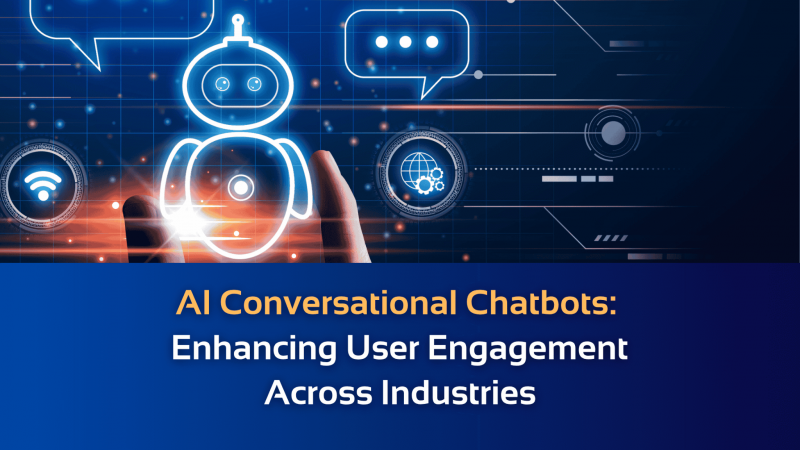Top 4 Mac Blu-ray Rippers to Rip Blu-ray (2024 Review)

To play Blu-rays on computers, you will need to prepare a Blu-ray compatible drive or Blu-ray player software to read the discs and load content to display on screen. This can be inconvenient when you find your disc drive can’t read Blu-rays at all.
Hence, in order to play Blu-rays everywhere more conveniently, ripping Blu-ray to digital can be the most efficient solution. Although there are many helpful tools provided on the market, today, the blog has collected the 4 best Blu-ray rippers for Mac users to enjoy a smooth Blu-ray ripping experience without hassle. Now, grasp these top 4 Mac Blu-ray rippers to get digital Blu-ray copies and enjoy a more flexible playback experience!
What Can Blu-ray Rippers Do?
To rip a Blu-ray, we definitely need help from third-party Blu-ray rippers to deal with the ripping process. Why?
You must know that Blu-ray discs are mostly encoded in several formats, which include BD-R (Blu-ray Recordable Disc), BD-R DL (Dual-layer recordable), and BD-RE (Blu-ray Re-Writable Disc). To play a Blu-ray disc, both the hardware and installed software need to support decoding these Blu-ray formats. Otherwise, Blu-ray decoding and loading will fail. Unfortunately, Blu-ray formats are not supported by most common media players.
That’s why Blu-ray rippers are developed. The core functionality of such tools is to decode Blu-ray formats, in order to convert them to those regular digital formats that can be supported by most devices and players, like MP4, MOV, 3GP, and so on. By ripping Blu-ray to digital files, you can preserve them not only on a Blu-ray disc, and the playback can be more flexible, without a Blu-ray drive needed anymore!
In addition, as most commercial Blu-ray discs on the market are encrypted by Blu-ray protections, some professional Blu-ray rippers are equipped with the ability to break such encryption before converting Blu-ray to digital files. Such Blu-ray rippers ensure a higher success rate and will seldom fail Blu-ray ripping at all.
Top 1. VideoByte BD-DVD Ripper
If you are looking for a professional Mac Blu-ray ripper that can ensure both high-quality outputs and great efficiency, VideoByte BD-DVD Ripper should be the best option you shall not miss. The software is compatible with all Blu-ray disc types, working to decrypt a majority of Blu-ray protections and providing 300+ formats to encode ripped Blu-ray media. VideoByte BD-DVD Ripper has applied advanced decoding algorithms, which can ensure ripping Blu-ray at 1:1 ratio without any quality loss, and also preserve full chapters, audio tracks, and subtitles for the ripped Blu-ray videos.
In addition, VideoByte BD-DVD Ripper is equipped with multiple hardware acceleration technologies, which can lower CPU consumption and speed up the Blu-ray ripping process to at least 6X faster. To complete hours-long Blu-ray video ripping, it may only take several minutes to complete, which can greatly boost higher efficiency.
Highlights of VideoByte BD-DVD Ripper
- Available to rip all types of Blu-ray discs;
- Compatible with Blu-ray protections decrypting;
- 300+ mainstream formats to save ripped Blu-ray videos/audios;
- Preservation of original chapters info, audio tracks, and subtitles while dealing with Blu-ray ripping;
- 1:1 ratio to rip Blu-rays at a lossless resolution;
- Also perform as a professional Blu-ray audio ripper to extract soundtracks with original sound effects;
- Equipped with an extra video editor to adjust output video effects in preferences;
- Speed up the Blu-ray ripping process to 6X or even faster with advanced hardware acceleration technologies.
The brief guide below will show you the way to use VideoByte BD-DVD Ripper to rip Blu-rays on Mac with ease:
STEP 1. Insert your Blu-ray disc to your computer and also launch VideoByte BD-DVD Ripper after installing it.
STEP 2. From the upper-left corner, select “Load Blu-ray” > “Load Blu-ray Disc”.
STEP 3. Once the Blu-ray media is loaded, click “Full Movie List” to select any Blu-ray videos you desire to rip to digital formats.
NOTE: It is possible for you to choose audio tracks and subtitles to rip with Blu-ray videos at the same time.
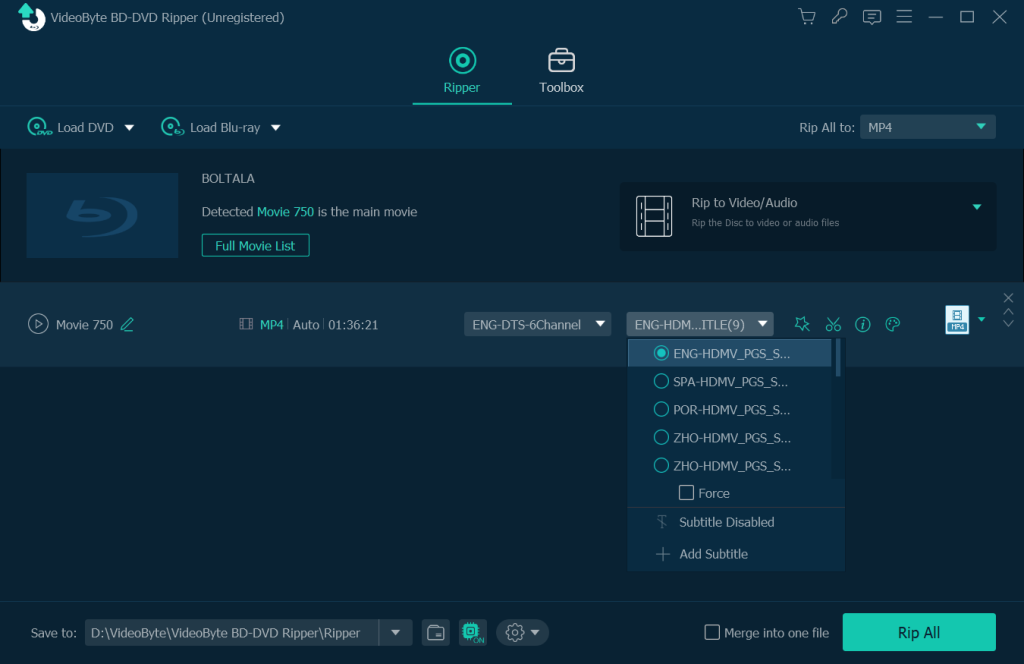
STEP 4. Move to the upper-right “Rip All to” drop-down menu to select an output format as well as resolution to output Blu-ray videos as you desire.
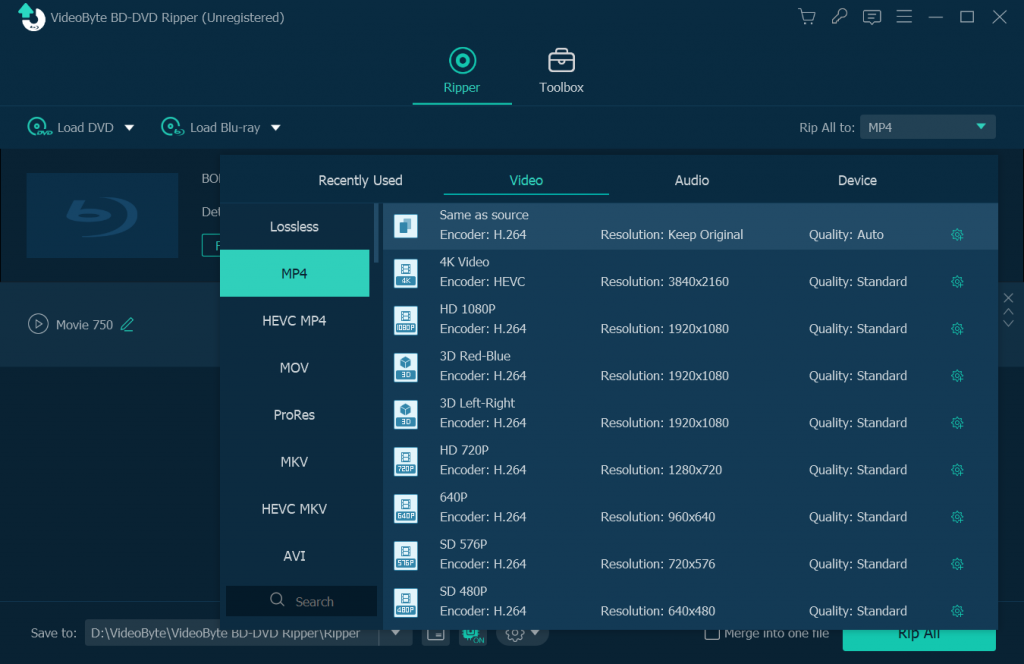
STEP 5. Finally, simply hit the “Rip All” icon to rip Blu-ray to your selected digital format right away.
Top 2. MakeMKV
Another recommended Mac Blu-ray ripper is MakeMKV, which can offer uncompressed quality to rip Blu-ray at no quality loss. This software is developed with an extremely intuitive user interface, taking you only several easy clicks to rip Blu-ray to digital MKV format with full chapters, audio tracks, and subtitles preserved. MakeMKV won’t compress a bit on the output quality, preserving completely original condition to output Blu-ray videos for you. More importantly, the MakeMKV Beta version is completely free to use, meaning that you are able to rip Blu-rays on Mac without paying a penny.
However, MakeMKV has downsides in dealing with Blu-ray ripping. As it has to ensure uncompressed video quality, the performance to resolve the ripping will greatly be dragged down. Also, the output MKV file size can be really large. Hence, if you pay high attention to retaining original Blu-ray video quality, MakeMKV can definitely be the best choice. But for those who require high efficiency but also lossless output quality at the same time, MakeMKV may not be the best choice. Instead, VideoByte BD-DVD Ripper is a better alternative you are able to try.
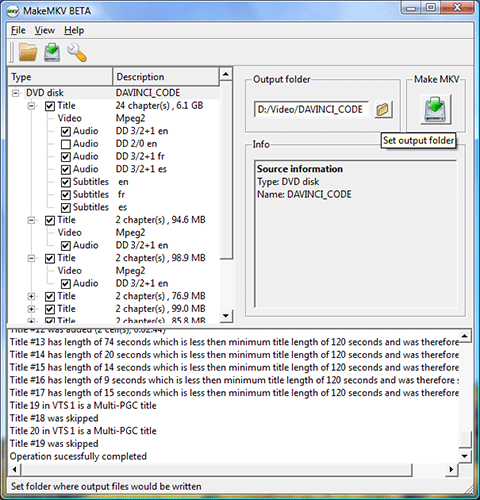
Top 3. VLC Media Player
Except for being an open-source media player supported on different systems (Mac, Windows, and Linux included), VLC Media Player also provides a hidden ripping available to help you rip Blu-ray to digital files with optional titles, audios, and also subtitles. It takes only several easy clicks to process Blu-ray ripping. However, it should be noted that this software doesn’t support ripping encrypted Blu-rays originally.
In addition, as VLC Media Player is not a professional Blu-ray ripper, it can’t ensure stable performance and a 100% success rate in ripping Blu-rays. But if you only want to digitalize a homemade Blu-ray or DVDs, VLC can still be the best choice as it is free and easy to use.
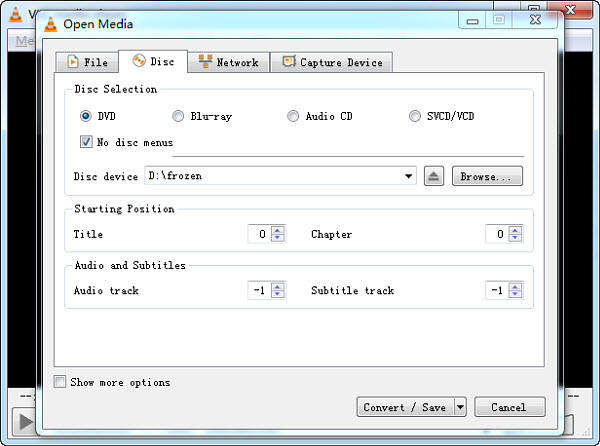
Top 4. HandBrake
The final recommended Mac Blu-ray ripper with reliable functionality to help you rip Blu-ray to digital can be HandBrake. Like VLC, HandBrake is also an open-source software that takes no cost to rip Blu-rays on Mac without hassle. It offers full customization settings, letting you define Blu-ray outputs in parameters you like flexibly. Also, the software can perform at a stable speed and ensures good efficiency in dealing with Blu-ray ripping.
However, it should be noted that HandBrake does not support ripping encrypted Blu-rays. If your Blu-ray discs are protected by any Blu-ray protection method, you will need to turn to more professional Mac Blu-ray rippers like VideoByte BD-DVD Ripper to help.
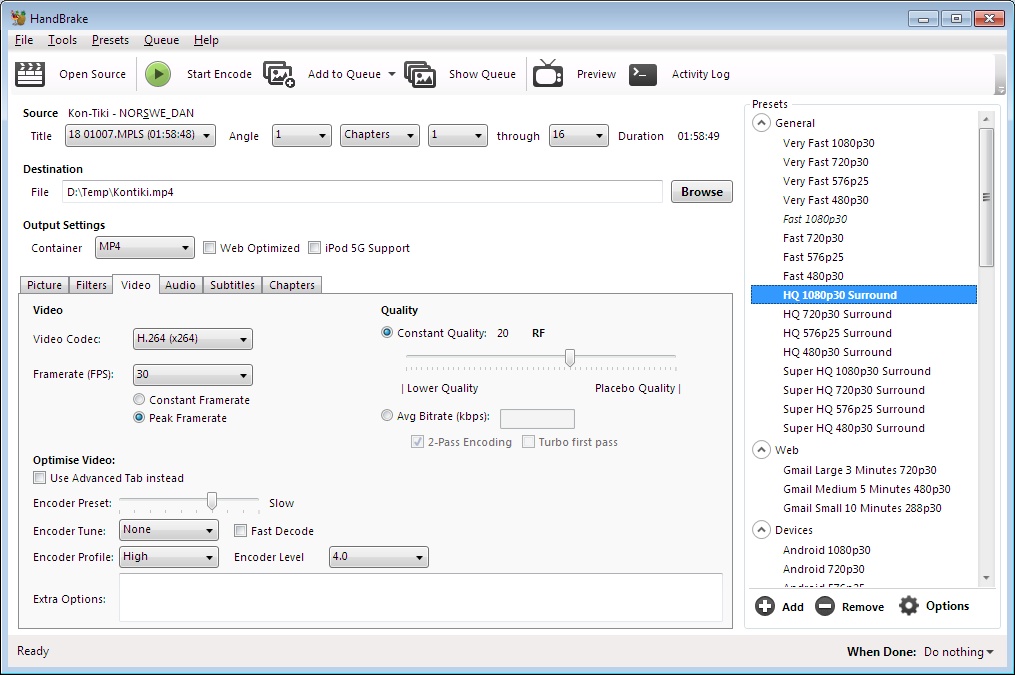
Conclusion
To rip Blu-ray on Mac, selecting a reliable Mac Blu-ray ripper can save both your time and effort, helping to enjoy Blu-ray movies at home more flexibly. Overall, compared among the top 4 Blu-ray ripping software, VideoByte BD-DVD Ripper can definitely be the best option, no matter its original output quality, ripping efficiency, and more helpful built-in features to adjust Blu-ray outputs. As VideoByte BD-DVD Ripper also provides a free trial, you are able to install it and experience it for free from today!