EASIEST WAYS TO OPEN MDB FILES AND MDB FILE VIEWER TOOL
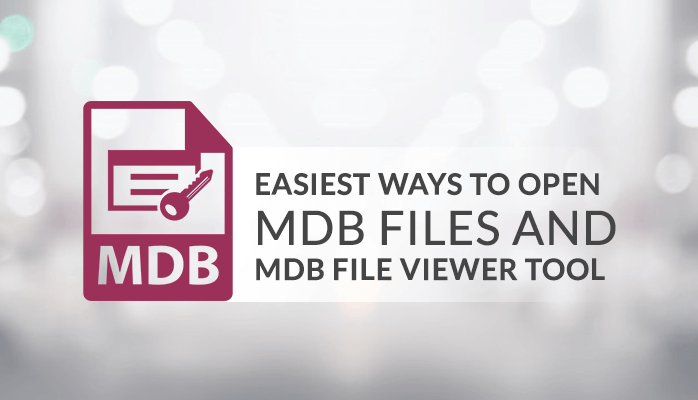
MDB files are the database files created by Access, a most-commonly desktop relational database application. It includes database tables, fields, and database entries (table rows). MDB files may further save data entry forms, queries, stored procedures, reports, and database protection settings. Now the problem is how to open or view the MDB file. Sometimes it is difficult to open the MDB file without a proper medium. In this blog, I will give you some of the manual methods to view the MDB file and also an automated and advanced MDB file viewer tool which can easily open the MDB files.
ALSO READ-Fix Windows 10 Backup Error 0x807800c5
#1 MANUAL WAY TO VIEW MDB FILE
We will start with the very first and easiest method which can be used as the MDB file viewer. Before using this method a Microsoft office must be installed on your computer. Because you require MS excel to perform this method.
- Open the Microsoft Excel
- Click on the option of from access from the upper left.
- Then a pop-up window will appear to browse the MDB or ACCDB file from the local storage and click on open.
- After that, another pop-up window of import data will appear.
- Then there is an option available in front of you to select the format to see the file.
- You have to select the Table option and click on ok.
- And the tables of MDB or ACCDB files are in front of you.
There is another option of a refresh with connectivity that updates the file with the server. If you found any difficulty with this method then you can try the next method.
#2 MANUAL WAY TO VIEW MDB FILE
In this manual method, we use it as an MDB file viewer. To open the MDB or ACCDB files the Microsoft SQL server management studio must be installed on the computer. If it is installed on your computer then follow the below steps.
- Launch the Microsoft SQL server studio.
- Then in the upper left, there is an option of object explorer. And in the object explorer Right-click on Databases.
- After clicking on the database clicks on the Attach option.
- Then a pop-up window will open and in that window, you have to click on Add.
- Then you have to locate the MDB or ACCDB file form the list.
- After choosing the file click on ok.
The MDB or ACCDB file is opened in the studio. If there is still any problem to view the file then in the next step you can easily open the MDB or ACCDB file.
MOST AUTOMATED AND AUTHENTIC MDB FILE VIEWER TOOL
MDB file Viewer tool is a freeware viewer for opening Microsoft Access MDB and ACCDB database files. To view the MDB or ACCDB file you must go with a professional solution that can easily open the corrupted MDB file data with their original format. I suggest the most trusted and recommended third-party solution MDB File Viewer Tool. The MDB file viewer tool retrieves complete MDB and ACCDB files from corrupt databases and helps to view the original structure of the data securely.
The best features of the tool are
- It Can easily and effortlessly open the MDB and Accdb files.
- Table opening, viewing, and inline editing and tabbed interface.
- There are two types of search for MDB files: Standard word search and partial search.
- We can use filtering / sorting records by fields.
- With this tool users can easily rename, Create, or delete the table.
- By this users can Set, change, or remove the password of MDF files.
- This tool can open any file size of .mdb or .accdb.
- It has the simplest and the easiest interface which can be operable by anyone without any professional approach.
- It is compatible with all new and old version of windows
- It is a fully free tool you can simply download and use it for a lifetime without paying any money.
Before this MDB file viewer tool opening of MDB files without MS Access was not easy for me. But the MDB file Viewer tool helped me to sort out things easily. Also, it is easy to use and available at free of cost.
CONCLUSION
In this write up I have given all the best and easiest possible methods to open the MDB and ACCDB files. And if you find any difficulty in the manual ways then there is a third party MDB file viewer tool which is available at free of cost and easily opens the MDB files and even opens the corrupted MDB files. I hope if anybody comes here to view the MDB files then he succeeds to view the files without any difficulty.
Also Read: DIY Techniques to Fix “Exchange Server is unavailable” Error






