How Important is to Clean Your Android Phone
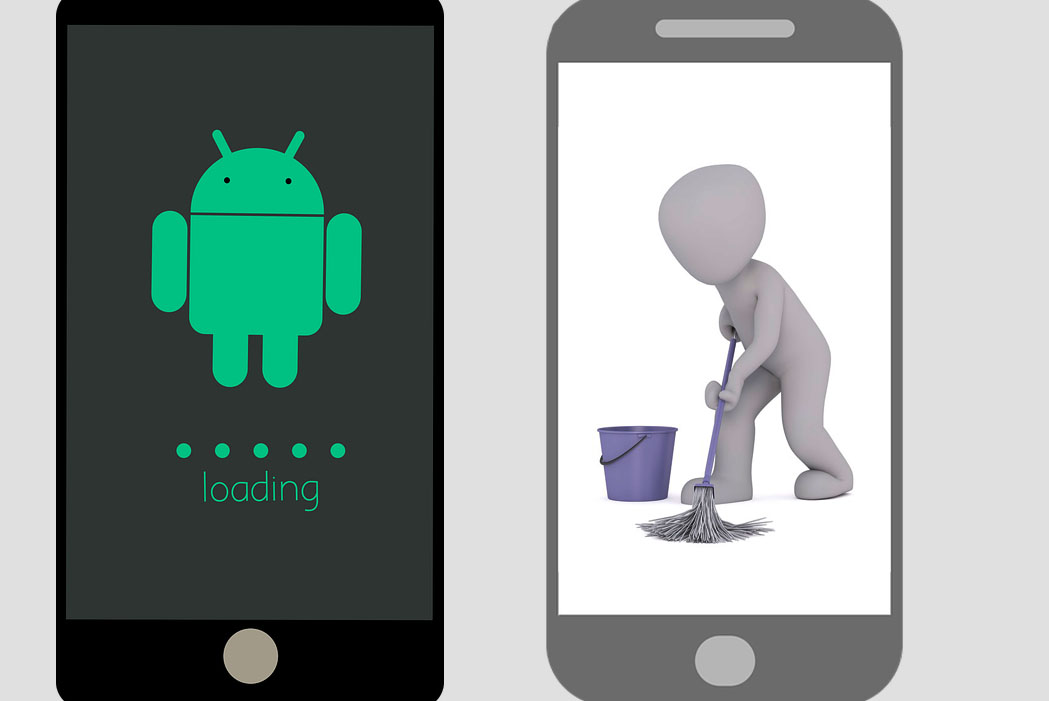
This is certain that Android phone users are higher than iOS users. Our smartphones are our lifeline as we are so addicted to it that we can’t spend a single day without it. Photographs, Videos, Music, Media files, Social Networking, Mobile wallet, Online banking, eCommerce, Emails and the entire world is compressed in your Android smartphone.
To ensure that it works properly, it is important to clean your Android phone at regular intervals. You have the option to either do it manually or use one of the Best Android Cleaners to clean junk files and optimize the device to give its best. This article will highlight what it was important to clean my Android and how I did it.
Why is it Necessary to Clean Android Phone?
Every gadget or device needs proper maintenance and without proper cleaning, it may accumulate a lot of clutter resulting dip in performance, low storage space, freezing applications, or crashing interface.
Like we clean and maintain our car, our computers or our refrigerator, it is also important to clean your smartphone for long-lasting performance.
As we browse a lot of websites or check out a lot of stuff on our phone, it accumulates a lot of junk files and cache. The burst shots that we click while taking selfies also eat up a lot of space and creates duplicates.
There are a lot of apps to clean these however you may make use of the best contacts remover, duplicate file fixer and remover, or duplicate photos fixer pro to remove all the duplicates with a single tap.
If you perform regular optimization on your device, it will last longer and perform as good as new for years. Regular cleaning also removes unwanted tracking cookies, malware, and other infections from the device and keeps you safe from malicious attacks.
How to Clean Your Android Device?
Before we go ahead and clean up the device, it is important to follow these practices to identify, manage, clean, or empty clutter from the device.
Identify Storage Hungry Files
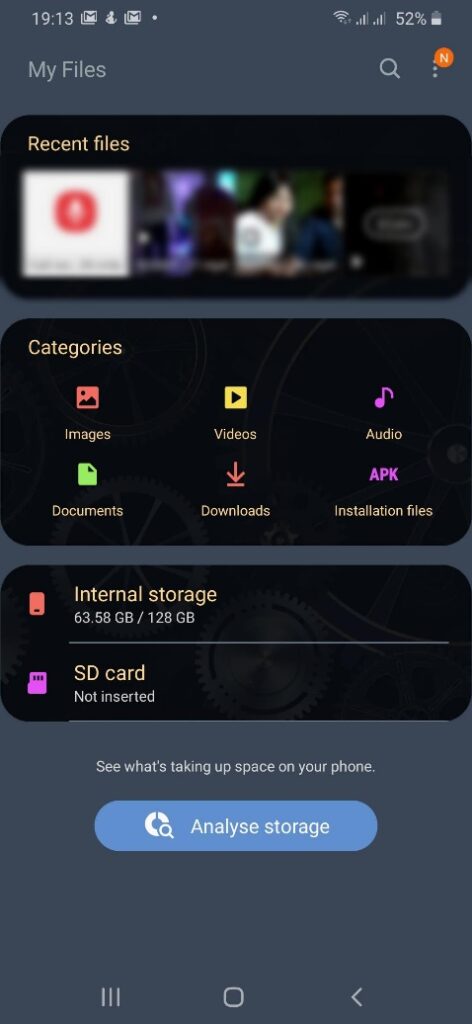
The first step is to go to your files explorer and identify the storage hungry files. Mostly it is video files and photos that take up a lot of space on your device.
Go to ‘My Files’ and you will see the files are bifurcated by category. You can also go to ‘Settings’ followed by ‘Storage’ to figure out how much of your total storage you’ve used, and what types of files are eating up your space.
Start exploring ‘Videos’ and delete unwanted videos from the storage. You can also sort videos by size and backup or delete storage hungry videos that are taking up a lot of space on your smartphone.
Likewise, explore ‘Images’ and sort out unwanted images out of your device. Delete them manually or use Duplicate Photos Finder Pro to find and delete them automatically.
Follow the same process for Music files and documents to clean storage space on your Android smartphone.
Remove Old & Unwanted Apps
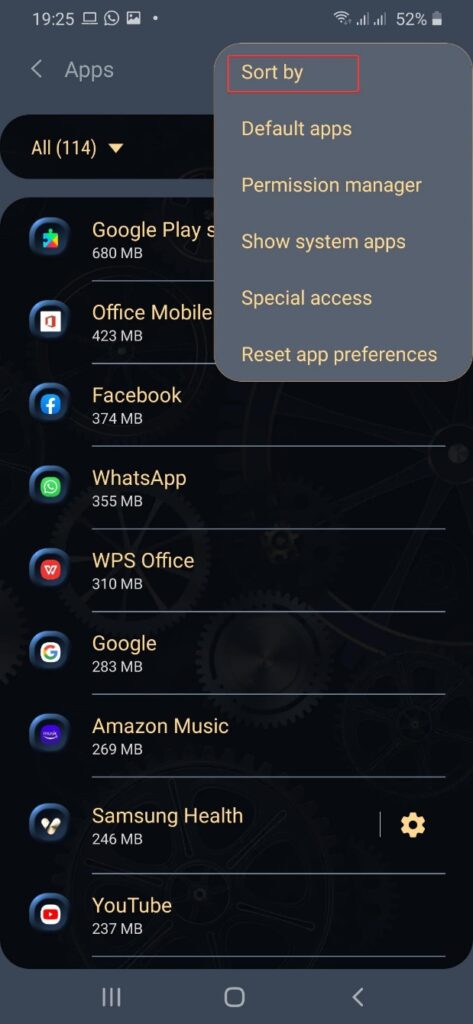
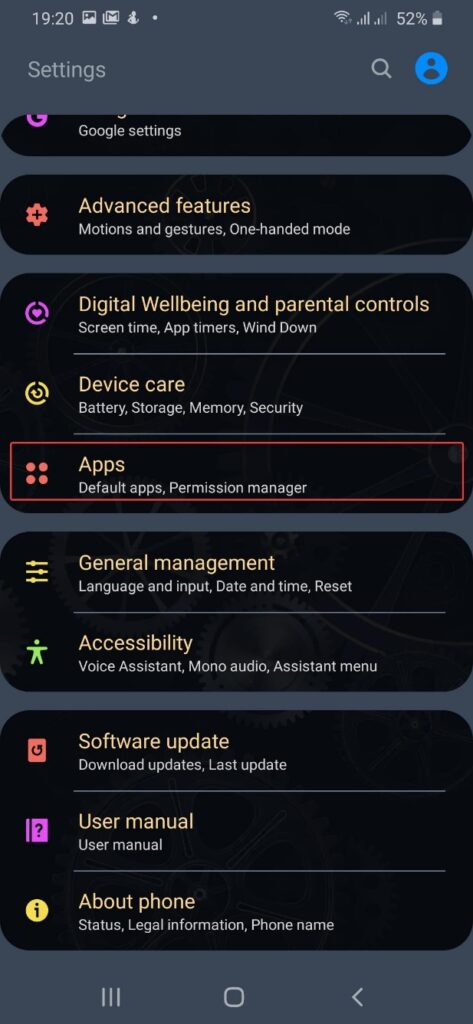
The next step is to eliminate unwanted Apps from your Android device. At times we install apps that are of one-time use however after using it, we forget to uninstall them back from our device. We end up keep Apps that are not even used once a month but they acquire a lot of space on our Android device.
The best way to free up space acquired by Apps is to filter which app is taking up more space and consuming unnecessary device resources.
Go to the ‘Settings’ option and tap on ‘Apps’. All the installed apps are listed here. Tap on the three dots on the top and sort them by size. Apps that are consuming much of your space and resources will come on the top.
Empty App Cache or App Data
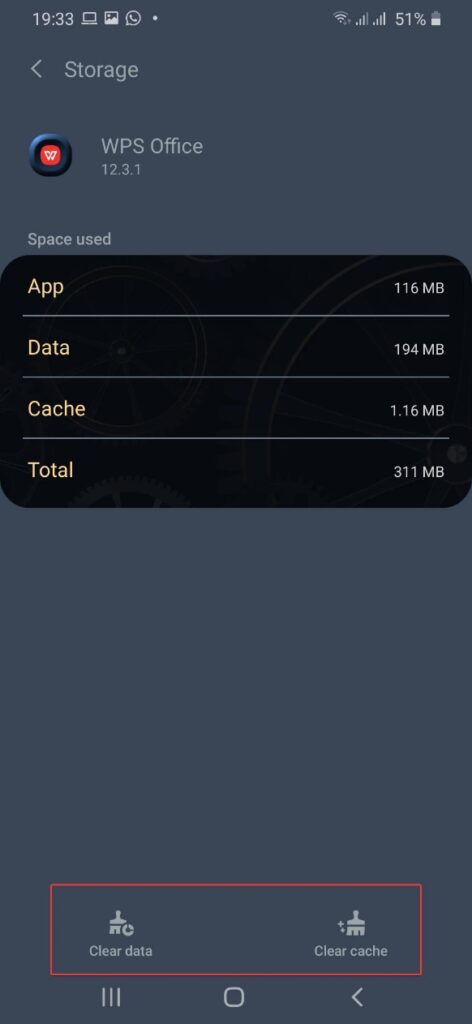
Start sorting out the apps that aren’t in use for long and start uninstalling them. If you think that it will be of use in the near future, you can tap on ‘Force Stop’ and ‘Clear Cache’ options. When you ‘Clear Data’ the application comes back to a fresh start and deletes all earlier files that it used.
When you tap on the App, it gives you complete information about the app as in how much battery, media, memory, or storage has been used by the app. You have all the options ‘Force Stop’, ‘Clear Cache’ or uninstall the App depending on your requirement.
Manage Music Files
There are a lot of free podcasts and live streaming platforms available that offers millions of music collection on your fingertips. Nowadays, there is no need to store music files on your device as every device is connected to the internet. You can still keep the most frequently played music files or playlists as per your choice.
Delete Old Offline Maps
‘Google Maps’ offline feature is a good idea when you are traveling to a no network zone. You can download and save maps for offline use and save roaming charges and not miss out on any route even if you are offline. When you are done with your travel you need to delete the saved offline map as it takes up a lot of space on your device. Open Google Maps and tap on the menu button to view and delete offline maps.
Summing Up
The manual cleaning process is not that robust and you may miss on important steps or regular clean up. To clean junk files or to clean unwanted obsolete stuff from your device, it is recommended to install the Best Android Cleaner. You may make some human error and end up losing important files forever however Android cleaner apps do have options to recover accidentally deleted files. Make good use of technology and keep your device as good as new!






