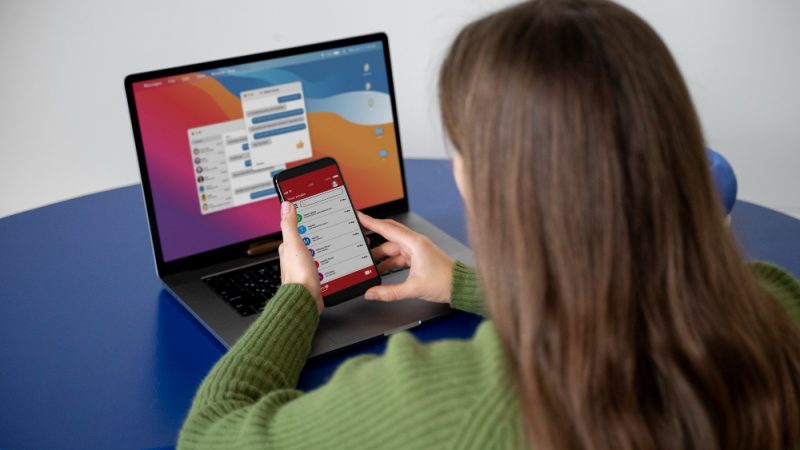How SSDs Boost Your PC/Laptop Performance

If your laptop has HDD and is upgradeable. Then it is recommended to replace it with a solid-state drive (SSD) for better performance. Replacing a mechanical HDD drive can help boost the performance of your laptop or PC. You just need to check whether your laptop or PC supports Solid State Drive (SSD).
HDD drive is the traditional storage device, which is used for data storage on the laptop and desktop. Due to the physical movable parts insides, laptops with HDD Drive take a longer time to read and write data. On the other hand, SSD drives are much faster than HDD drives. You can compare the speed of HDD vs SSD and then decide.
Nowadays, most laptops under 40000 rupees come with a Solid State Drive (SSD), and they are efficient for multi-tasking, office, and online classes.
What is a Solid State Drive (SSD)?
Solid State Drives (SSDs) are the new generation of storage devices that use integrated circuit assemblies to permanently store data. It usually uses flash memory and acts as secondary storage in the computer storage layer.
How will an SSD boost your Laptop performance?
As said above, Hard Disk Drive comes with physical movable parts/spinning disks under the hood, where data is stored magnetically. HDDs have arms with several “heads” (transducers) that read and write data to disk.
This is similar to the behavior of a turntable record player with an LP record (hard disk) and a needle (transducer) in the arm. The arm moves the head over the disc to access various data. The shortcomings in HDDs are a result of the mechanical components used to read and write data, as the physical search and retrieval of data takes more time than the electronic search and retrieval of data.
As compared to the HDD Drives, Solid State drive comprises integrated circuits/flash memory similar to the USB drives, which provides excellent performance and reliability, and SSD’s run cooler and use less energy. SSDs are much faster than HDDs in terms of speed because they have no moving parts like electrical circuits or HDDs.
A typical 7200 RPM HDD can provide a read / write speed of 80-160 MB / s, while a typical SSD can provide a read / write speed of 200-550 MB / s to improve performance. An ideal choice.
Benefits (Advantages) of Solid State Drive over Hard Disk Drive (SSD vs HDD):
-
Speed up your Laptop/PC
As Solid State Drive does not contain movable parts inside like HDD Drives, that’s why the performance of the SSD drives are much faster than traditional mechanical Hard Disk Drive. SSD drives are an increasingly popular choice because of their performance.
This reduces startup latency and reduces delays, when opening apps or performing heavy computing tasks. For example, the Intel SSD D5-P5316 is a 15.36TB enterprise grade SSD that offers more than 7000 MB/s of bandwidth. A compatible HDD, the 14TB Seagate Exos 2×14 offers only up to 500 MB/s of bandwidth.
2. SSD improves your Laptop battery backup
Laptop batteries depend on a number of factors, including processors, storage, displays, and the number of software used in laptops.
Usage patterns and external conditions also play a role in determining battery life. In other words, it can improve battery performance. You can extend battery life by changing the above factors.
The hard drive consumes more power in a laptop because it contains major components such as a platter, spindle, and read / write arm. Which constantly performs read and write operations while using the laptop.
A read/write arm, also known as a rotating arm, always moves to read or write data from another platter. The constant movement of this arm requires power.
This power is derived from a battery or other power outlet connected to the device. Due to this phenomenon, devices running on HDDs require more power than SSD-enabled laptops. The process of SSD drives does not involve mechanical or electrical energy. Therefore, the power consumption of SSD is less compared to HDD.
3. SSD available in much smaller sizes
Since launch, HDDs have been limited by their larger sizes. SSDs, on the other hand, come in a variety of sizes, the smallest being the size of a gum stick and up to a 2.5-inch form factor.
Samsung unveils the world’s smallest 512GB SSD at just 1 gram SSD delivers read and write speeds of up to 1500MB/s and 900MB/s It weighs only 1 gram. It is the world’s smallest NVMe SSD on the market.
Here are the most common SSD form factors:
- 2.5″ form factor is the most common and offers the best value per GB, sealed design
- mSATA has a very small form factor. different connection types; bare circuit board; Excellent where space matters
- M.2 is a bare circuit board. Available for both SATA and PCIe NVMe; small form factor; Gum Stick Size
4. Less weight and no noise
Due to their small size, SSDs are lighter than large HDDs with magnetic heads and metal disks. SSDs are suitable for laptops, tablets and other small gadgets due to their compact design. Due to the lack of moving parts, SSDs are much quieter than HDDs and can be distracted by noise and vibration.
5. Durability and reliability of an SSD
Heat is a major cause of hard drive failure, and if the moving parts of the HDD keep moving, it will generate enough heat that it will fail over time. Because SSDs do not have these parts, they can maintain lower temperatures with much higher performance. SSDs can also better handle drops, sways, shocks, and daily wear, resulting in less data loss.
Disadvantages of SSD
SSDs have several advantages, but before investing in SSDs, you should also consider the following:
- Consumer SSDs are more expensive than consumer hard drives.
- Due to SSD’s unique file system structure, data extraction can be a very difficult and time consuming process.
- The data recovery process is very difficult and very time consuming and can be very expensive.
- Due to the limited number of write cycles on SSD memory chips, unrecoverable data loss can occur.
- If the controller chip, memory cache, or one of the NAND type memory chips is physically damaged, the data may not be fully accessible.