How To Convert PDF To Word on Mac 2021-22
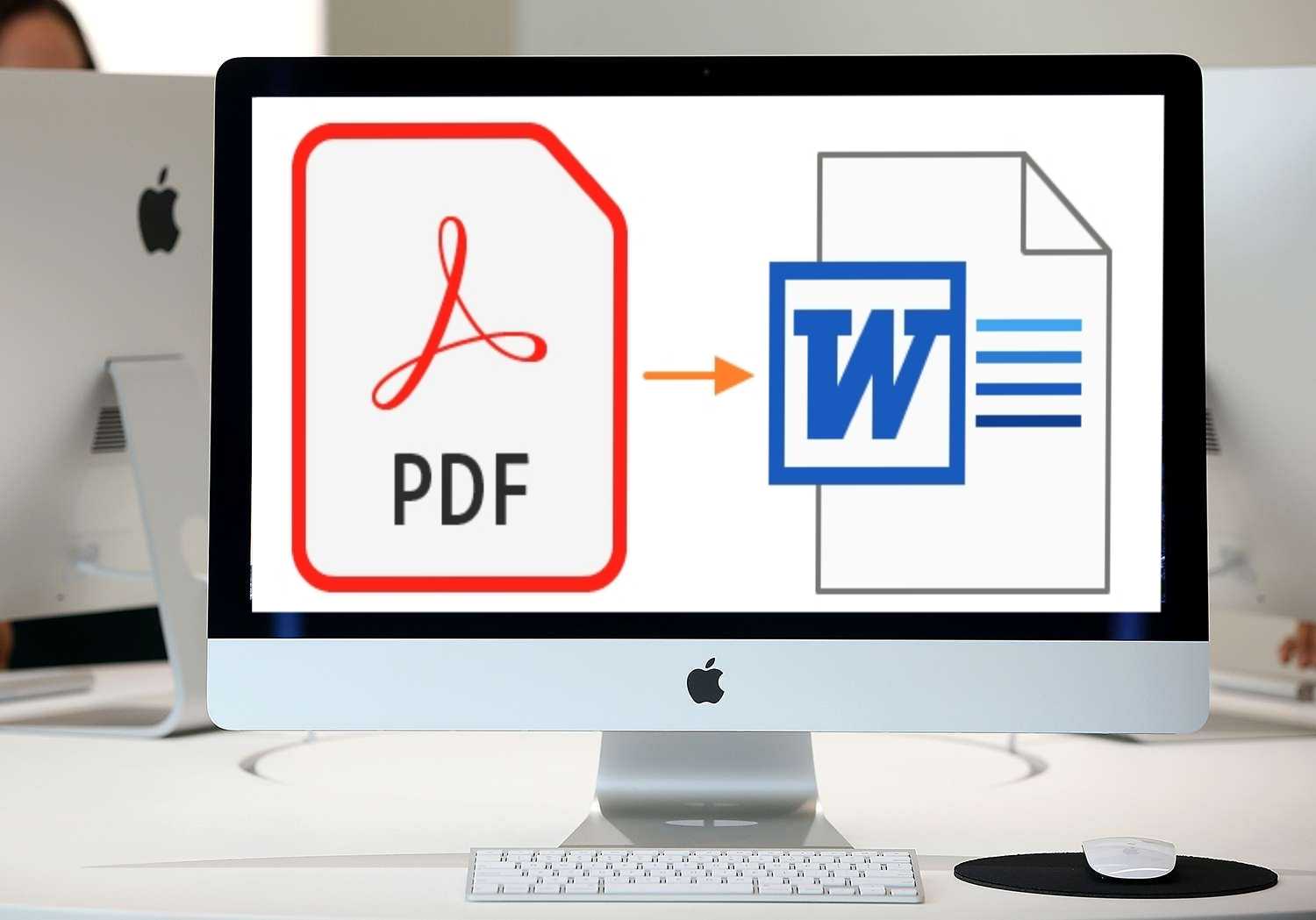
Mac is a stable operating system and never lets you down with any functionalities. Unfortunately, there isn’t any inbuilt utility to convert PDF to Word on macOS. We need to make use of third-party apps or convert them online. MS Office is one of the handy tools that you can use to easily convert PDF to Word or vice versa.
PDF is one of the world’s global formats that is used to share files in an encrypted format. You can convert PDF to DOC or DOCX to edit and make required changes or add signature before you share it further. There are a few tips and tricks that can help you perform the conversion. This article on how to change PDF to Word has a few of the best tricks and the Best PDF Conversion Tools.
Convert PDF to Word on Mac Using Preview
If you have a PDF file that has text only, you can use the Preview option to perform the conversion. This option doesn’t work on all PDF files however it’s worth a shot!
Step 1. Right-click on the PDF file, select the Open With option and select Preview.
Step 2. Drag to select the text from all pages and press (Command + C) to copy the text.
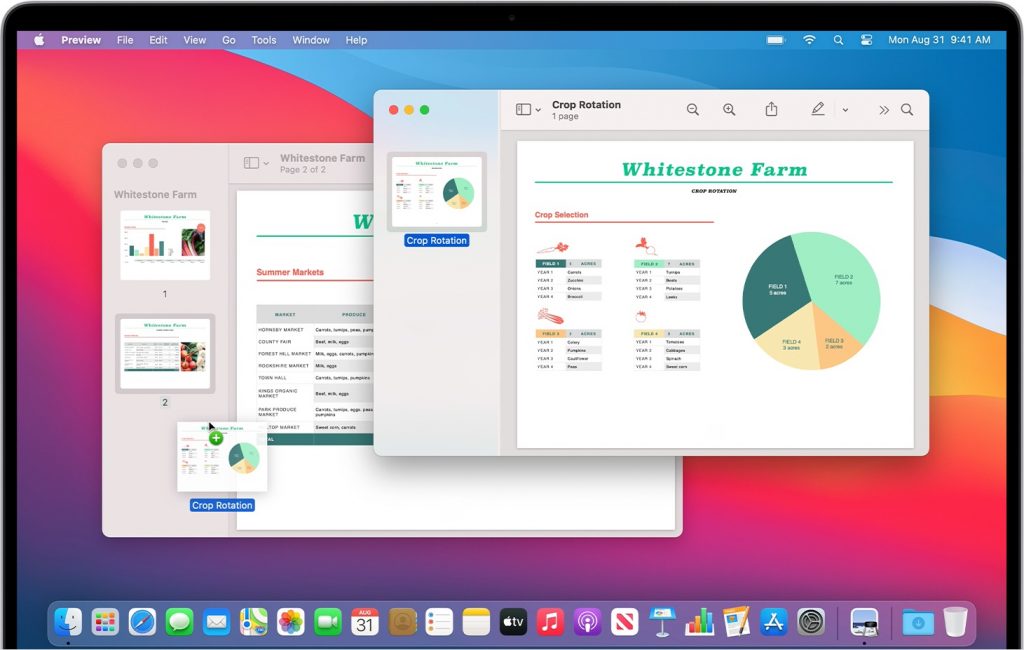
Step 3. Open MS Office and open a blank MS Word document. Press (Command + V) to paste the text.
Step 4. Press (Command + S) to save the document.
How to Change PDF to Word Using Google Docs
Google Docs is one of the handy PDF converter tools that you can use to perform this conversion. Every user has a Google account that can be used to perform this conversion.
Step 1. Open your browser and log in to your Google Account.
Step 2. Open the Google Drive app and click on the New (+) button at the top left.
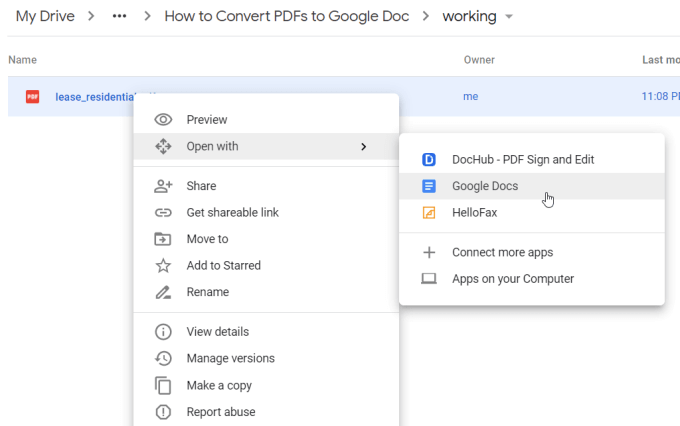
Step 3. Click on the File Upload option and browse the PDF file. Click to upload it on Google Drive.
Step 4. Right-click on the PDF file and click on Open With followed by Google Docs.
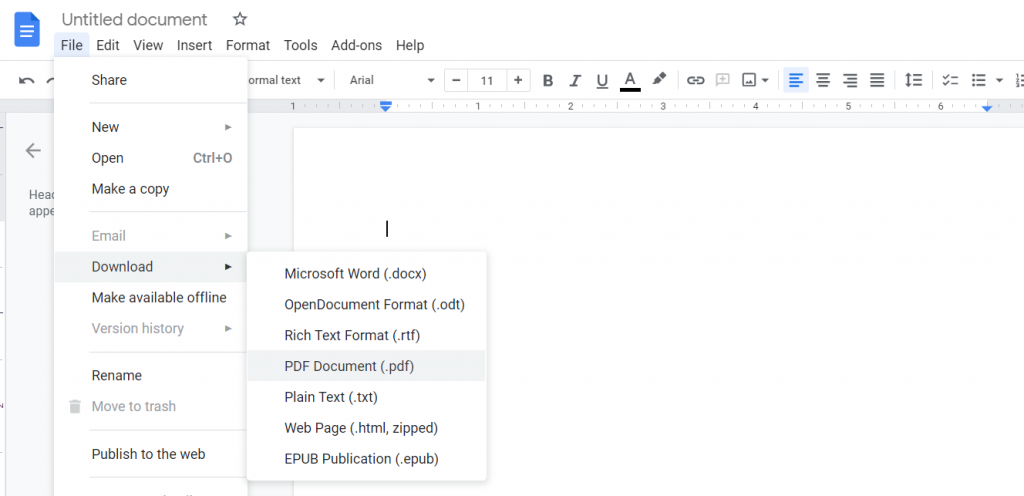
Step 5. Here you can make necessary changes to the document and save it. You can click on the File menu and click on the Download option. Select PDF format to convert it back to PDF format.
Convert PDF to Word Online
Online tools are one of the greatest PDF to Word converters for Mac. There are several websites that allow you to upload your PDF file and convert it into a Word document. You can convert PDF files in over 50 plus file-formats including texts, DOC, CSV, JPEG, JPG, EPUB, CR2, HTML, CRW, PDF, ODP, GIF, DWG, and more. A few of the best websites like Zamzar, Convertio, UniPDF, Go4Convert, etc. are one of the best websites to convert PDF to Word on Mac. You can follow these steps for conversion.
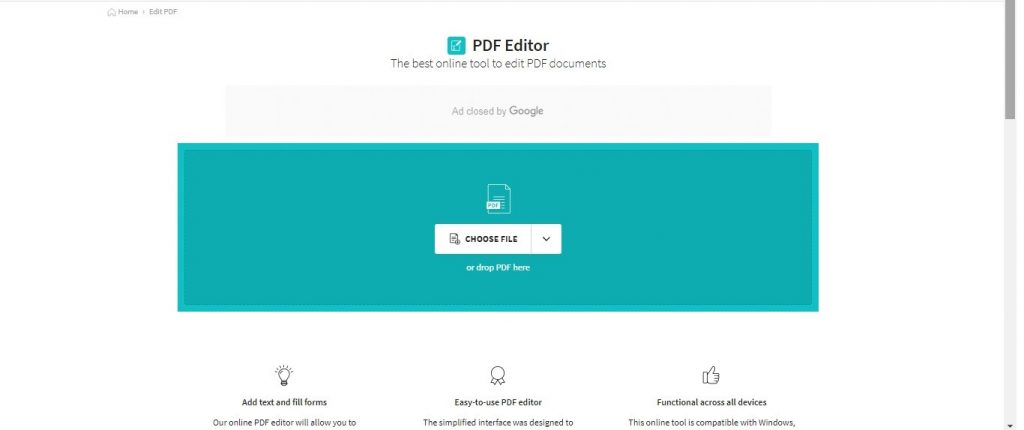
Step 1. Click on any of the above portals for conversion.
Step 2. Click on the Upload File button and browse through the desired file format.
Step 3. It will work in the background and perform the conversion and notify you to download the file. You can open the downloaded file in MS Word file format.
Step 4. You can edit the content as required and save the document in the same file format.
Step 5. Go to the website again and upload the file on the same portal. You can convert it back to the PDF file format.
Use the Best PDF Converter Tools
For those who are not aware of how to change PDF to Word, there are dozens of PDF to Word converters for Mac that you can download on your Mac and perform the conversion. We have tested, compared, and reviewed the Best PDF to Word converter for Mac and listed the best one here.
Adobe Acrobat DC
Portable Document Format (PDF) was initially created by Adobe company in the 1990s and later on, a lot of PDF readers and editors were created. Later on, Adobe Acrobat was designed to convert PDF to Word and multiple other file formats. You get advanced editing tools to convert the file in any file format and add different objects.
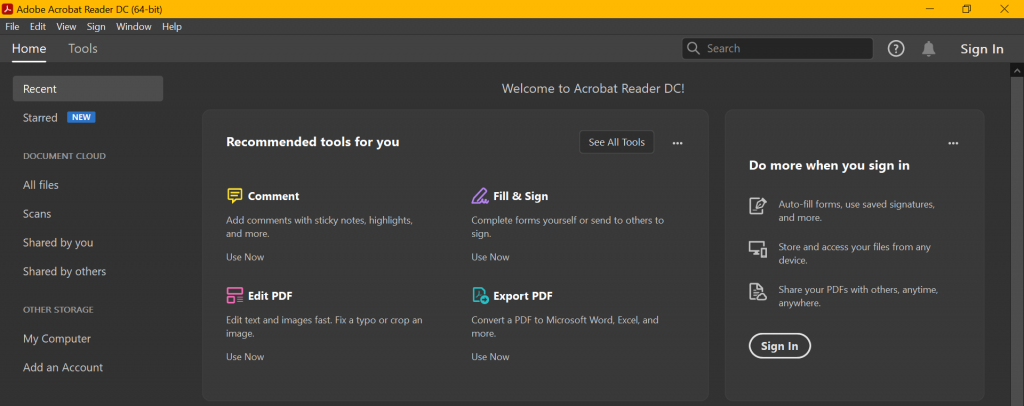
Adobe Acrobat DC allows you to add signatures, images, shapes, comments, forms and other objects to your document. Once you are done with the editing you can convert it back to the PDF file format. The best part is that Adobe Acrobat DC doesn’t require any conversion for editing purposes. You can directly edit a PDF and save it in the same format. You can also try other PDF editors and converters like Foxit Reader, Microsoft Edge, Nitro PDF Reader for advanced editing options.
Summing Up
A lot of users are not aware of how to change PDF to Word documents. To ease out their tasks, they can make use of PDF to Word converter for Mac. The tips mentioned above are a few of the best ways to convert PDF to Word or vice versa. You can make use of the best PDF to Word converter for Mac like Adobe Acrobat DC and other tools. Convert it up and tweak it up as you need it!
Meta: Have you tried these tips and tricks on how to change PDF to Word on Mac in 2021? Try the best PDF to Word converter for Mac.






