How to Fix a Distorted, Flashing, or Skewed image on the Computer Screen?
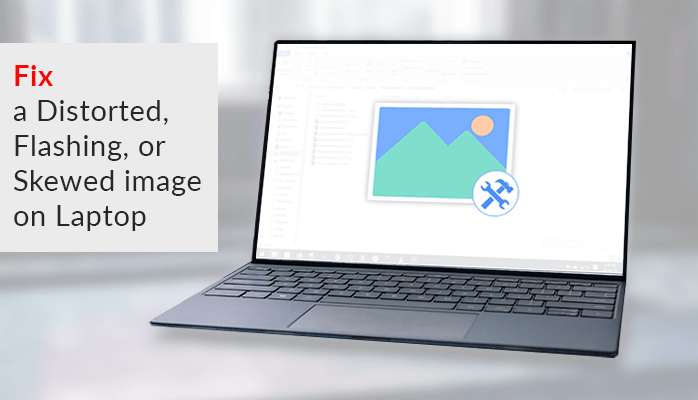
Many times it happens that the skewed, flashing, distorted, stretched, and wired lines appearing on the computer screen creates big problems for users. This won’t let you work and if we are working on designing software then can’t be able to work with these display screens. So we suggest here different methods to resolve “How to fix discoloration on a computer screen”.
However, to solve this issue, we suggest some different methods that help to fix distorted, flashing, or skewed images on the computer screen. If users know about the methods to fix distorted images then, you can easily fix it and also be able to work with no interruption with this distorted image on a display screen. Next, we talk about the cause of skewed images on the monitor or laptop.
Also, Read – Resolve Invalid Value for Registry JPG Error
What are the Causes of Distorted Computer Screen?
The reasons for the distorted, flashing, or skewed images on the laptop or computer are:
- The connection of the system is loose or faulty.
- Inaccurate display setting in the system.
- Corrupt video card reader.
- Attack of virus or malware.
- Incomplete window update or bugs.
- Also due to magnetic waves by electronic devices.
- Hardware issue.
- The presence of virus affected application in the system.
Here we told about the causes of distorted, flashing images on the computer, now users have thought of how to fix distortion on a computer screen. Next, we suggest some good and faster methods.
How to fix Discoloration on a Computer Screen by using different Methods?
The methods to fix this technical issue follow:
Method 1: By checking systems connection
If the system’s connection is not proper then this also creates a distorted image on the screen. So to fix this issue check all the connections and cables including VGA cable that is plugged in properly.
Method 2: By restarting your system
By restarting your system you can remove all harmful cookies from the computer and also help you to fix distorted displays of the computer. Restarting helps to re-initializes the hardware and driver parts.
Method 3: By pushing the degauss option
Degaussing defined as the process to remove the magnetic field waves. Sometimes These types of magnetic waves are the main reason for faulty displays. These types of issues are very common with older cathode ray tube computers. So if you have a CRT system then try to remove the display problem by degaussing.
Degauss technique may change with some computers are as follows:
- Cathode ray tube systems have a degauss option. Press it to eliminate the magnetic wave on the monitor.
- Turn off and turn on your system. This will be able to degauss some computers automatically.
- Some systems have an option to open the screen menu. Select it to degauss
- This method is only limited to CRT and not for LCD systems.
Method 4: By resetting the system to default mode
The screen settings may change by continuous use. To reset the system to default mode setting.
- Click the settings option on the computer or LCD monitor. This moves you to the main menu option.
- After that, click the ‘Restore Factory Settings’ icon.
Method 5: Removing all the connected devices
If the devices near to the system or attached with the system have some bad wave or virus also leads to faulty screen display on the system. To eliminate this distorted image users can remove all the connected devices from the system.
Method 6: Update computer drivers
Update computer drivers if the distorted image doesn’t remove by the above methods.
- Go to the device manager.
- In the option of “Display Adapter” press on the graphic card. Then select update drivers.
- Then choose automatically update driver software.
- Press Okay.
Method 7: By replacing the monitor
If the above different method is not able to fix the distorted computer screen issue then the only option left for you is to change the monitor.
These all the above manual methods have some flaws as well. It takes your lots of time to execute every process, low speed of execution, and also requires some technical skills. If you want a stress-free solution and a safer solution then you must have to select for some professional approaches. The utilities always have data integrity with accuracy. This does not need any technical skills. If you want a faster method and don’t want to change the original data then go with the next suggestion.
So, we suggest you use the Photo Repair Tool which has all the features including the recovery or to repair all types of deleted data, corrupt, damaged or inaccessible NTFS, FAT32, FAT16, and NTFS5 partitions and helps to get all corrupt and deleted images, documents, videos, etc Also, this utility is compatible with all the Windows and Mac Versions. Even those who don’t have any technical skill use it very easily.
Conclusion
Here we tell you about different manual methods on “How to fix discoloration on a computer screen” and also suggest you use a professional solution for easy repair. We think that this blog will help you to choose the best method which will be suitable for you.






