How To Migrate Data From QuickBooks Online To a Hosted QuickBooks Setup
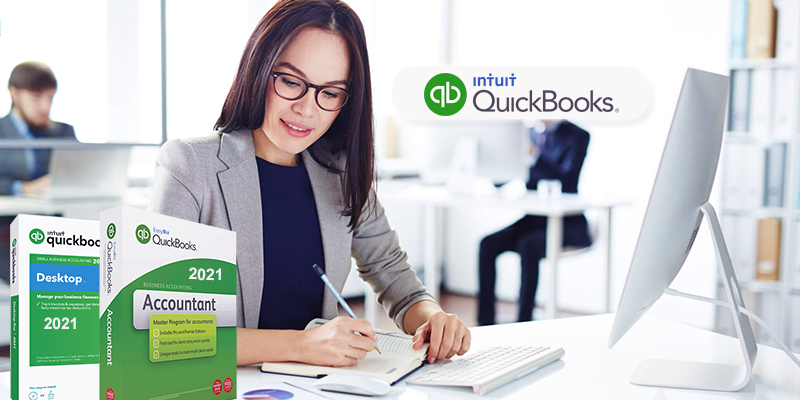
Managing the accounting process is a challenging situation for any business that you can’t keep aside. As per the recommendations from accounting experts, you can use QuickBooks accounting software to eliminate the hurdles of managing financial records. QuickBooks has two versions available as per your requirement – QuickBooks Desktop and QuickBooks Online. QuickBooks is becoming an unavoidable part of business accounting that provides extensive benefits for the business.
QuickBooks Desktop helps you to manage your accounting process while you are on-premises. On the other hand, QuickBooks Online gives you accessibility to your financial data and reports using an internet connection irrespective of any geographical location.
Now, if you are a business owner whose business nature requires touring and visiting the client’s location, then using QuickBooks Desktop will become a constraint for the growth and expansion of your business. It’s time for you to switch your QuickBooks account from Desktop to Online. It’s an exceptional product that allows business portability when there is a requirement to access critical financial statements inclusive of the business data.
Difference between QuickBooks Desktop and QuickBooks Online –
QuickBooks Online gives a platform to the business that you can access your business financial data from anywhere and at any time via any digital device such as tablets, laptops, smartphones, and computers. It’s a subscription-dependent product that allows entrepreneurs to access the financial data of those who are always traveling.
QuickBooks Online gives assurance of backing up your entire data and instant access to the latest updates and features. You can even integrate more than 300 applications with QuickBooks Online.
However, the QuickBooks Desktop version requires software installation on every desktop, and you need accessibility from anywhere with this software, then you need to pay the additional cost.
Why QuickBooks Online?
Intuit is insisting more on the installation of QuickBooks Online to make this software better and offsetting QuickBooks Desktop. Some vital benefits of QuickBooks Online are :
- Data protection and backup –
Intuit servers offer backup and security to the QuickBooks Online data. It means that your data is safe and secured from potential threats.
- Data access from anywhere and any time –
You can access the QuickBooks data from anywhere and at any time as per your convenience and requirement. You only need an internet connection to store the data on cloud servers.
- Technical customer support 24/7 –
In QuickBooks Online, you don’t have to pay any additional cost to get technical customer support. Also, customer support is available round-the-clock for business continuity.
- Quick access to updated versions –
You can get quick and instant access to the updated versions of QuickBooks Online without wasting your time waiting for the upgrade. The upgrade occurs automatically in the backend.
- Tracking of inventory –
QuickBooks Online allows you to track the inventory based on the FIFO method.
Migration of QuickBooks Desktop to QuickBooks Online
In the competitive world, accounting and financial management are not easy at all. If you think of switching the data from one accounting software to another, then the data migration makes the process more complex. Also, every business rules and regulations differ from each other that also increases the complexity level.
Here are some steps to follow for the migration of QuickBooks Desktop to QuickBooks Online :
- Check the number of files –
Intuit allows you to data export QuickBooks Desktop data migration in the first 60 days of the QuickBooks Online subscription date. If you have crossed the renewal date, then you can choose either of the following options:
- Check with QuickBooks ProAdvisor if they can convert the files within 180 days,
Or
- Sign up with a new QuickBooks Online subscription with a different email id.
Once this gets completed, you have to open the QuickBooks Desktop file and press F2 to check the number of the files. The whole file should not go over the 3,50,000 to import.
- Data preparation of QuickBooks Desktop to export –
You can prepare a checklist of the data which needs to get exported by the below-mentioned steps :
- Data update –
It is to check and change the details as per requirement. If you think to alter the name of the customer or vendor or add any details like a contact number, then you can do that in this step.
- Pending task management –
In this step, you need to process all your pending data within the month-end, year, or quarter to ensure that the financial statements get reconciled, payroll gets processed, and inventory adjustments got accomplished.
- Backup your data –
You can create a data backup before importing the data. For that, you can log in to QuickBooks Desktop, then click on, go to file>backup>company>create a local backup.
- Create QuickBooks Online Account –
Create a QuickBooks Online account by filling up all the necessary details like name, email address, mobile number, and password to set up the account.
- Go back to QuickBooks Desktop –
Now again, you need to log in to the QuickBooks Desktop account from where you are migrating and exporting the data into the QuickBooks Online account.
- Click on “Export Company File to QuickBooks Online “ –
Click on Company Menu and select the option >Export Company File to QuickBooks Online. If you are unable to find this option, then switch to the latest version of QuickBooks Desktop.
- Sign in QuickBooks Online Account –
Sign in again to your QuickBooks Online account with your ID and password.
- Indication of inventory –
In the QuickBooks Desktop version, if you were handling the inventory and calculating based on the average cost method, then in QuickBooks Online, the product value of the list will show based on the FIFO method.
It is the first indication when you are exporting the data. When you click on Yes, the amount in each inventory gets recalculated.
- Copy data files –
You will get a notification of how much time the processing will take. It can take up to 30 minutes or several hours that depends on the data files.
In a nutshell, the decision to choose QuickBooks Desktop or QuickBooks Online entirely depends on your business requirement and structure. You can select either of the version of accounting software based on the nature of your business. In the end, both the version will give benefit to your business.




