Learn How to Export Mac Outlook to PST
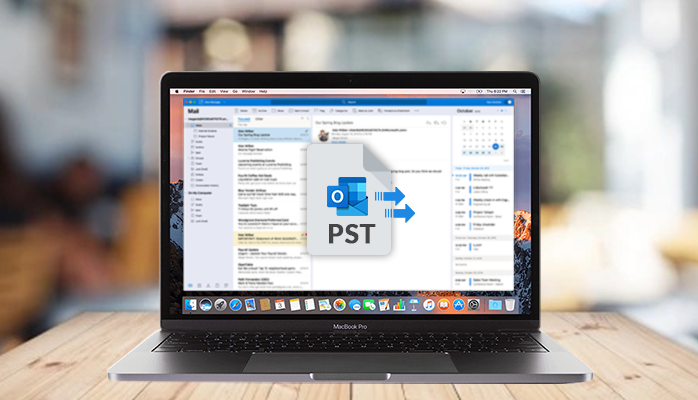
Microsoft Outlook is a multifunctional email client that can be used by both Windows and Mac users. In Windows Outlook we get 2 file formats which are OST which helps in offline working and storage and PST, while Mac Outlook uses OLM file format. It stores email messages, calendars, tasks, contacts, etc. Often you will need to export Mac Outlook to PST thereby creating a backup in windows PC as well.
As you know the data loss can happen anytime in any email client so it would be better to import OLM to Outlook 2016 windows or in any other version as well. This would be very helpful as now you won’t have to fear the loss of any files in Mac Outlook.
We will discuss in detail -how to export Mac Outlook to PST, then import it into any Outlook version and the need to do this.
Reasons to export Mac Outlook to PST
- There could be a need to access Mac Outlook files in Windows Outlook so it would be better to convert them to PST first.
- The laptop/PC which you may be using at home and work may be different so it would be better to have saved OLM files already in Windows.
- OLM files can be shared easily with any other colleagues by converting them into PST.
- If any employee needs some important information then it would be better to export Mac Outlook to PST.
- When changing the System from a Mac to Windows it would be better to export emails from Outlook Mac to Windows.
Methods to export emails from Outlook Mac
First, we need to export Mac Outlook to PST by converting OLM file format then we need to import OLM to Outlook 2016 Windows.
Manual method to import olm to outlook 2016 windows
-
Export the OLM file from Mac Outlook-
- Open Mac Outlook on your Laptop/PC.
- Go to the File menu and then hit on the Export option.
- A new window will open, select the items you want to export like mail, contacts, tasks, calendars, notes, etc as per your preference.
- After continuing, give a name to the files and save it to a location specified by you.
- Click on the finish after the process of export is completed.
- Now selected OLM files will be saved as an archive.olm file.
-
Import OLM to Windows Outlook-
Step 1: Set up a Gmail IMAP account
- Open Gmail and click on settings
- In Settings go to Forwarding and POP/IMAP.
- In the MAP section, see if it is enabled or not and then enable IMAP and save changes.
Step 2: Add Gmail IMAP account to MAC Outlook
- Launch Mac Outlook.Now Click on Menu> Tools> Accounts.
- Select Email, enter mandatory information including email id and password of your IMAP account.
- Click on “Add Account” and the IMAP account will be configured in Mac Outlook.
- Now Right-click on your Gmail profile or Inbox folder and choose ‘New Folder’. Enter a folder name and save it for the future.
Step 3: Export emails from Mac Outlook to Gmail
- Open Mac Outlook and choose the folder which you want to export.
- Save it as a new folder or rename it
- Now Choose the folder and Move >Copy to folder.
- Now find the Gmail folder which you have created in the previous step and copy all items to it.
Step 4: Export OLM files to Outlook from Gmail.
- Configure the same Gmail IMAP account in Windows Outlook.
- Now go to File > Open & Export > Import/Export.
- In Import and Export Wizard, choose “Export to a File” click Next.
- Select “Outlook Data File (.pst)”, and then click Next.
- Select the Gmail folder that contains OLM file data, and click Next
- Choose the location of your Outlook data file (.pst), and click Finish.
Note: You can also drag the IMAP mailbox folder to the Windows Outlook Inbox folder
Limitations of this method:-
- Very lengthy process
- Prior Gmail configuration with Outlook is needed.
- Data loss can happen which hampers data integrity.
Alternative Solution: Use an Automated OLM to PST converter
Using an automated freeware could be the best option as it is fast and reliable. Use an OLM to PST converter and you will be able to save a lot of time moreover this process would be very easy as compared to others.
Some benefits of using this way-
- It can open and convert corrupt OLM files.
- No file size barrier and can convert single as well as multiple files.
- It saves OLM files to PST and migrates to Gmail, Yahoo Mail, Office 365, etc with ease.
- It offers a split option to easily breakdown large-sized OLM files
- Highly compatible.
Conclusion
As we have seen both processes in detail, both manual and automated methods, it would be advisable to use a practical and fast way to export Mac Outlook to PST. Clearly, by using an OLM to PST converter, you will be at a better place to initiate the process.
Author Bio:-
Hi, am Kritik Verma an aspiring digital marketer who is passionate about marketing.






