MiniTool MovieMaker: Tutorials, Reviews, and more

MiniTool MovieMaker is an easy-to-use video editing tool. Anyone can make beautiful movies using their photos or videos with it, regardless of their level of experience. This free movie creator also offers a detailed timeline with one video track, one music track, and nine extra tracks. As a result, anyone, even a novice, may use this software to make excellent films.
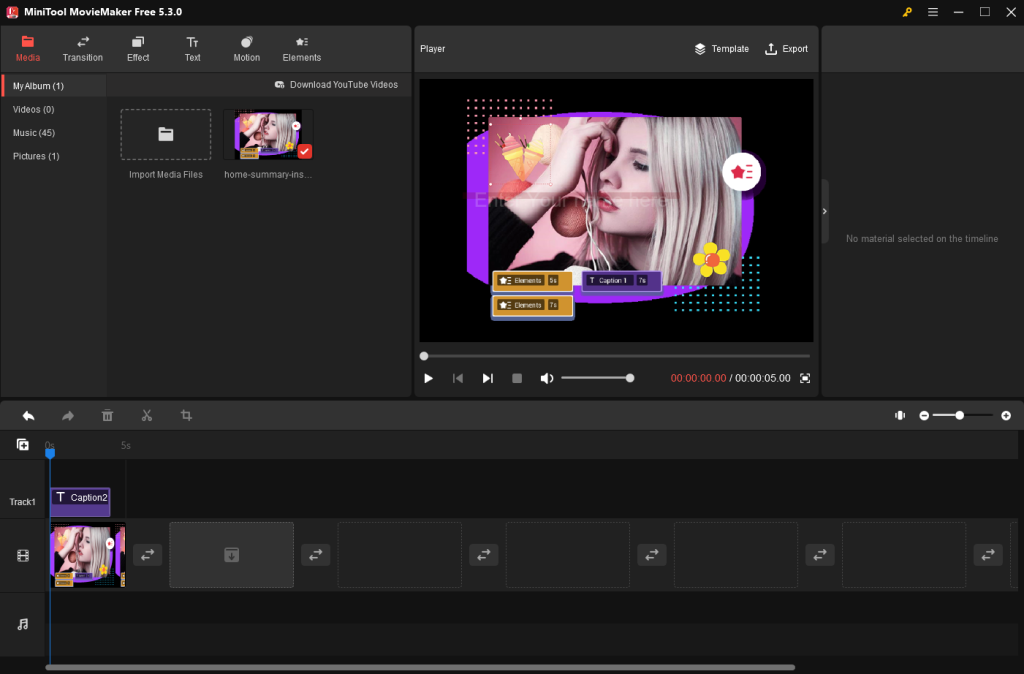
How to install MiniTool MovieMaker?
Follow these steps to download this excellent video editing tool.
Step 1: Go to MiniTool official website and download the software.
Step 2: After downloading the package installer, double-click it to get the welcome interface.
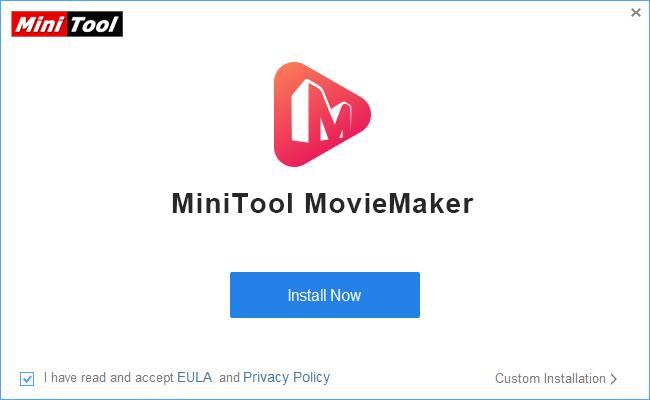
Step 3: Now, click the install button and install it at your desired location. Follow the complete installation process to get the launch window.
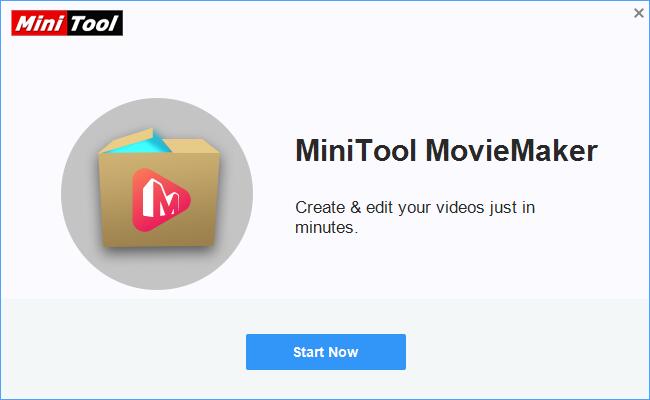
Step 4: Click the Start Now button to launch it.
You can download this fantastic video editor by visiting its official website.
How to create movies in MiniTool MovieMaker?
The basic video editing in this video editing tool includes using movie templates, creating, saving the open project, importing media files, dragging them into the timeline, and exporting video to your device.
Using movie templates
MiniTool MovieMaker provides a variety of movie templates, such as those for festivals, love, travel, and other occasions, to make it simple and quick for users to produce movies without any problem.
Import files: Go to “Templates” from the menu bar and select the desired template by clicking “Next” to import it.
Change text: To add text to the selected clip, hover the mouse pointer over it and click the text icon.
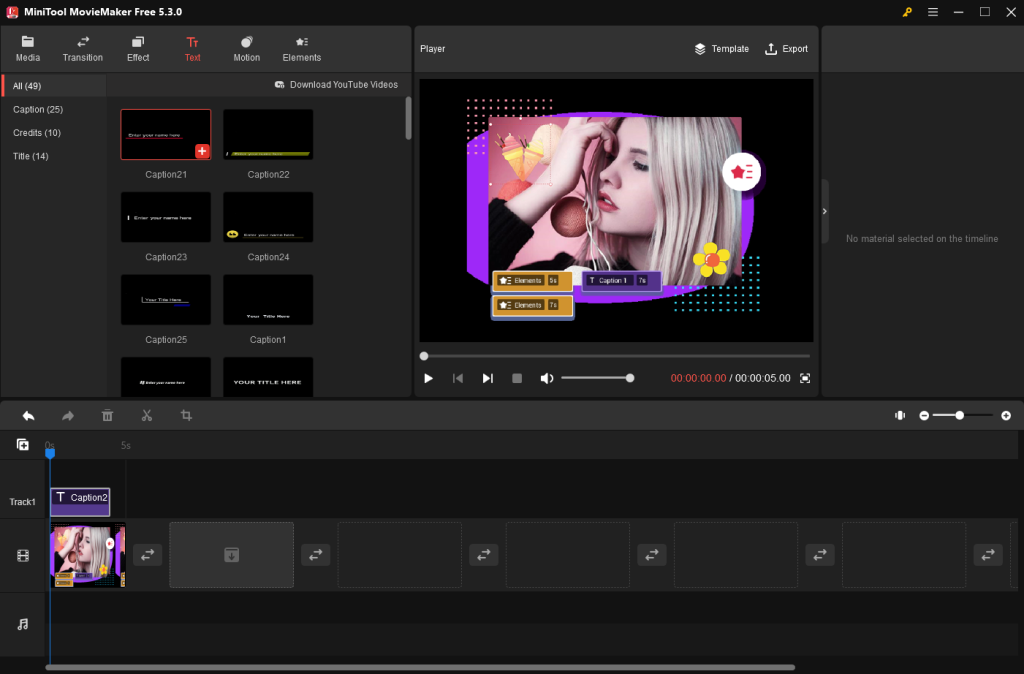
Set up the clips: Select the clip, then drag and drop it to the desired location.
Change the clips: Click and drag the mouse over the clip you want to change. To import the required clip, tap the image icon.
Change music:
- In the window’s lower right corner, click the “Replace Music” button.
- You may choose your favorite music or select the “Add music” icon to bring in music from your PC.
- To adjust, click “OK.”
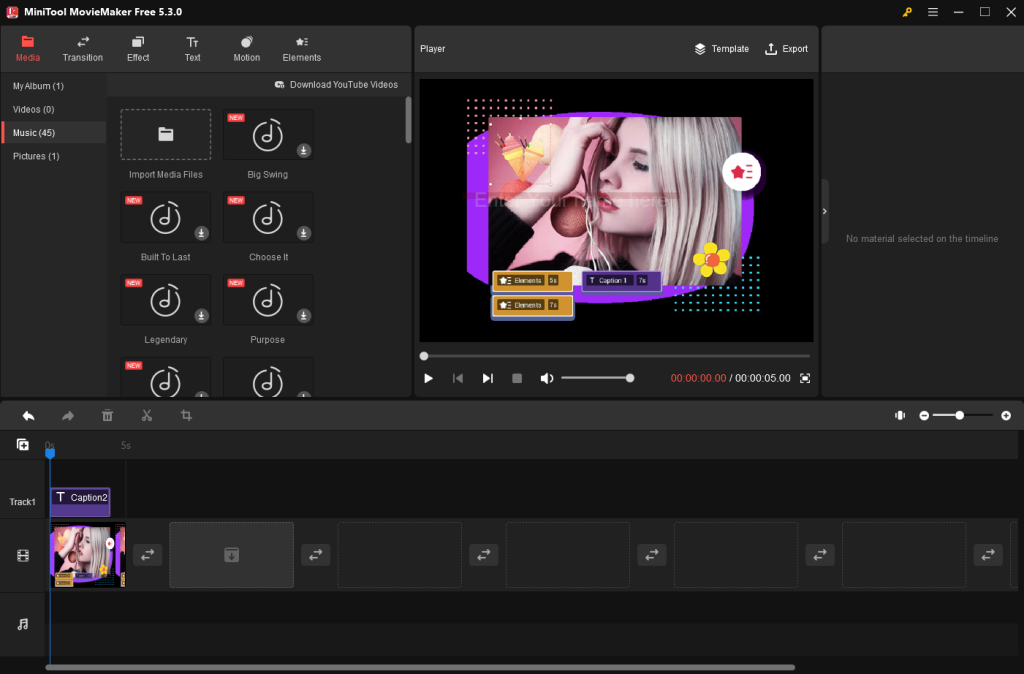
Export: To save the movie to your PC, click “Export.”
If you don’t find an appropriate template, you can enter the main interface of MiniTool MovieMaker by closing the “Movie Templates” to make a movie.
Importing media files, dragging them into the timeline
Follow the below steps to import the images/video/audio to a new project:
- Open the software and close the “Project Library.”
- Select “Import Media Files.”
- Find the files you want to import and click “open.”
- The software will load all the selected files.
You can import several video and image formats from their PCs, smartphones, and other devices in this free video editing software because importing movies, images, and background music is the first step in making a fantastic movie.
Apply advanced editing options
After importing the media files, you can add video transitions, animation elements, text & tiles, filters, motion effects, and many other audio and video editing effects.
Once you create the desired movie, you can export it to your PC or desired device.
MiniTool MovieMaker Review: Is it worth using?
A reliable option for movie editing software is MiniTool MovieMaker. It includes several features that improve the quality of your production, including filters, transitions, and titles. Even exposure and lighting mistakes made during filming may be fixed with the filters, saving you money on expensive retakes. You should consider MiniTool MovieMaker if you are an organization manager seeking a video editing software solution that gives you all available video features.






