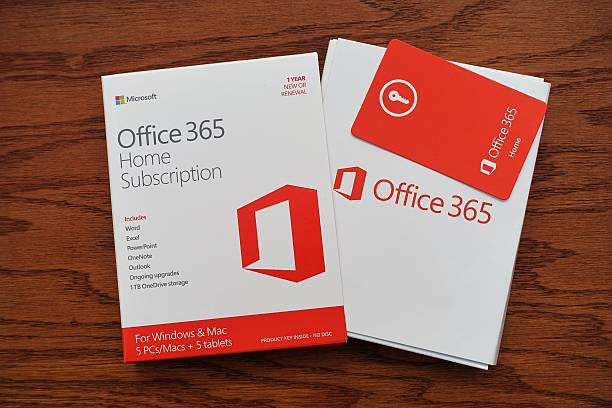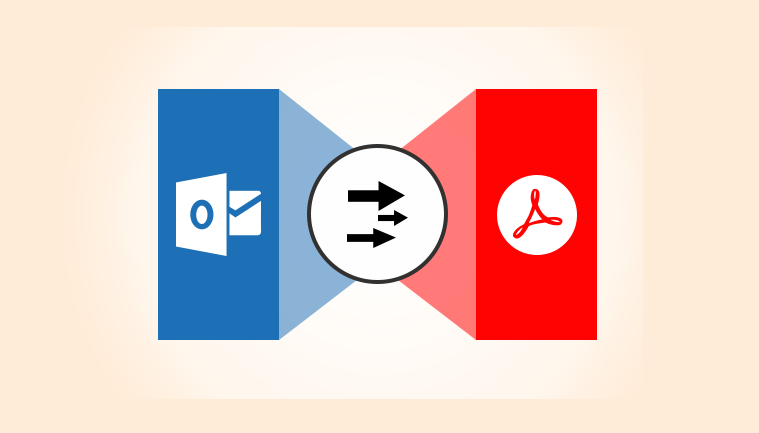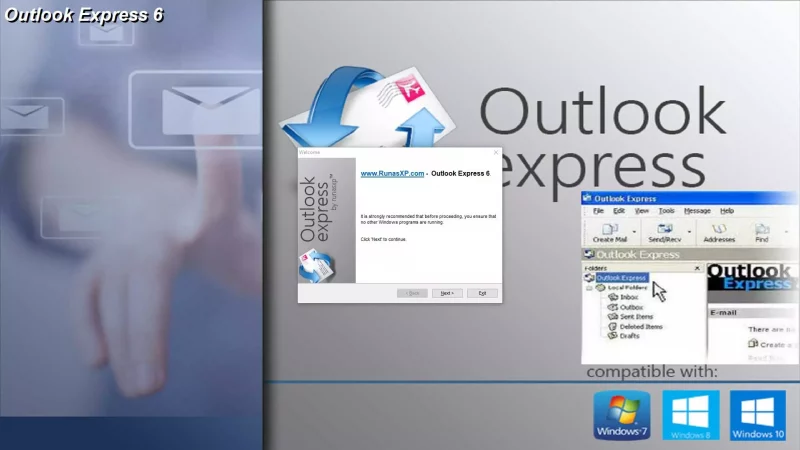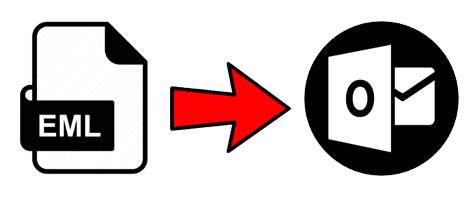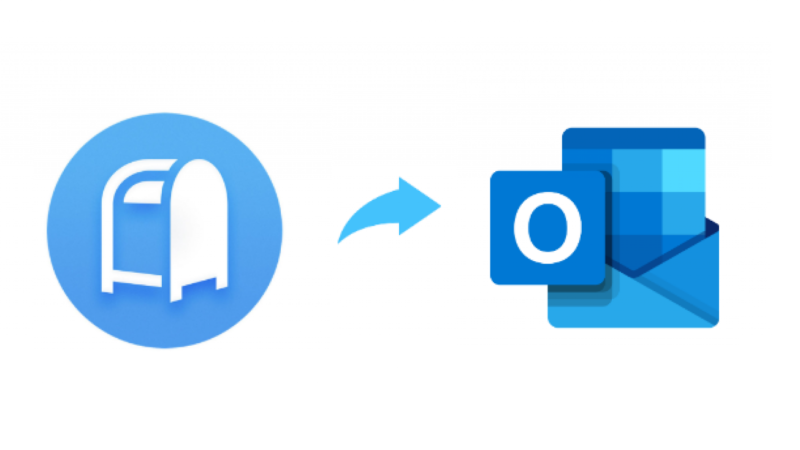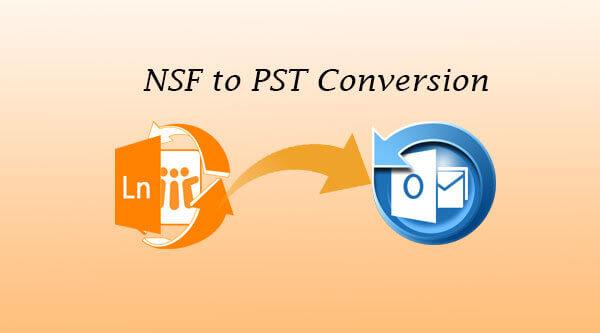How to Repairing Outlook – Microsoft Outlook
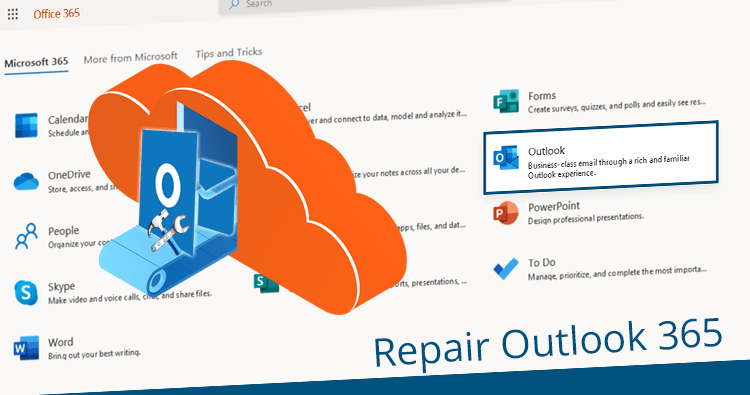
Recovering Outlook files requires software. If you want to save data and make a working file from a damaged file, you should install a simple but very effective tool. We suggest talking about Outlook Repair software from Recovery Toolbox. Let’s see if it’s worth purchasing and installing this software. We will also discuss the advantages of two other software options that perform similar functions.
General overview of the program
In the process of using Microsoft Outlook, it is quite common that personal PST files are damaged. This happens because all electronic data is in these folders. The user won’t be able to access the electronic data if the files are damaged.
When such a nuisance occurs, the recovery is carried out at the expense of the software. Some users use the scanpst.exe tool, which acts as an attachment to Outlook. However, its use requires certain knowledge, and this utility has some limitations.
Therefore, we will consider the efficiency and features of Outlook Repair ( https://outlook.recoverytoolbox.com/repair-outlook/ ) from Recovery Toolbox company. In order to get the result, it is recommended to use the full version of the software product, but you can also use the online version: https://outlook.recoverytoolbox.com/online/, it’s easier and cheaper.
Outlook Repair belongs to the full-fledged software category that enables corrupted messages to be retrieved and saved as a file. The software is great for recovering damaged data and faulty files for Outlook, Microsoft exchange, and Office 365. However, it can also be used to convert PST to Outlook format.
To repair a damaged file, the program performs three actions:
- Reading PST file.
- Analysis and data recovery.
- Saving the received data as a new PST file.
In most cases, the software manages to save all the important information, but it all depends on the file size. However, this kind of data usually does not take up very much disk space. If the given size is 250 MB, the average running time of the utility is 20 minutes. The main advantage of this program is its ease of use. No special knowledge or programming skills are required to operate this product. The interface is clean and simple – that’s what makes Outlook Repair popular.
How to use Outlook Repair?
To fix an error that occurs after files are damaged, you must do the following:
- Download, install and run Outlook Repair. It is important to download the program only from the official site.
- After launching, we will see the corresponding window – there is a tab in the upper part responsible for activating the program functions. In the central part of the window, a line has been added where the address of the damaged file’s location will be written. You need to click on the icon with a picture of an open folder and specify the location of this file (.pst format).
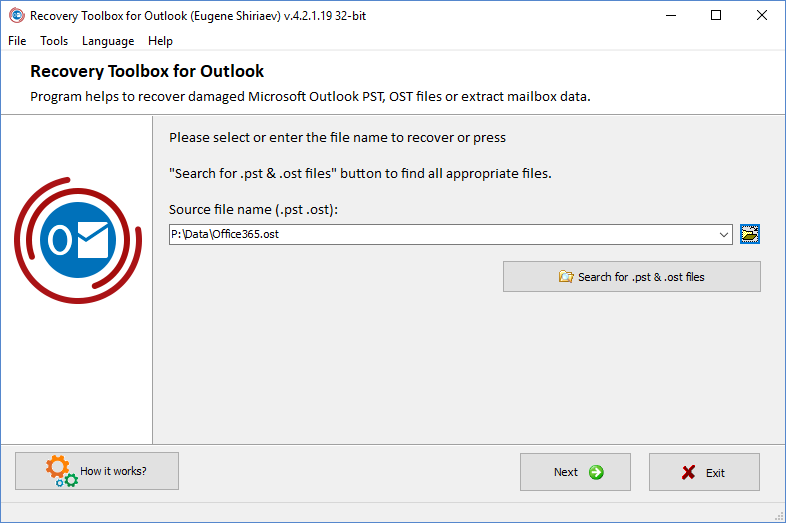
- Next, you need to select the Recovery mode.
- After that, create or specify the folder where the updated files will be placed.
- After that, using Explorer, the Total Commander tool or any other program, you need to replace the entire PST files folder with the restored folder.
Outlook Repair software also works perfectly with Outlook 2013/2016/2019 versions. However, you will have to slightly adjust the algorithm of actions before completing the task in these versions:
- After opening the program, at the top of the menu, find the File / Info tab.
- Enter those Account Settings.
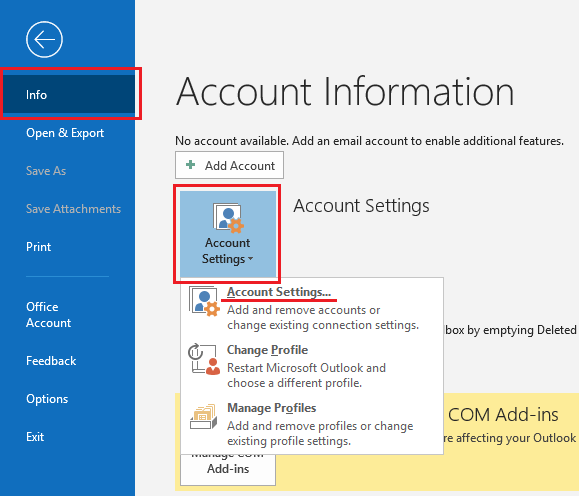
- After selecting the Account Settings Tab, a pop-up window is activated. Your further actions:
- Select Files (second tab).
- We are looking for the desired file from the list in the program window.
- Click on Open File Location.
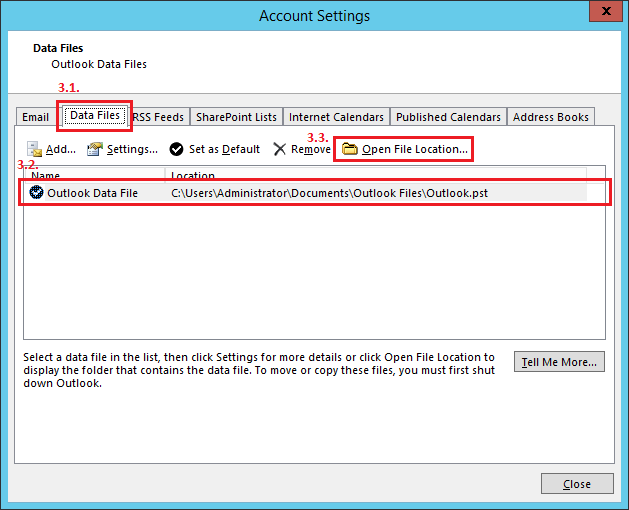
You can start the recovery process after that. In most cases, it does not take longer than 20 minutes to complete the process – most often, it takes several minutes.
Note! It’s better to use an offline version if you have a huge file.
Benefits of Software
The main advantage of this software is its ease of use. Let’s take a look at a few advantages:
- Very simple interface. For work, it is enough to go through all the steps indicated in the instructions above. Every step you take is intuitive. Installation takes a very long time.
- For analysis and recovery in most cases, it takes about 10 minutes. It turns out that replacing a damaged file can be done during a coffee break.
- The software is compatible with all current versions of the Windows operating system. It is better to check the free version of the program before purchasing the full version. If it works, the paid version will also start.
- It is very convenient to view the files that need to be replaced. The viewing interface is shown in the last screenshot of the instructions.
- The program supports multiple file formats.
Also, the software is suitable for correcting data problems generated by the 64-bit version of Outlook.
Some users point out that the analysis speed could be faster. Other software with similar functions really works at high speed, but it may not work, and you still cannot recover your lost data. Also, many people note that Outlook Repair does not export contact groups. Outlook is required to work with the program.
Unfortunately, the full launch is possible only for the Microsoft Windows operating system. Some users don’t like the cost being expensive. In any case, there are other alternatives to this program on the Internet. The main reason to use Outlook Repair is to guarantee the result. This is why many users are still willing to pay that kind of money for obtaining proven software. Sometimes important information costs much more than several tens of dollars.
2 Alternatives to Outlook Repair:
As a first alternative, you can consider the option with EaseUS, which is designed specifically for recovering damaged, deleted or formatted files. You have to install and download the software before using it. The program interface is simple enough to operate. It is a free tool that works for most operating systems. To achieve the goal, first, you need to find the damaged files, which usually lie in the corresponding folder. There is no need to copy the selected files or modify them in any way. Then just use the EaseUS software to complete the task. As in the case of Outlook Repair, the process will take quite a bit of time.
The second option is to use the standard utility for the Windows operating system. It’s called ScanPST.exe. It can be used to diagnose and fix errors for Outlook data files. The software is used for the Inbox folder of the program. It is used when a message appears about an unsuccessful attempt to open a data file or set of folders. You can also run the program if you think the file has been damaged. The main function of this software is to find errors and how to fix them.
Conclusions
Outlook Repair is a stable option and is used when free alternatives don’t work. It is easier for most users to pay once than to spend time looking for other programs on the Internet. Sometimes it is necessary to recover data urgently, and therefore users use Outlook Repair.
But sometimes, you can use the ready-made ScanPST.exe solution and if it does not help, you can purchase the full version of Outlook Repair. This option will give the result anyway. It is important to understand that the software will only work if the PST folder has not been deleted. Only then can the program analyze and troubleshoot problems. In any case, you can initially familiarize yourself with the free version of the software and then decide to purchase the full version of the program