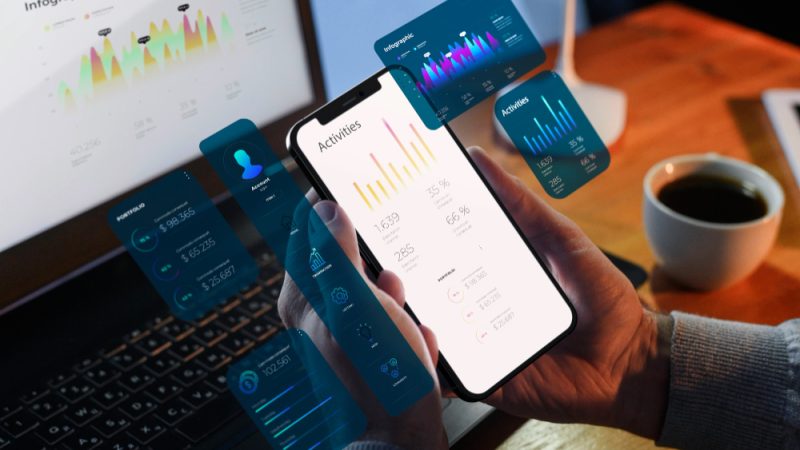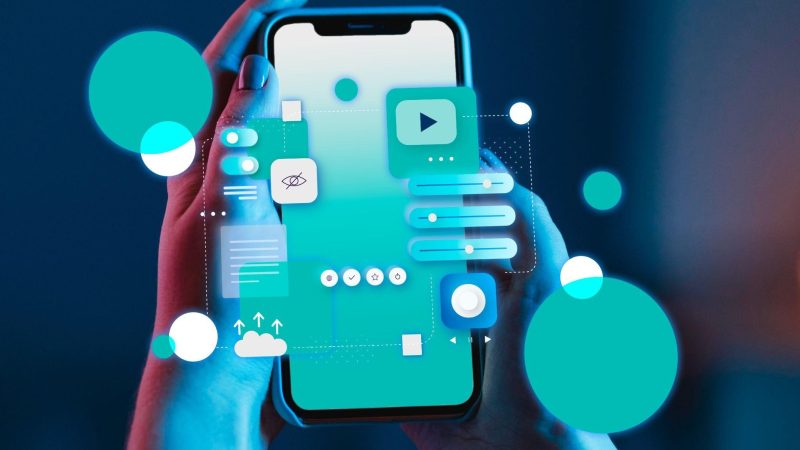3 Ways to Completely Removing the Mail App from Your Mac Easily
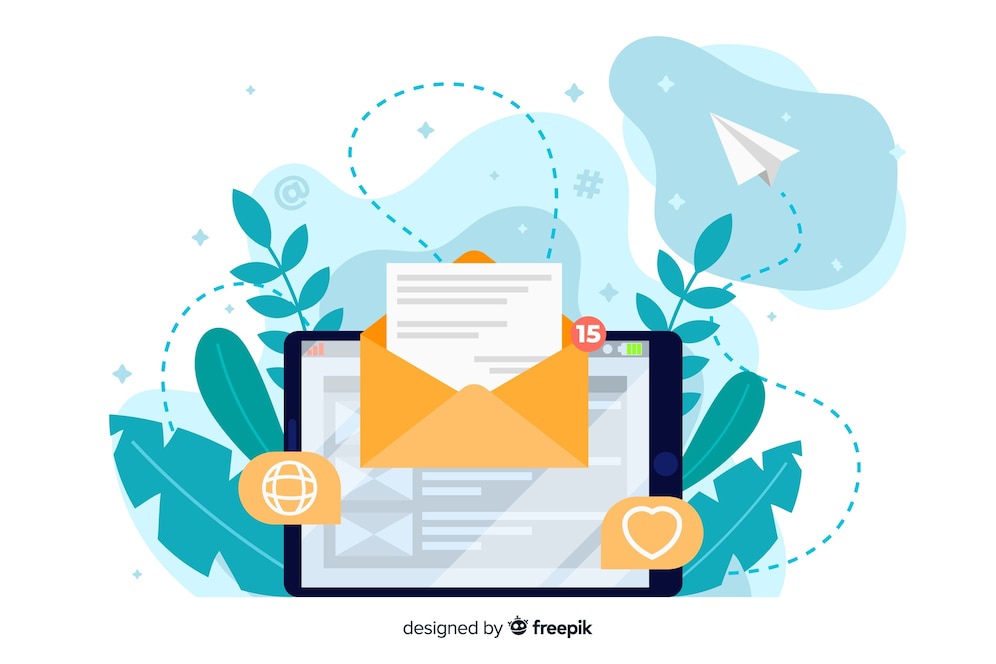
Customizing your Mac is important for making it work better for you. Many people use the default Mail app to manage emails, but everyone has different preferences. If you want to completely remove the Mail app from your Mac, this article will show you 3 simple ways to do it. This will help you organize your computer and make it suit your needs better.
Whether you want to make your Mac faster, clean up your screen, or try other email apps, we’ve got you covered. Let’s make your Mac experience better by saying goodbye to the Mail app.
Part 1: Why Can’t I Delete Mail App on Mac?
The Mail app is a built-in system app of macOS, and you usually can’t remove it like regular apps you download. This is because it’s essential for the operating system, and deleting it might cause problems with other system functions that need it.
However, some ways can help you to delete the mail app on Mac. You use those methods and remove the mail app. Read this guide to get more information about deleting the mail app on Mac.
Part 2: 3 Ways to Delete Mail App on Mac
The Mail app is part of the basic system on your Mac, and Apple doesn’t make it easy to get rid of. However, if you still want to delete it, here are 3 ways you can try –
Way 1: Use Finder
To completely remove the mail app from Mac, you can use the Finder application. Below are the steps to do it.
Step 1: Go to the Finder by clicking its icon on the desktop or choosing the Finder icon in the Dock.
Step 2: Open the Mail app after navigating to the Applications folder. Or, click on Go in the Finder menu’s top address bar and then select the Applications folder.
Step 3: Choose one of these methods to delete the Mail app:
- Drag the Mail app to the Trash Bin.
- Drag the Mail app to the desktop, right-click, and choose “Move to Bin”.
- Hold down the Command + Delete keys while selecting the Mail desktop app.
Step 4: Enter the username and password for the main Mac account when asked. Use the same ones you use to log in to the Mac.
Step 5: Delete the mail app by going to the Trash Bin.
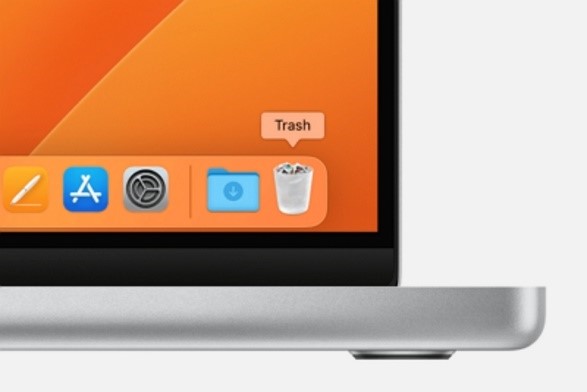
Way 2: Remove Email Accounts from the Mail App
If you used your email on the Mail app and now want to delete it, you can choose to remove email accounts without uninstalling. This way, your messages will be erased from your Mac, but copies will still be kept on the email servers. Learn how to do this below.
Step 1: Go to Mail and open the Settings option.
Step 2: Move the mouse pointer over to Accounts.
Step 3: Select the email account you want to delete and then click on the minus sign in the bottom left corner.
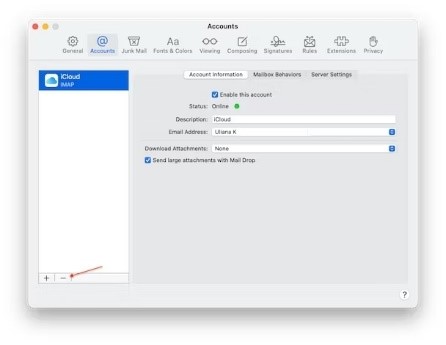
Way 3: Macube
Many people struggle to remove the mail app on their Mac because it’s a challenging and time-consuming task. If you have a busy schedule, you might not want to deal with it. So, the question is: How can you delete the mail app on Mac more quickly and easily? You can easily delete the mail app on Mac using an all-in-one app. We recommend using Macube Cleaner for this task. Macube is a reliable and trusted solution to locate and remove any application entirely without hassle. Besides uninstalling applications, you can use this tool to clean junk files, duplicate files, and large and old documents from your Mac. Macube scans all the files on your Mac and removes the unwanted ones. You can also manage extensions and clean browsing data with Macube.
Pros:
- You can easily get rid of undeletable apps like the Mail app.
- Safeguard privacy by clearing browsing data.
- Supports removing duplicate images and videos.
- Locates files using the smart scanning system.
- Helps to delete large and old unwanted documents to get storage space.
Cons:
- Restrictions in the non-activated version of Macube.
Here are the steps to delete the mail app using Macube –
Step 1: Install Macube Cleaner on your Mac. Click on the “Uninstaller” feature after opening the program and click on the “Scan” option.
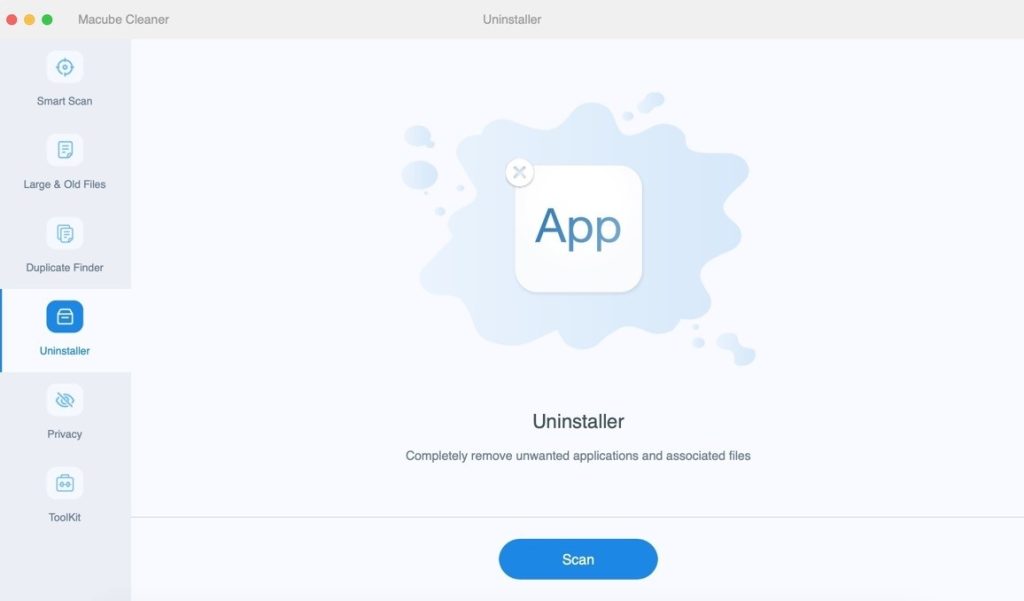
Step 2: Select the unwanted apps such as the Mail app once the scanning is complete.
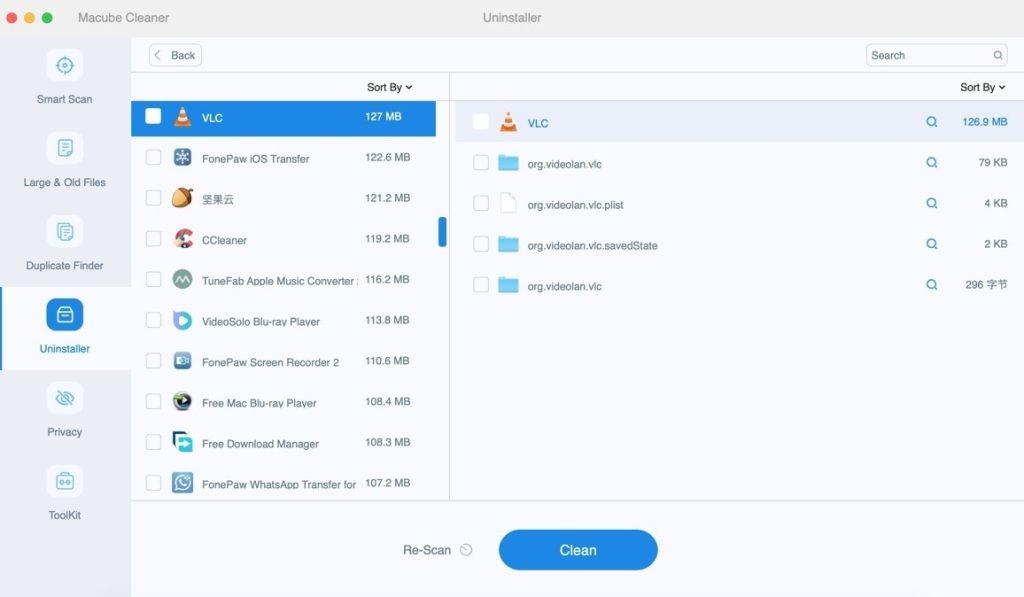
Step 3: Now, delete the Mail app from your Mac by clicking on the “Clean” button.
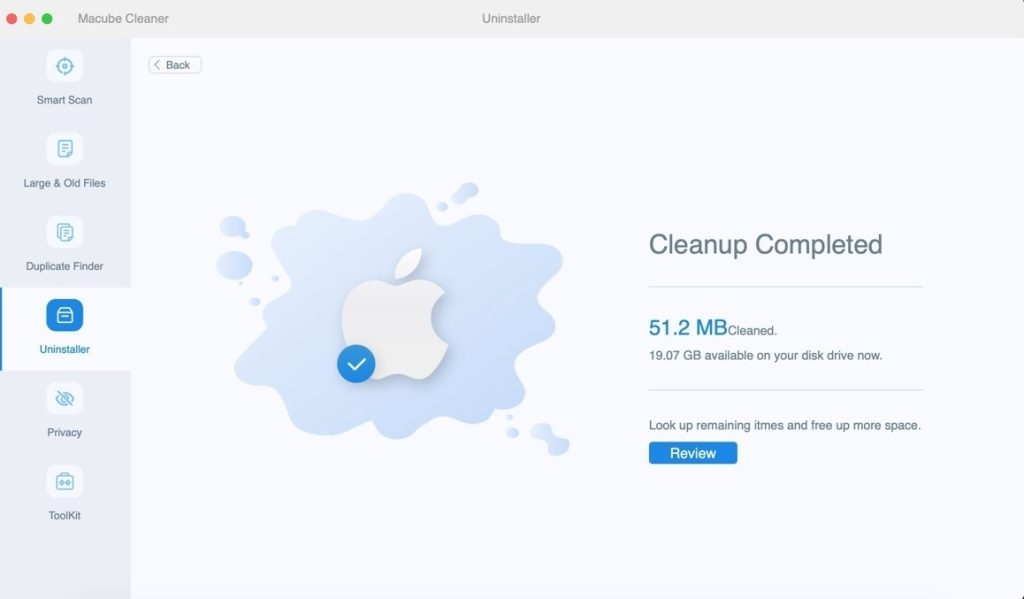
Conclusion
If you want to customize your Mac by removing the Mail app, you can do it in a few ways. In this article, we have talked about 3 methods, like using Finder or deleting email accounts manually. But for an easy and quick solution, you can use Macube Cleaner. It helps you delete the Mail app and offers extra features like cleaning up unnecessary files and protecting your privacy. So, if you want to make your Mac work better, try Macube Cleaner for a smoother experience.