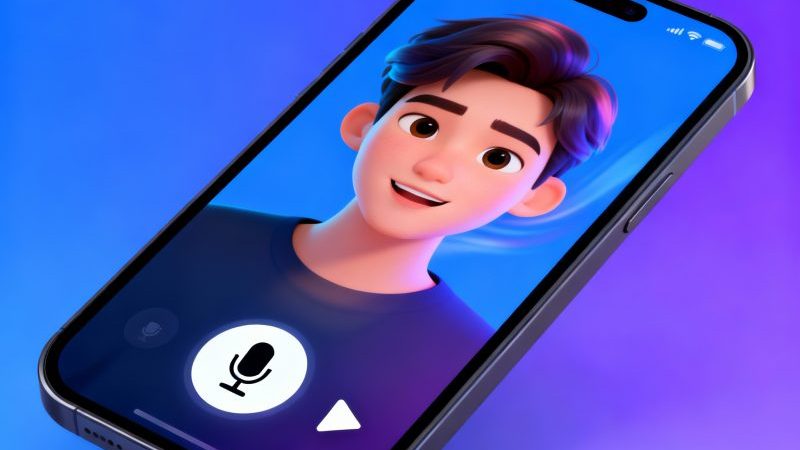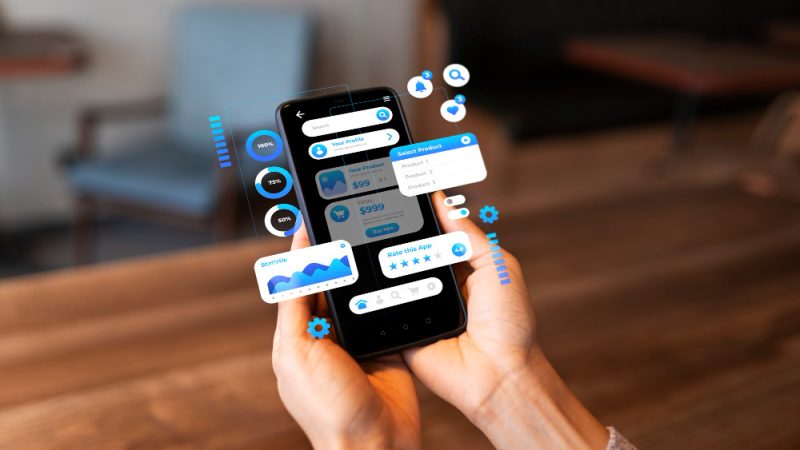How To Delete those unused Apps you never use before

There are many applications installed on our computer that we do not use. These apps take space on our computer and these unused applications can be deleted without any problem.
Many times, we install an application and after its usage it just sits there on our computer taking space.
These applications will slowly fill up your system drive and make your computer slow. Also, most of these applications installed will run at start-up and then slowdown the start-up process.
There are different third-party programs that will help you to remove installed applications from windows.
However, if you do not want install any program on your computer then you can remove installed program using the steps below:
- Remove apps from Windows:
- First click on the start button located on the left side corner of windows.
- Now open the settings by clicking on the gear icon.
- Now from the Settings click on the Apps.
- Now you will see all the applications installed on your computer. You can also search for the application that you want to delete.
- Once you have selected the app to delete, click on it and then you see the Uninstall button.
- Click on the Uninstall button below the application name to remove the application.
- Follow the onscreen instruction to uninstall the program.
That’s if the application installed will be deleted.
- How to remove the application on Mac:
You can remove the apps on Mac using the steps below:
Use Launchpad to delete an app
To remove the application on your Mac you can use Launch Pad. Launch Pad gives you a convenient way to uninstall the apps on Mac.
- Open Launchpad by clicking it from the Dock or you can also open it from the Applications folder. Using trackpad, you can use pinch with your thumb and three fingers.
- Also, you can also search for the Dock.
- From the Dock press and hold the option (⌥) key, or you can also hold and lick on the app until the apps starts to jiggle.
- Now click on the cross icon next to the program you want to delete, and then click on the Delete button. The app will be deleted.
If you do not show the cross icon then the app is not installed from the App Store or it is useful to the Mac.
Use the Finder to delete the program on Mac
- If you want to remove the application using finder then search for the app in the Finder. Your application will be in the Applications folder.
- To remove the application, you can drag and drop the app to the trash. You can also right click on the application and then click on Move to Trash.
- Now you just have to empty trash to remove the application.
- That’s it application installed will be removed from the Mac.
- Remove the application from Android:
Removing the application from the Android is simple:
- Open the settings from the notification back or from the desktop.
- Now go to the apps and notifications, then tap on the app.
- Now tap on the uninstall button.
- App will be uninstalled from your device.
Also, you can long tap on the application icon and then tap on the uninstall button.
- Remove the application from iOS:
Removing the applications from the iPhone is very easy
- Touch and hold the app icon.
- Now tap on the Remove App button.
App will be removed from your iPhone.
Writer Tips:
This was the long and manual method of removing the installed application on your Windows, Mac Android device and iOS device.
However, if you do not wish to manually delete the application then you can use a third party application to remove the application installed on your computer.
Use Advanced System Optimizer to remove unused app on your windows:
Advanced System Optimizer is all in one optimization system suite that will not only uninstall the apps from your Windows but will also help you to make your computer run more smoothly.
There are different modules in this application.
However, to uninstall the applications you can use the Uninstall Manager module of the program.
Verdict:
There are different ways of removing the installed applications from your devices. You can manually remove the application or you can use different third-party programs available on the internet.
By removing the application installed you can recover space on your device. Also removing the application your device will start working more smoothly and will also improve start-up speed of your computer.
There are many applications that we don’t know are installed on your system and with the help of the third-party applications we can find these applications and remove them easily.