Chrome.//net-internals/dns mobile: Easily Fix Website Loading Issues
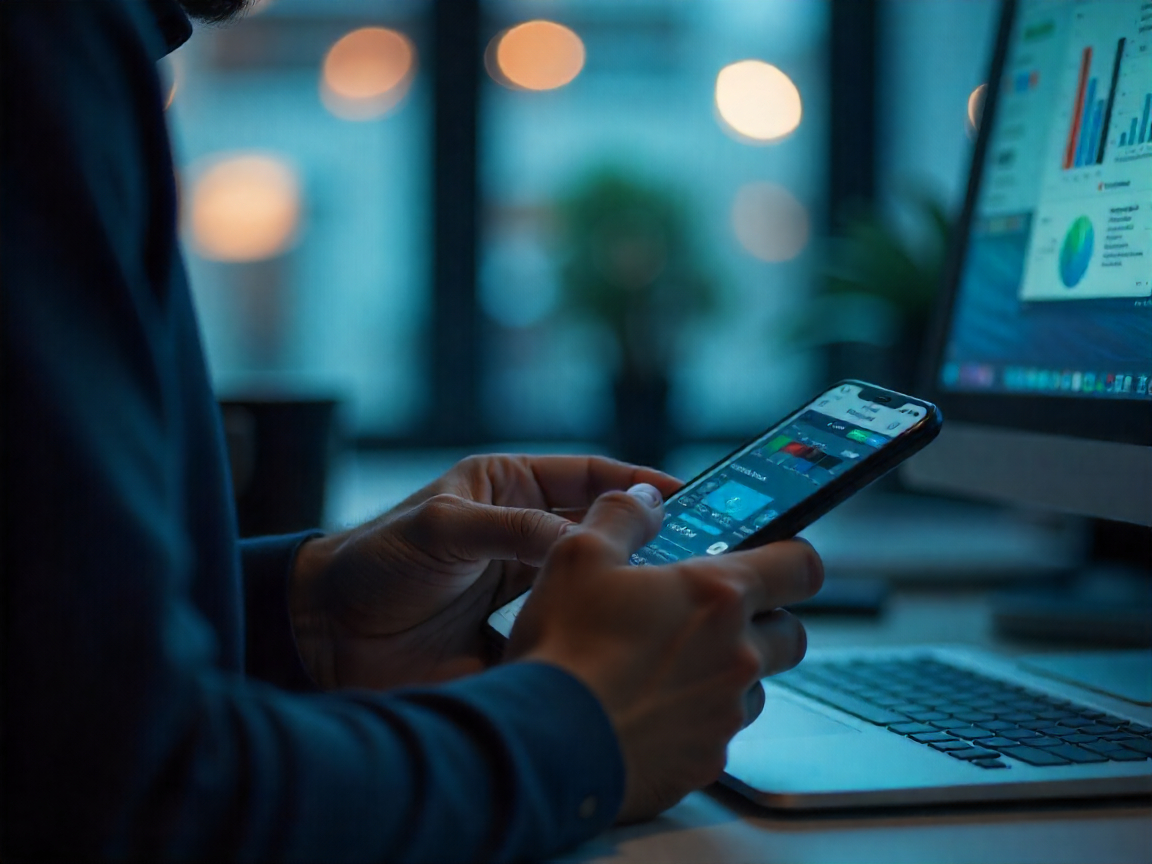
Many users face frustrating site loading failures in Google Chrome, especially on mobile, even when other browsers or their homepage load just fine. These problems are often related to DNS (Domain Name System) issues, network cache problems, or server malfunctions. Understanding and utilizing Chrome’s DNS internals helps diagnose and resolve such issues for smoother browsing.
What Are Chrome’s DNS Internals?
Chrome’s internal DNS diagnostic page is a powerful tool accessible via chrome://net-internals/#dns both desktop and mobile Chrome. This utility enables you to:
View DNS cache entries.
See pending DNS requests.
Clear the DNS cache.
Troubleshoot website connectivity.
For mobile users, simply enter it chrome://net-internals/#dns in your Chrome address bar. While mobile may offer fewer options than desktop, it still provides essential DNS troubleshooting features.
Why DNS Management Matters
DNS acts as the internet’s “phone book,” converting easy-to-remember domain names (like www.example.com) into IP addresses that help devices find each other online. Proper DNS management ensures fast, reliable access to sites—and fixing issues often involves tools like Chrome’s DNS internals.
Step-by-Step: Troubleshooting & Fixing DNS Issues in Chrome Mobile
1. Access DNS Internals
Open Chrome.
Type
chrome://net-internals/#dnsIn the address bar, type the URL and press Enter.You’ll see a list of cached DNS entries, timestamps, and statuses.
2. Clear the DNS Cache
On the DNS internals page, tap “Clear host cache.”
Refresh your browser or reopen tabs to force new DNS lookups.
This can resolve issues caused by outdated or incorrect DNS entries.
3. Flush Socket Pools
Go to
chrome://net-internals/#sockets.Tap “Flush socket pools.”
Restart Chrome and try reloading the problematic website.
Flushing the socket pool clears stale network connections that might disrupt page loading.
4. Change DNS Server Settings
If DNS cache clearing doesn’t solve the issue:
Switch your DNS to a trusted provider like Google Public DNS (8.8.8.8 / 8.8.4.4) or Cloudflare (1.1.1.1).
For Windows:
Go to Control Panel → Network & Internet → Network & Sharing Center.
Change adapter settings; right-click your connection → Properties.
Select Internet Protocol Version 4 (TCP/IPv4) → Properties.
Enter preferred/alternate DNS addresses above.
Click OK and restart your connection.
5. Check Server/Hosting Status
Verify your target website/server is online.
Check hosting dashboards for outages.
Look for valid SSL certificates.
If using Cloudflare/CDN, ensure no DNS propagation or outage issues.
Common Causes of Website Loading Issues
Corrupt or outdated DNS cache: Broken connections due to stored old server addresses.
Network configuration problems: Local or ISP DNS settings are misconfigured.
Server downtime: The target site is offline or unreachable.
Firewall/security interference: Overly strict settings block connections.
Browser extensions or cache file corruption: interfere with page displays.
Conclusion
Chrome’s DNS internals page on mobile and desktop is an essential toolkit for fixing site loading problems. By clearing host cache, flushing socket pools, tweaking DNS settings, and verifying server status, you can solve most technical browsing issues yourself. For persistent problems, consult your hosting company or IT support.
Taking control of DNS management keeps your browsing fast and uninterrupted—so make use of Chrome’s built-in troubleshooting tools when things go wrong.






