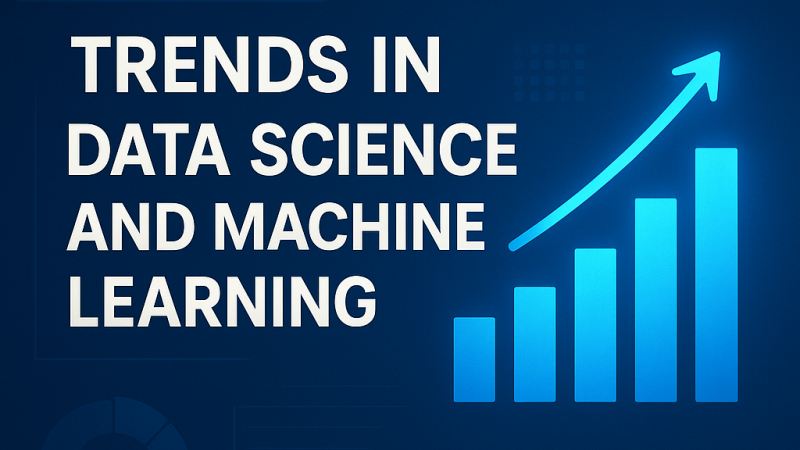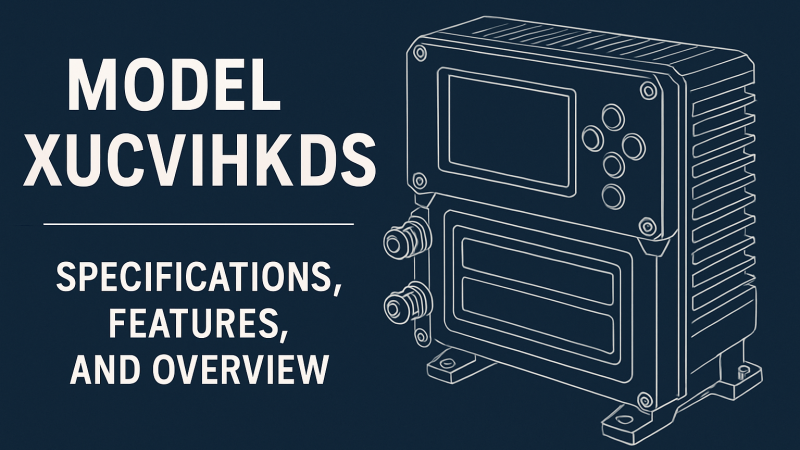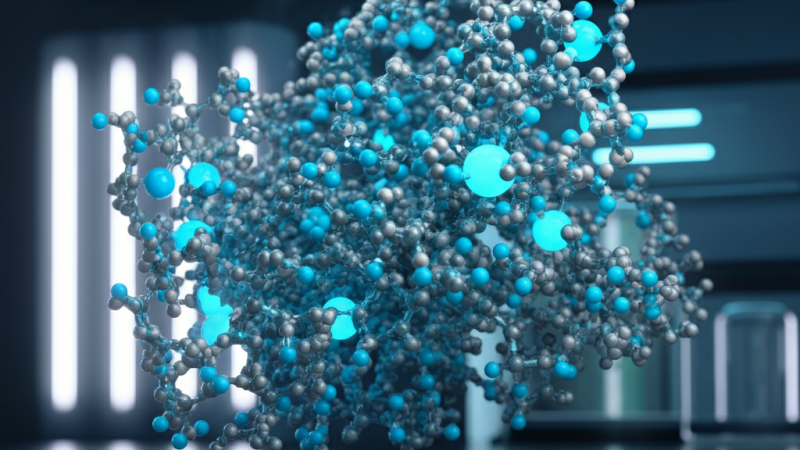Best Method To Connect Roku To Wifi Without Remote

Summary
If your Roku remote is lost or it’s not working then here you will find the very easiest and quickest ways to connect your Roku with wifi without the Philips Universal Remote Codes.
To Setup Roku device easily and quickly the first step is only to connect the Roku with a strong and reliable wifi but if you are unable to connect Roku to wifi without remote then be relaxed now.
We will suggest you best method to connect Roku to wifi without remote. The solutions are very easy and smart to be performed.
Also, we would like to say thank you for your faith and concern for us. Your trust appreciates us a lot. And like always we are once again here with smart and best solutions, just have a look below…
Quick Review Of Roku
Before starting to know about how to connect Roku to wifi without remote, we will take a quick review of Roku.
Roku is really an amazing device. We can say, it’s features are super awesome, it looks, the way it works. Everything is really good. One of the best features of Roku is Remote Codes. then you can simply run your Roku T.V with the help of the Roku app.
The Roku App is the best-designed app for its users. It has a lot of stuff inside it, if you have any problem with your Roku T.V then you can easily fix it with the help of this app.
If you are also a Roku user then why do you not take access to it. It will definitely solve your problems in just a few seconds.
Can You Fix This Issue On Your Own?
If you want to solve this issue on your own, then luckily you can fix this issue easily on your own, there is nothing hard in it that you can’t cope up with.
There is nothing impossible, everything is possible but only when you are willing or confident to fix that problem. This article will help you to fix this issue but only if you will properly follow the mentioned steps.
So, we hope you will follow the steps without skipping any of them. Are you ready to fix this issue? Great, so without wasting more time let’s do it then. Just have a look below…
Connect Roku To Wifi Without Remote With Smart Tips
Okay, so now we will guide you on how you can connect the Roku to wifi without remote, and for this, we will fix this issue with the help of a mobile hotspot. Kindly ensure to not skip any of the steps.
- So, first of all, unlock your phone
- Then go to Settings.
- There you will see mobile hotspot, select the Mobile Hotspot option
- After that choose Set up Mobile Hotspot.
- When the warning regarding Mobile Data Usage seems on your screen then press the OK button
- Now, it’s time to add the Wi-Fi network name and also choose the Security mode.
- Make sure to save the Mobile Hotspot that you have created and then activate the hotspot in the final step.
- After this, download the Roku app on your phone with the help of the Google Play Store app.
- After it gets installed, open it.
- You will see the Remote icon available at the bottom of the screen, right? Press it.
- The remote will display on the next screen. It exactly seems like the real Roku remote.
- Now, use the keys available on the remote to connect to the device with the wifi.
- Then, go to the Settings menu.
- Find the wireless network there. Have you found it? Great.
- Now, enter the passcode make sure the password you are entering is correct,
- After the whole process, the device will be connected to the Internet to Connect Roku to Wi-Fi without Remote.
See, how easy it was to easily connect the Roku device to wifi without the remote.
Closing…
We hope this method will be very helpful to you. Did you succeed in fixing this issue, right? Great, this is precisely what we want, now either your Roku remote is lost or not working, no problem with this situation.
You can easily enable it with the help of your mobile phone. It is quite an easy process to connect Roku with wifi with the help of a mobile hotspot.
Now, you can easily get access to your Roku, there is nothing hard in it. You can watch whatever you want to.
You have done a very great job. You save your money and time both. We will further also provide the best solutions that will really help you to overcome your troubles as soon as possible.