Best Practices for Protecting Sensitive Data in Office 365
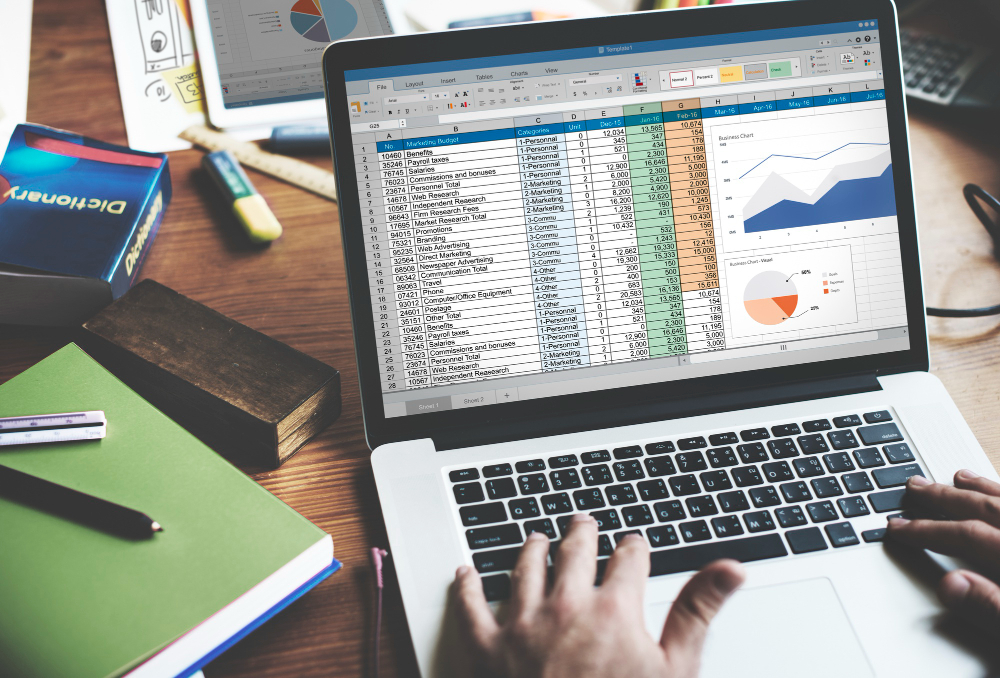
Protection of sensitive data in the current digital era is critical. With the increasing dependence of businesses on cloud and SaaS platforms, Office 365 or Microsoft 365 has become a cornerstone for productivity and collaboration. Office 365 is a highly secure platform available for improving organizational productivity and cooperation.
Recent reports suggest that over a million businesses around the world successfully utilise Office 365 security to manage digital identities and safeguard their company’s resources. The service provides a sophisticated set of automated security solutions and protocols for data protection, making it almost impossible for direct data breaches.
Understanding Office 365’s Security Features
It is important for businesses to have an adequate understanding of the security features of Microsoft 365 before implementation. Some vital features include:
- Multi-Factor Authentication (MFA)
MFA requires its users to produce two or more authentication setups to gain access to their accounts. This makes it harder for attackers to get access to your account, even if they know your password.
- Advanced Threat Protection (ATP)
ATP protects against sophisticated cyber-threats like phishing and malware attacks by early detection and blocking systems. The security feature uses machine learning and other advanced approaches to function. The user needs to purchase ATP, however, Office 365 comes with an exchange online protection service with built in security features.
- Data Loss Prevention (DLP)
DLP aids in the prevention of unintentional or intentional data loss or breach. DLP enables you to design policies that identify and avoid the transfer of data like social security or credit card information.
- Encryption
Encryption converts information into an encrypted form which can only be decrypted with a key. Microsoft 365 includes a number of encryption tools that might assist you in protecting company’s data.
- Identity and Access Management (IAM)
IAM manages secure access to data depending on the user’s location or device. The feature offers security approaches for managing passwords such as single sign-on (SSO) or conditional access resulting in a seamless user experience.
SSO permits users to sign in and get one time granted access to numerous applications, and conditional access management allows you to control access to the data based on criteria such as the user’s device or location.
- Microsoft 365 Defense
Office 365 assists in protecting businesses from cyber threats by using advanced security approaches Some of the key defense features include Safe Attachments, Azure defender, Microsoft Defender for Office 365, Threat Explorer, Safe Links and the Advanced Filtering Stack.
The Importance of Role-Based Access Control (RBAC)
Businesses can control their network access using RBAC security mechanism. It is built on the concept of roles and elevated privileges by which access is granted depending on characteristics such as authority, competency, and responsibility.
It allows businesses to specify who has access to a company’s multiple physical locations, systems, controls, and assets.
By implementing RBAC, businesses can improve operational efficiency due to automation of privileged access management while experiencing reduced risk of data breach. Furthermore, RBAC provides an audit trail which makes it even easier for businesses to meet regulatory and standards requirements.
Implementing Multi-Factor Authentication (MFA)
MFA acts as an extra security layer to the online accounts, including Office 365 accounts. Business can follow these steps to implement MFA for their Microsoft 365 account:
- Access Microsoft 365 account.
- Go to security settings and look for “MFA” or “Two-Step Verification” in the Security & Compliance Center.
- Choose a verification method from options like SMS or phone call for the second step of verification.
- Follow setup procedure using instructions shown on your screen, e.g., enter your mobile number and confirm it.
- In the next log-in, complete the second-step verification to verify the account..
- If available, save backup codes inl a secure place.
- Remember to complete the second-step verification each time you log in.
Safeguarding Data with Advanced Threat Protection (ATP)
ATP examines and validates all email messages and attachments using threat intelligence in real-time to detect attacks and guarantee data security. Using below steps, businesses can ensure cyber security.
- Log in to the Office 365 account and go to the Security & Compliance Center.
- Locate the ATP options for organization and enable them.
- Develop anti-phishing policies to prevent phishing emails.
Regular Audits and Reviews for Compliance
Audits and reviews must be performed on a regular basis to collect security information and ensure compliance with industry norms and standards. Microsoft 365 has a number of compliance capabilities that assist in meeting business compliance obligations.
To do so, you need to follow these concise steps:
- Plan routine security audits to identify vulnerabilities and compliance issues.
- Regularly review access logs to detect unusual or unauthorized activity.
- Ensure that Microsoft 365 compliance policies align with industry regulations and internal requirements.
- Educate your team on security best practices and the importance of data protection.
Encryption: Protecting Data
Data encryption involves transformation of data into a code that can only be interpreted with a specific key and below is a quick guide to encrypting data in Microsoft 365:
- Enable Transport Layer Security (TLS)
TLS acts as a secure tunnel through which data is delivered or received. It ensures data security during transmission. By enabling TLS for Office 365 email, businesses can ensure message encryption as it transits between servers unauthorized users. This makes blocking and reading messages impossible for the attackers.
TLS can be enabled in Office 365 by default, but one should double-check to confirm if it is operational.
- Azure Information Protection (AIP)
AIP functions similarly to a tagging system for documents and managing security as well as communication compliance. It categorizes them on the basis of sensitivity and confidentiality.
Documents can be automatically encrypted depending on the tags, ensuring access to only authorized users.
One can configure AIP in Microsoft 365 and establish labels that correspond to data classification policies. As needed, apply these appropriate labels to the documents and emails.
- BitLocker
BitLocker encrypts the data on the computer’s hard disk, making it unavailable unless one has the appropriate decryption key. It is particularly important for laptops and other mobile devices because it keeps the company’s valuable data very safe even if the gadget is lost or stolen.
BitLocker can be enabled in the device’s settings. And, in a business environment, IT administrators can configure and administer BitLocker.
- Data Loss Prevention (DLP)
DLP can automatically encrypt emails or documents containing sensitive information like financial data , health records etc. For example, if an employee attempts to submit a credit card number by email, DLP can encrypt the email to protect the organization’s sensitive information.
To implement, one must specify DLP policies inside Office 365 security settings and specify what constitutes important data (e.g., social security numbers) as well as the steps to be taken when such data is found (e.g., encrypt the email).
Secure Collaboration in Office 365
Office 365 or Microsoft 365 includes a number of other collaboration tools and features that enable users to collaborate on documents and projects. It is, however, critical to guarantee that these collaborative features are secure. Some of features are;
- Microsoft SharePoint and Microsoft OneDrive for Business
SharePoint and OneDrive for Business can be used as cloud apps to securely store and exchange documents. To ensure data integrity, one needs to implement version control and access controls. The feature controls who can see or update documents by using link sharing with permissions.
- Microsoft Teams
Businesses can use Teams for real-time communication, but the feature requires proper set up for access controls and guest access. It encourages team interaction and collaboration to keep sensitive discussions confidential.
- External Sharing
By using the external sharing feature, businesses can restrict exchange of external documents and data to trusted entities or external users, and deny access whenever needed. However, they need to use expiration dates and password protection in case of shared links.
Training and Awareness: The Human Element of Cybersecurity
The human element of cyber security is sometimes underestimated, but it is critical to ensure that the employees are aware of the risks and trained to follow best practices. This is imperative to prevent human error which is a key factor leading to data breaches.
Microsoft 365 includes a variety of training modules and awareness options that can assist in educating employees about cybersecurity. For example, the Microsoft 365 Defender Portal offers various training sessions on issues such as phishing, password security, business email compromise, device security and incident response.
Final Thoughts
Data protection through Office 365 security features need a multi-layer approach. For this, understanding Office 365’s security capabilities and establishing necessary protocols and training employees are necessary steps. Organizations can effectively manage and secure their data from internal and external threats by developing security policies and adhering to the best practices.






