Efficient Image Processing: Best Ways to Batch-Convert Images
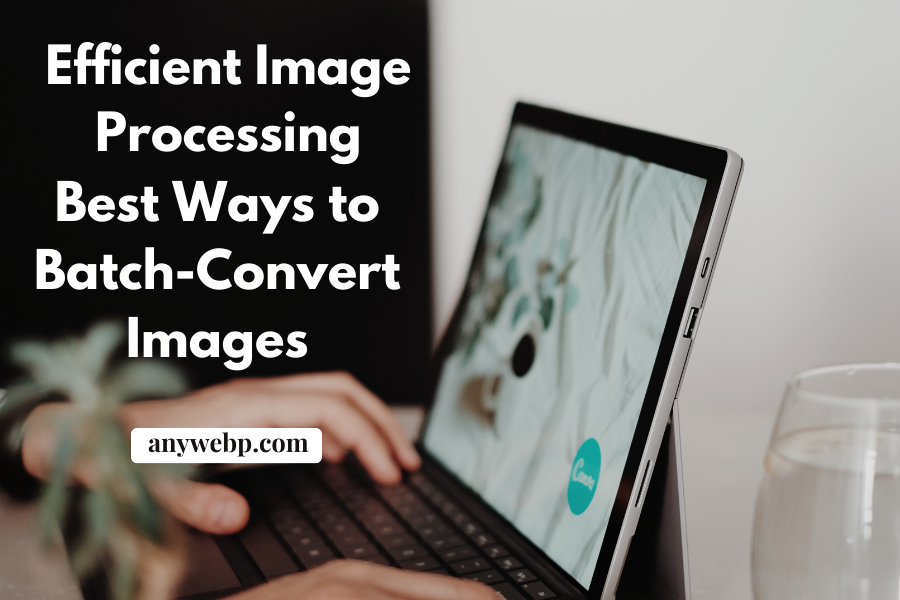
Image format conversion is a common function in image editing. Because of the different uses and characteristics of the image format, it applies to different scenarios. In image conversion, we sometimes deal with multiple images when the process is too tedious if we use a single operation. The batch processing function is our savior if many photos need to be processed.
Batch processing makes processing multiple images promptly much more concise and convenient. Batch processing is an excellent solution for many pictures that need the same operation, saving time and increasing efficiency.
Image format conversion requires us to have an understanding of the different formats. We need to know what format to use in what scenario to get the visual effect we want. Do you know the features and functions of the three most common images we use, jpg, png, and webp? Let’s take a look!
Image Formats: Jpg, Png, and Webp
Overview
- Jpg is one of the most common image formats that people use. It is a format supported by various software and browsers and is the preferred format for sharing on social media and taking photos.
- Png can handle highly detailed images. It can better take sharp lines and edges in icons and logos image formats where image quality is the primary consideration. Png is the best choice.
- Webp is compared with jpg and png, the new t image format developed by Google. It has a smaller image size with the same image quality as jpg and png. It also supports transparency while saving storage space.
Compression Methods
- Jpg uses a lossy compression technique, sacrificing some image quality to compress and reduce the file size.
- Png uses lossless compression. The image quality is preserved, but the image size is larger.
- Webp uses lossy and lossless compression techniques by combining the features of jpg and png. The image quality is preserved while the size of the compressed image is smaller.
Use Cases
- Jpg supports an extensive range of color depths. It is suitable for photographic images and pictures with complex colors.
- Png suits simple logos and graphic images and scenarios requiring high-image quality. Png uses lossless compression technology to preserve the quality of the image better.
- Webp is suitable for web use. It is small in size and high in quality, the better choice for website image optimization.
Best Ways to Batch-Convert Images
The image converter that supports batch processing is an efficient choice. The three most common image formats, webp, jpg, and png, can be easily implemented using Anywebp.
Online Batch Image Converter: Anywebp
Anywebp is an online image format converter with the webp format as its theme. It supports batch operation, and it is free to use. Drag and drop the photos you need to convert into the toolbox, adjust the output format and image quality, and leave the rest to anywebp.
Step-by-Step Guide
- Step 1: When you enter the page, you will see a colored icon, click on it to select the image that needs to be formatted.
- Step 2: Click “Start” to start the format conversion of the picture.
- Step 3: After the format conversion is successful, the state where the picture is located will show “Complete” and download to the local sense
- Step 4: You can view it in the folder.
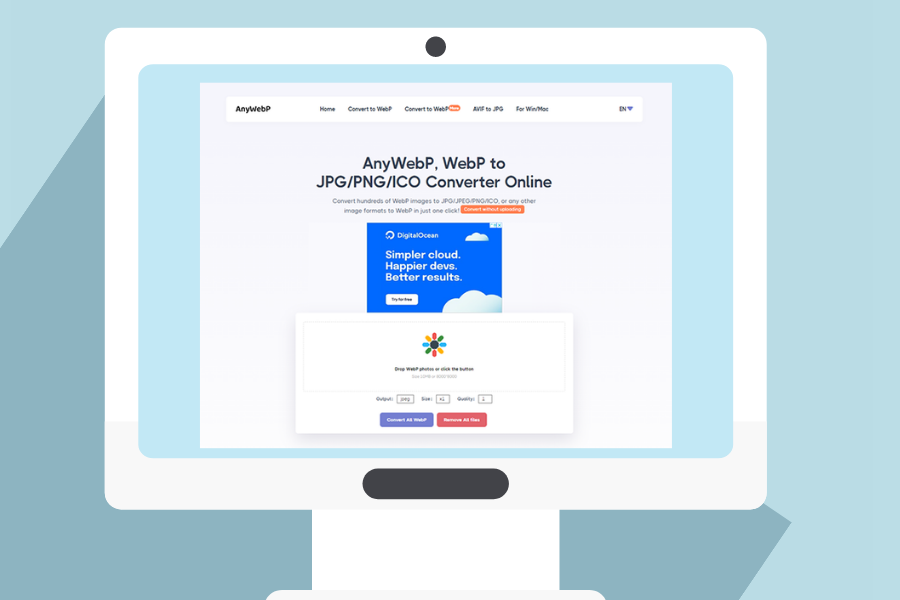
If you need to do a lot of work around webp, jpg, and png image format conversion daily, it will be more convenient to use the software version webpconverter.
How to download
- Step 1: Go to AnyWebP’s webpage.
- Step 2: Click “For Win/Mac” in the top navigation bar of the webpage and choose to download the Windows or Mac version of the client according to your computer.
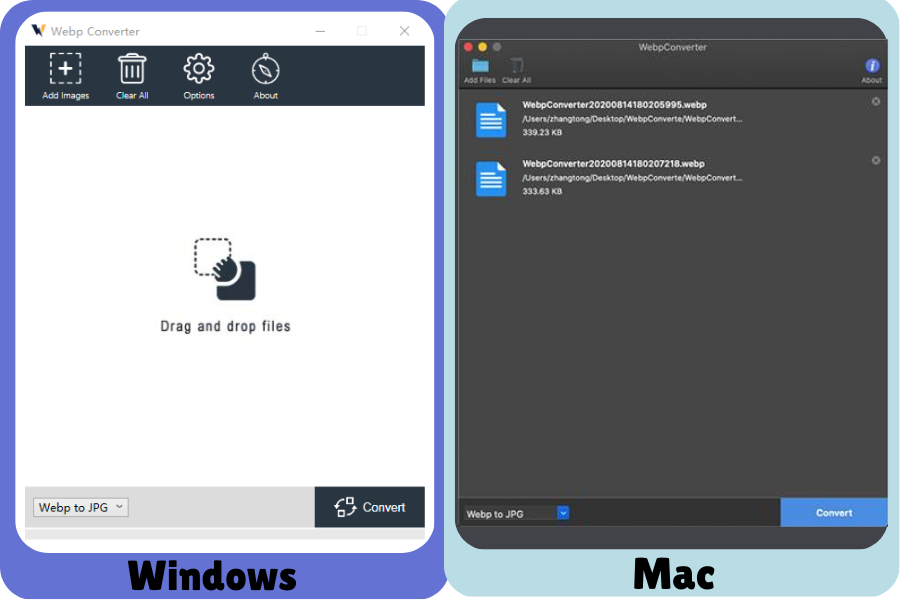
Tips for Efficient Batch Conversion
Batch conversion can easily help you format multiple images at once. Here are some tips for efficient batch conversions.
- Organize Folders
Before starting the conversion, organize images into different folders based on file types and output formats. Many pictures prevent confusion, and mis-organized folders allow for better preservation and classification.
- Set Parameters
When we need to convert images to the same format or set the same parameters, completing these settings in advance will ensure that the output images meet our requirements.
- Automation Tools
Many image format converters will provide automatic batch-processing features to help you improve the process. For example, if you set up a batch conversion, you can start processing multiple images with a single click.
- Optimization Parameters
Images are output in different formats and have different compression settings. We have to constantly optimize the compression settings to preserve the maximum quality of the image while keeping the image size.
- Preserve Original Information
For example, the date and time the image was taken or the camera settings used. When batch-converting images, we can use this information to sort the pictures according to our needs.
Conclusion
By understanding the characteristics of the different image formats, jpg, png, and webp, we can use the correct format for the right scenario. If we don’t have the most suitable image format for some scenarios, we can use an image converter to help us output the desired format.
The best way to deal with multiple images is to choose the batch processing function to make our work easier. Different formats are compressed differently, and we have to adjust the parameters to get the effect we want before conversion.






