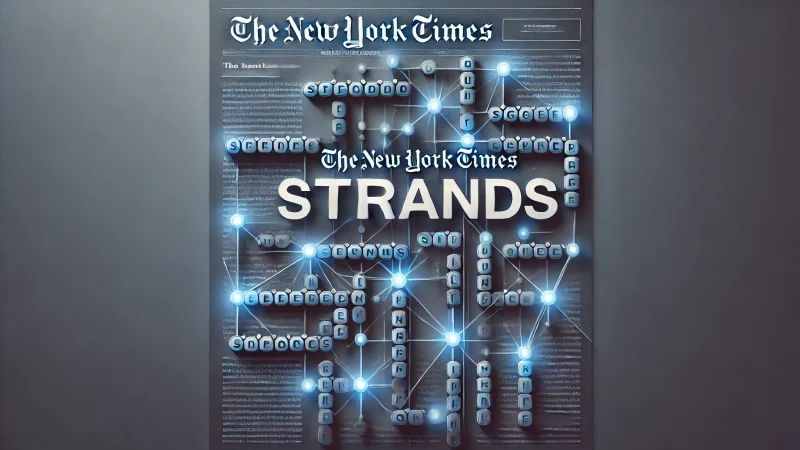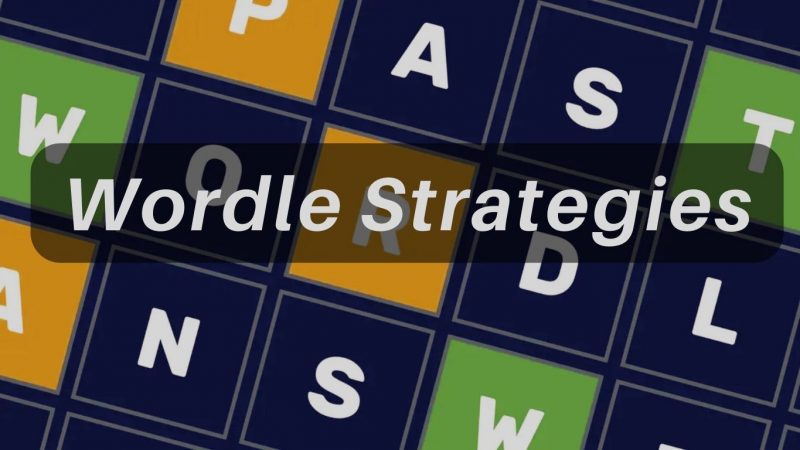How to Change Gamertag on Xbox App

Gamertag is one of the most used and quite an important term used in the gaming world. For a lot of gamers, it is their identity while it is also said to be the alter ego in the world of Xbox. The gamertag is taken from the alias i.e. an optional avatar or picture along with a bit of information about the player. Mobile app development dubai, The gamertag makes it easy for the gamer to share his profile with other people in the Xbox community.
Tip: All the Xbox game lovers can check out the best Xbox 360 games & sniper 3d mod apk
Well, you can change the gamertag as and when required. You can change the gamer tag using the Android app, Xbox One gaming console, and website. In this article, we’d be covering how to change the gamertag on Xbox app.
How Can I Change Gamertag on Xbox One?
Disclaimer: While you are looking for ways to change the gamertag on Xbox using Android, it is not possible to do so. However, if you still wish to change gamertag using an Android device, you can do it either online or through some other ways too. PrepAway Read on further to know more.
Change Xbox Gamertag Online Using Mobile Or Desktop
- Open a web browser and head to com.
- Sign in into your Xbox account.
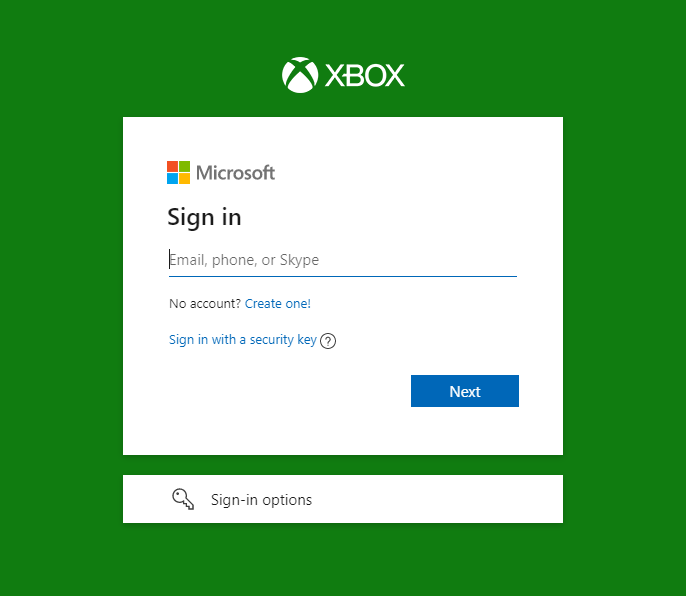
- Once logged in, tap on your profile icon located at the top right of the screen. Then, click on Xbox Profile.
- Wait for the page to load completely. Now scroll down until you see Customise.
- Tap on it and then tap on the Pen icon beside your gamertag.
- You’ll see a new page where you get a chance to choose a new gamertag.
- Enter your choice of gamertag and click on Check Availability to see if the name is still available.
- Once satisfied with the new name, click on Claim it or Change gamertag.
Note: If you’re changing the gamertag created by Xbox at the time of signup (meaning you didn’t choose it yourself), you won’t be charged. For all other gamertag changes, you’ll be charged (fee varies by region and currency).
That’s all! This way you can change the gamertag on Xbox on Android too. Now, reopen the Xbox app and you’ll see the new and updated gamertag.
Change Xbox Gamertag Using Windows 10 Xbox app
Follow these steps if you are changing gamertag using Xbox Windows’s app:
- Login to Xbox app on your Windows using associated login email and password.
- Now, choose your gamerpic from the leftmost corner of the home screen.
- Now select Customize > Change Gamertag.
- Type a new gamertag and select Check Availability.
- If available change it and if not enter a new one until you find an available choice.
Change Xbox Gamertag on Xbox One
Do you know you can change your Xbox Live Gamertag directly using your Xbox One console? Wondering how? Follow the steps below:
- Press the Guide button located in the middle of the Xbox controller.
- Select your picture located in the upper left corner of the screen and press A button.
- Head to My Profile > Customize.
- Select a Gamertag or create a new one of your own. The system will automatically check if the gamertag is available or not.
- Once available, select Claim it and you’re done.
Final Words
Changing gamertag on Xbox is simple, isn’t it! Beware of the caution that you’ll be charged by Microsoft everytime you change the gamertag. However, you can change it once for free only if the original gamertag was a randomly assigned one. Be wise while choosing a Gamertag for you.
Check out these ways and let us know if you have any questions or suggestions in the comments section below.