How to Download Uber on Huawei?
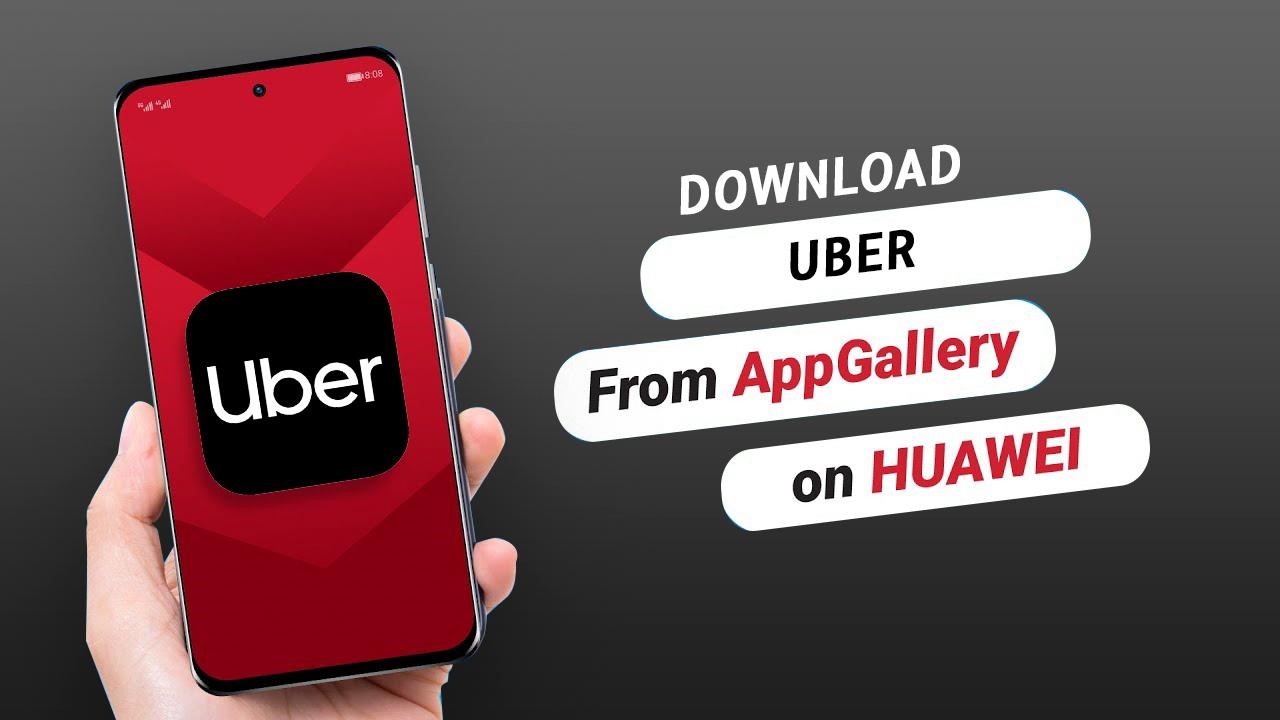
Uber has transformed the world of public transportation in a manner no one would have imagined even as recently as the turn of this century. This ride-sharing app allows users to book reliable rides within minutes.
Uber offers access to car rides from any location, and its app contains a feature that enables drivers to access your live location as well as your designated pickup spot.
You can find ride-sharing apps, including Uber on AppGallery. Huawei’s exclusive app marketplace, and leverage GBox on top of that to step up the user experience with downloading and using Uber and other top apps on Huawei smartphones. The mobile apps on AppGallery have easy search functionality, rank top per category, and include editor’s picks, wish lists, and more.
So, are you wondering how to download Uber on your Huawei phone? This article will guide you through the simple steps to download the Uber app for Huawei.
Why do I need GBox in my Huawei smartphone?
To begin with, GBox is a virtualization app designed to improve user experience with the installation process and usage of Uber and other top apps on Huawei smartphones. Besides, it also unravels essential and popular features of your favorite apps, so that you have a full-fledged app experience all around.
The cherry on top is that GBox is verified and tested by AppGallery, which translates to the fact that malware and viruses are one less thing to worry about. This app is an add-on that adds flavor to the already amazing AppGallery.
Read on to know the steps to download the Uber app for Huawei.
Here’s how to install Uber on your Huawei smartphone
Step 1: Open AppGallery on your Huawei device. This is where you’ll be able to get most apps on your Huawei device.
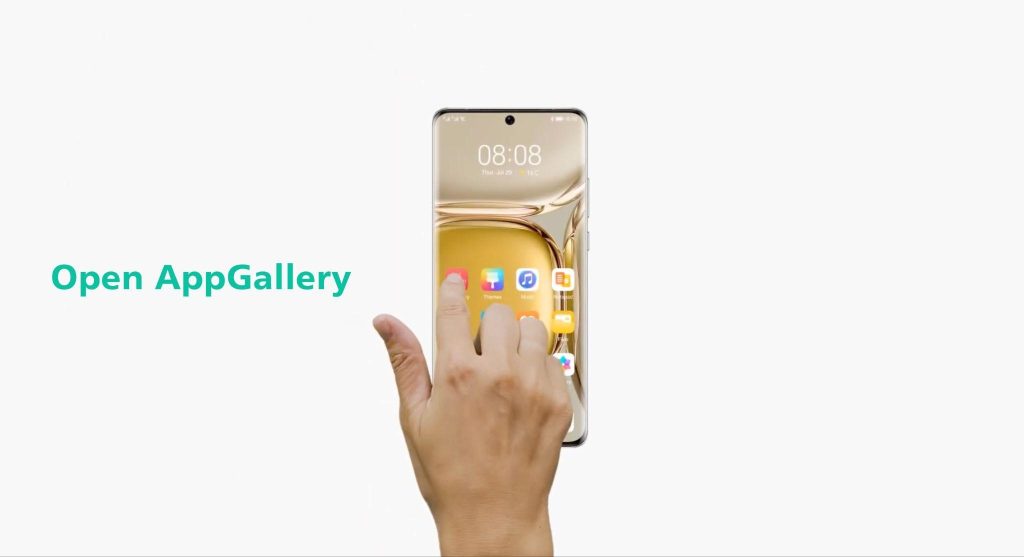
Step 2: Click on the search bar and type in Uber in the search bar.
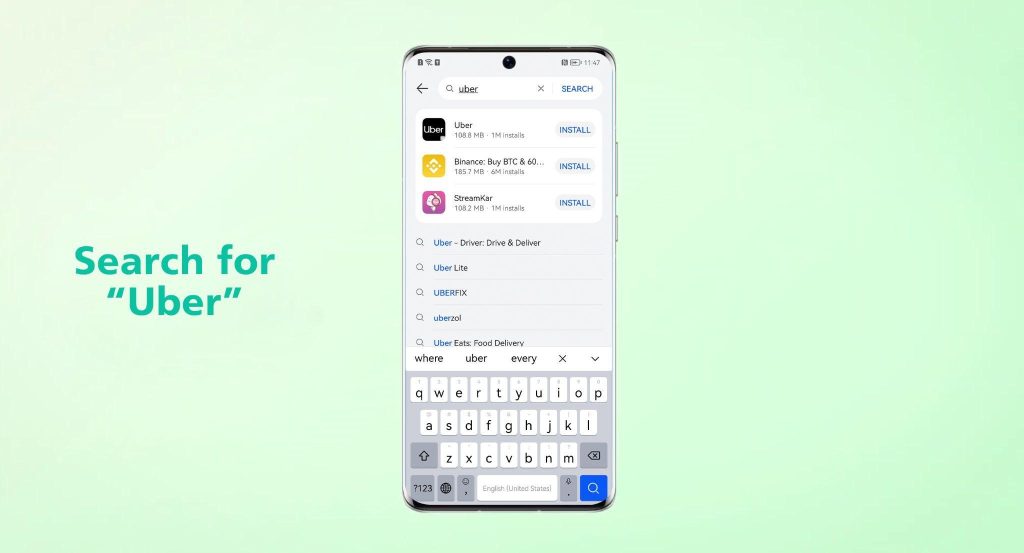
Step 3: Now that Uber is visible on the list of apps, you need to tap “INSTALL.”
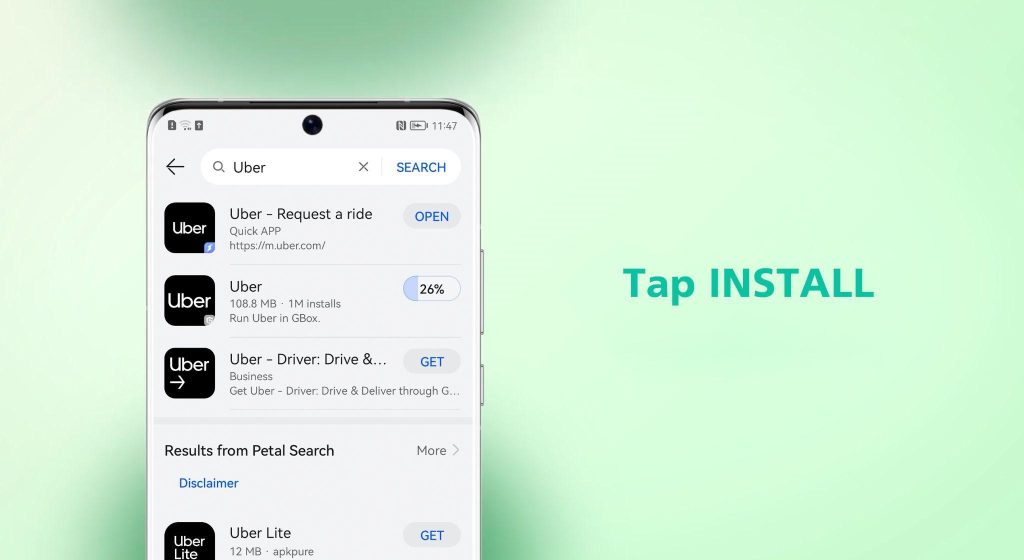
Step 4: Once the installation finishes, AppGallery will redirect to the GBox installation page. Wait for the installation process to finish, and allow all pop-up permission.
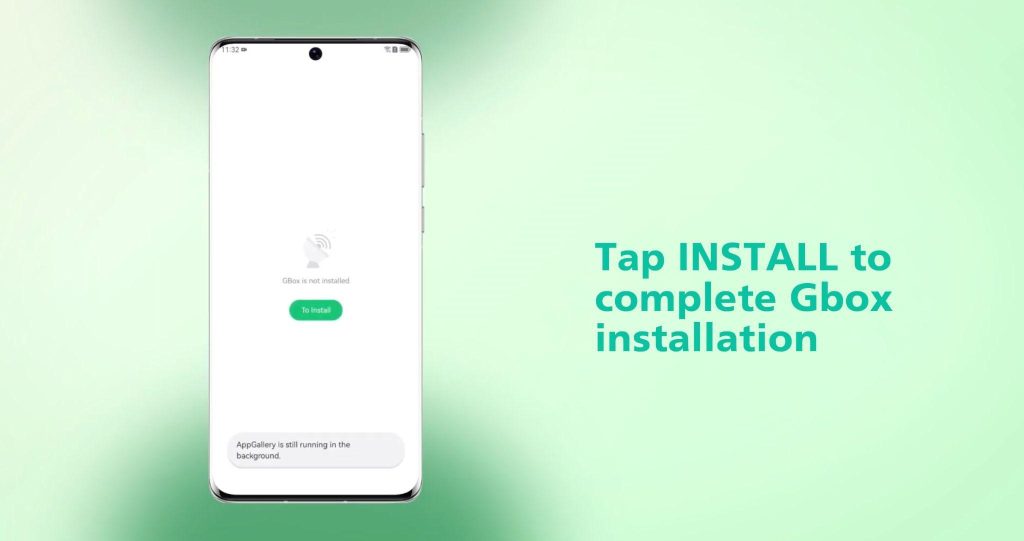
Note that you are supposed to install GBox only once, henceforth you can easily download official top apps via AppGallery with all their full-fledged features.
Step 5: Now you need to go to the home screen and open the Uber app.
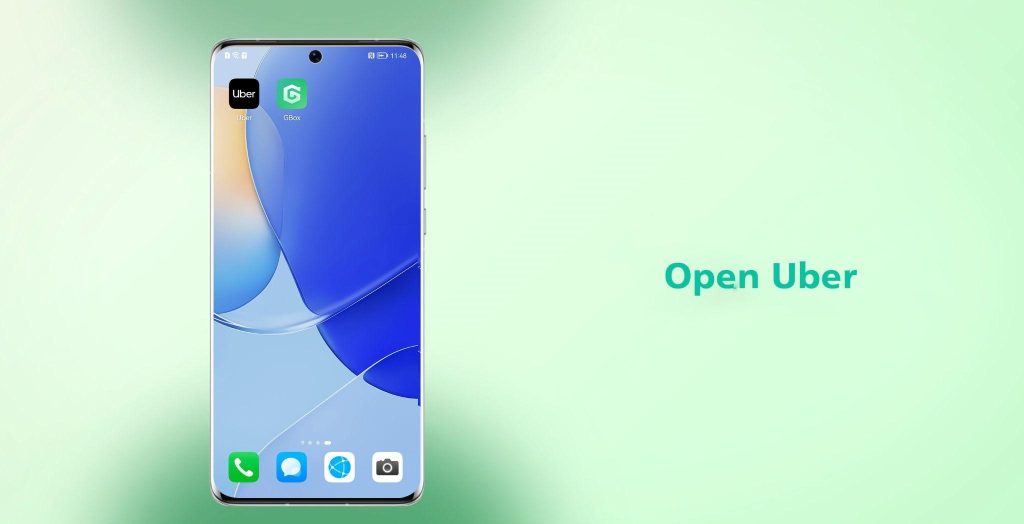
Step 6: The last step is to log in to your account to enjoy all features of the Uber app.
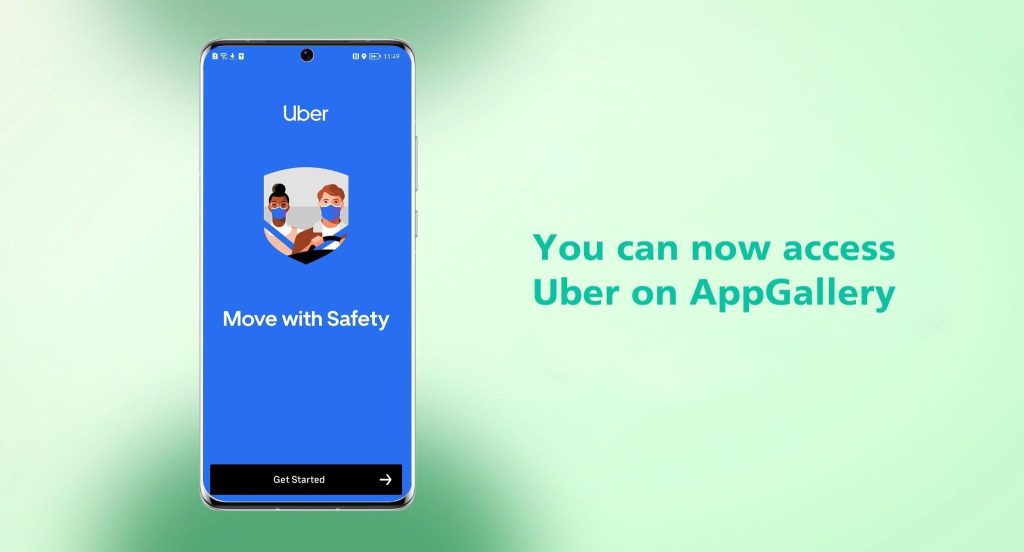
Relax and enjoy the features of Uber for Huawei from your device. Navigate through the intuitive UI and book your first ride!
These were the steps to download Uber. You can contact Huawei’s support team for further questions, and we will be more than happy to assist you. For more information, you can also refer to our extensive library of Youtube videos that will help guide you install all the apps that you’ll need for your new Huawei phone. For a step-by-step video on how to install Uber on your Huawei, check out this Youtube video.
FAQs (Frequently Asked Questions)
Is it safe to download apps from AppGallery?
AppGallery is free to use and offers its patrons a well-structured and secure experience through a complex system designed to detect threats, facilitate privacy checks, and ensure app security. You can easily download Uber on your device in a safe and secure way.
Can I pay Uber in cash?
Yes, you can pay via cash on Uber, however, it is important to note that this facility is available only in selected markets. Follow these steps to make a cash payment:
Step 1: Before hailing a ride, open the ‘Payment’ section in the app
Step 2: Select the option to pay for cash
Step 3: You can directly pay cash to the driver upon reaching your destination
What can I do if I am unable to install the Uber app on my Huawei device?
If you get a message saying ‘unable to get a secure connection to the server’, close your browser by tapping on the menu button and swiping right on the browser app. You can also clear your browser cache.
Is it safe to download and use GBox?
It is absolutely safe to install and use GBox, thanks to the testing and verification done by AppGallery to ensure zero malware and attacks.






