How to Download Youtube on Huawei Phone?
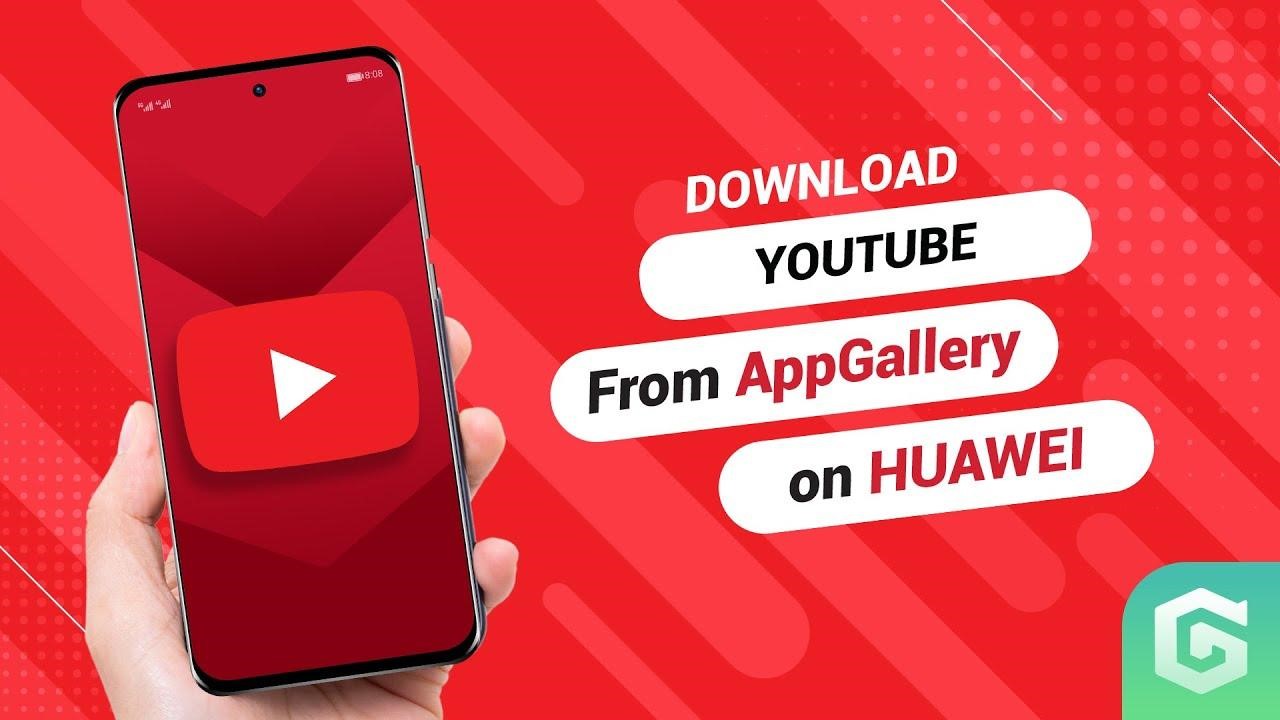
It goes without saying that YouTube is a widely popular entertainment hub for all netizens. This video-sharing platform permits users to interact in a variety of ways – like, comment, share, and explore a never-ending library of videos. Moreover, anyone with a YouTube channel can create and upload videos on the platform.
What’s even more soothing to know is that installing YouTube on Huawei and many other apps is as easy as counting numbers. For Huawei users, they can simply open AppGallery, Huawei’s official app marketplace, and take advantage of the GBox app to use YouTube and other top apps on Huawei devices seamlessly. That said, this is a guide that will help you download YouTube on Huawei in some easy-peasy steps.
What is GBox?
GBox is a tested and verified virtualization app available in AppGallery, Huawei’s own marketplace.
It improves the user experience and overall security, allowing Huawei users to enjoy top apps to the fullest. Moreover, it adds to the performance, unlocks popular and essential features of your favorite apps on Huawei, and offers the option to login to one’s account.
Steps to download YouTube on Huawei
To run YouTube on Huawei devices, you have to go to AppGallery. Here are the steps in detail for installing YouTube on Huawei.
Step 1: On your Huawei phone, go to your home screen and launch AppGallery.
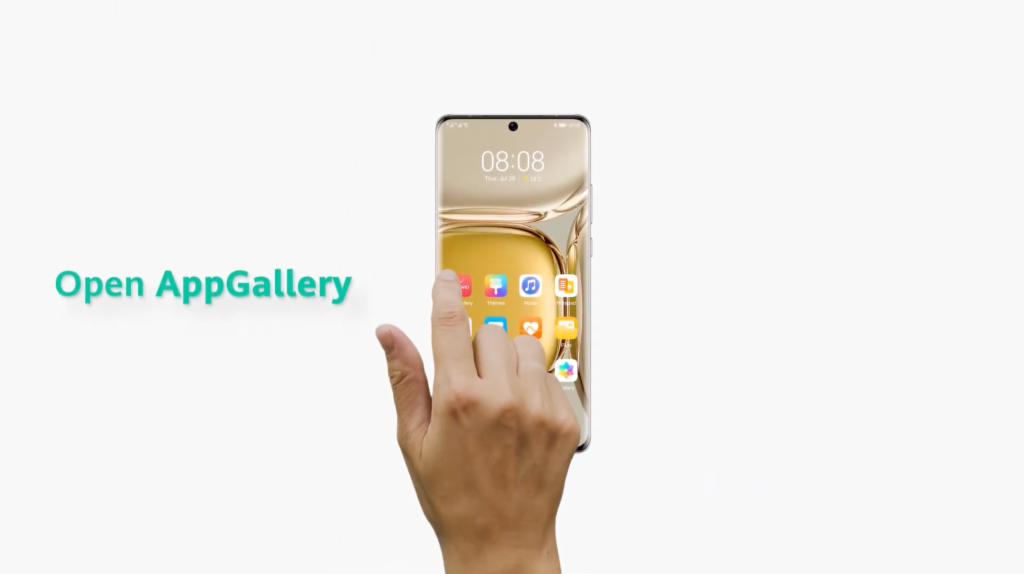
Step 2: Once AppGallery opens, you will find the search bar on the top. On the search bar, type YouTube on Huawei, and the app appears on the screen.
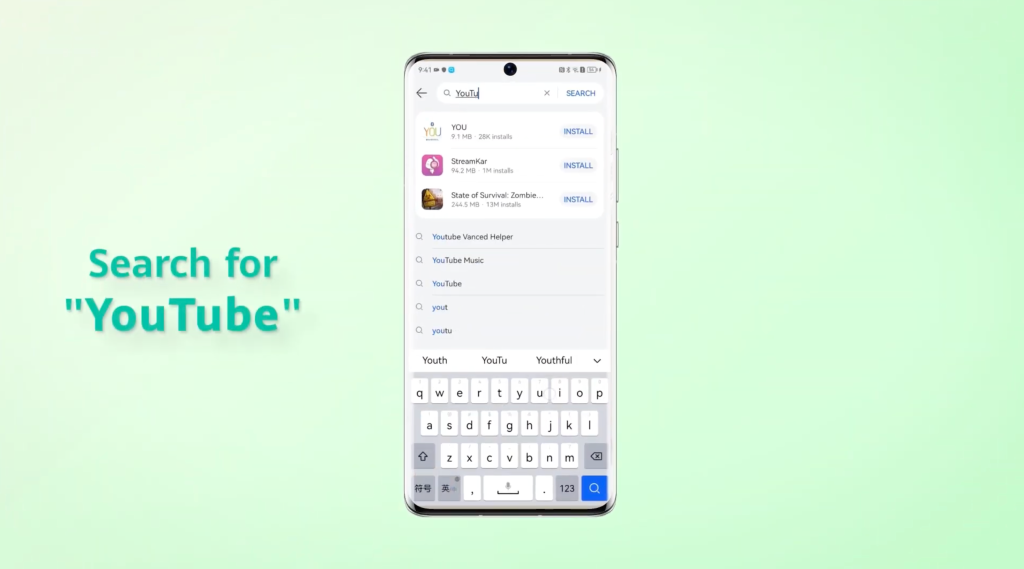
Step 3: Tap on the “Install” button, and it will trigger the download to begin on your Huawei phone.
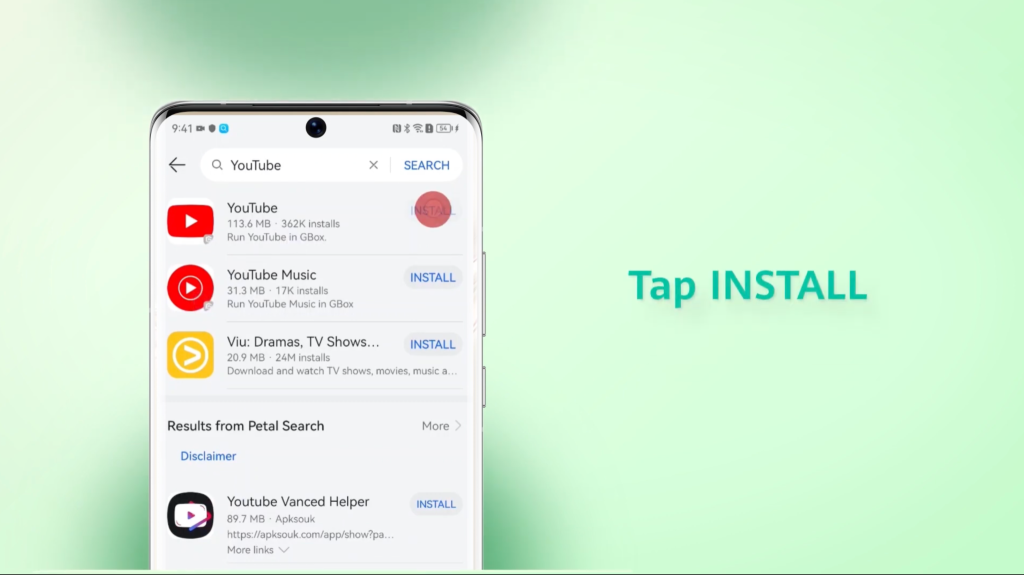
Step 4: Once the download finishes, the “Open” button will appear. On clicking “Open,” a pop-up will appear that will redirect the user to the GBox app page. Keep in mind that this way, you just need to download GBox once, and thereafter, you just have to follow similar steps, minus the GBox app installation – in order to install other top apps on your Huawei phone.
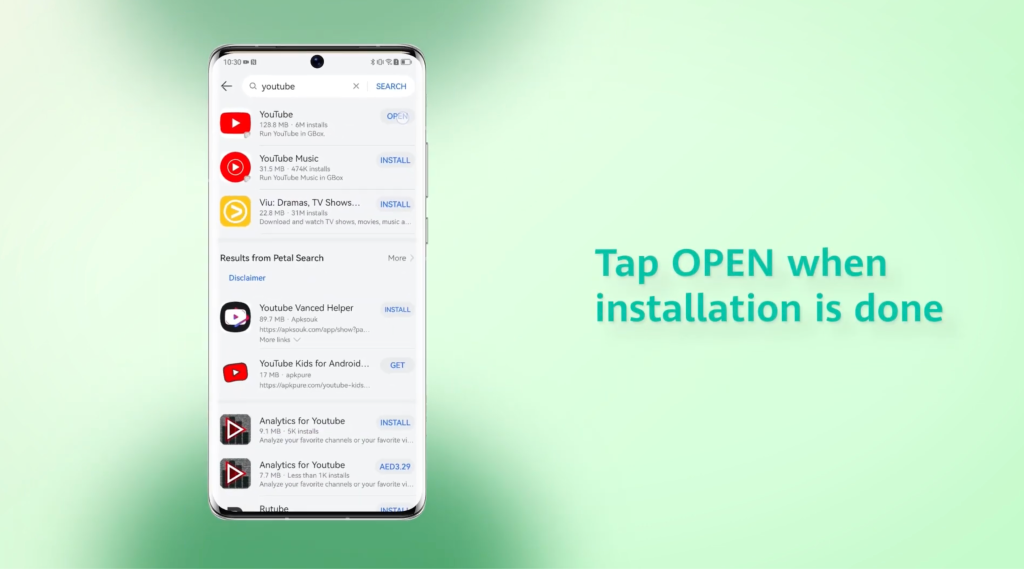
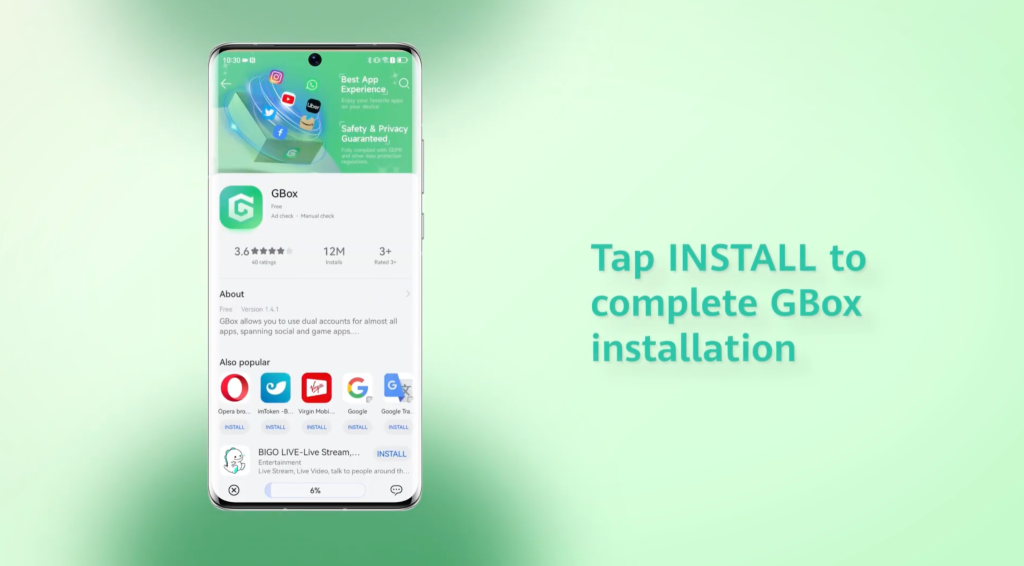
Step 5: Go to the phone’s home screen, and you will find both GBox and YouTube there.
Step 6: Tap on the YouTube icon to open the app.
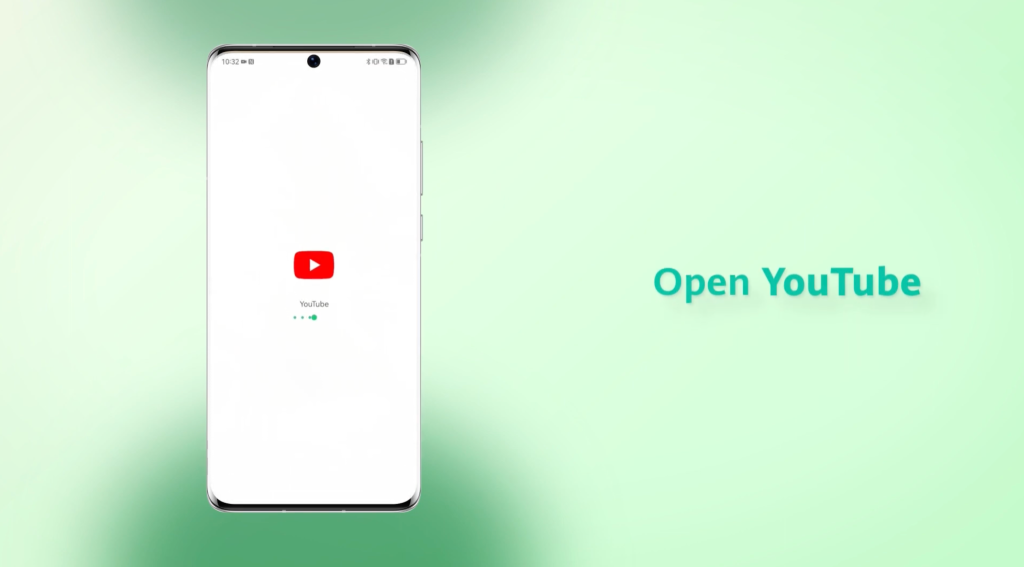
Voila! You have opened YouTube on your Huawei device. Now, the last thing to do is to sign in to your YouTube account. Since you’re running YouTube, you can start using the app in its entirety – with all of its essential features, like watching videos, subscribing to channels of your choice, and uploading videos to your channel.
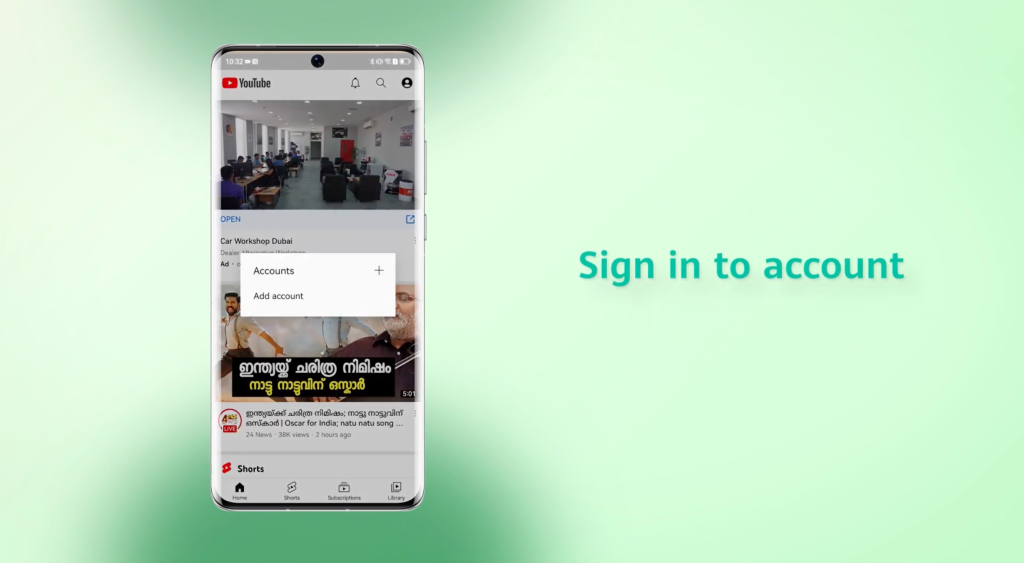
You can follow the aforementioned steps on any Huawei phone, including popular and out-selling models like the HUAWEI P40 Pro, HUAWEI nova 7, HUAWEI Y9a, HUAWEI P50 Pro, and more.
Conclusion
We believe this article was able to solve your query about how to install YouTube on Huawei devices. Still, if you have any doubts, you can contact Huawei’s support team without hesitation. In addition, you may watch this quick tutorial to download YouTube on Huawei devices.
FAQs (Frequently Asked Questions)
How can I start using YouTube on Huawei after installing it?
After installing YouTube on Huawei, click on the icon on the top right when the YouTube Huawei home page appears. Then sign in using your Google account. You are ready to use YouTube on Huawei. The advantage of signing in is it keeps track of all the videos you have used so that you can go back to any if you want to revisit them.
What is the role of GBox in my Huawei phone?
GBox is a tried, tested, and verified app by AppGallery, and is absolutely safe to use. The app provides an enhanced user experience with Google Services and global apps. Moreover, GBox lets you seamlessly log in to your active YouTube account.
Do Huawei phones come with YouTube preinstalled?
Although Huawei phones don’t ship with YouTube, you can simply enjoy YouTube on your Huawei device in just a few easy installation steps.





