How to Fix Graphics and Video Card Drivers Problems?

Drivers are necessary software that helps the Operating System to use hardware installed. Keeping the drivers updated is very necessary as it may create problems and you will be unable to use the hardware. Therefore, drivers should be updated on your computer constantly.
Graphic drivers and Video card drivers create problems if they are outdated. Graphic driver and Video card driver will help you to run the games on your computer without any problem.
If you are facing problems with the Graphic driver and Video card driver then your computer will not run smoothly and games will not run on your computer. To resolve the problem you are facing with your Graphic driver and Video card drivers, the first thing you do is to update it. If you still face the same problem then you need to perform other steps.
How to resolve the graphic card driver by updating the drivers
Normal hardware like a sound card or motherboard does not require regular updating, but for the graphic card to perform without any problem it should be updated regularly. Update of the graphic card driver comes with bug fixes and other improvements. Also, new drivers will come with new features that will improve your gaming experience.
Once the Graphic driver and Video card driver is updated it will bring major improvement to your computer and will give a major performance boost. Therefore, it is necessary to update the drivers on a regular basis.
Updating the drivers will not only fix the problem you are facing with the Graphic driver and Video card driver but will help you to run things smoothly.
With every update you will see increased performance and the problem you are facing is fixed. There are different problems that you can face with your Graphic driver and Video card driver.
For the optimum performing system, we need to have an updated Graphic driver and Video card driver on the computer. There are different Online driver updater programs that you can use to update the drivers on your computer; you can also use Windows 10 updater to update the outdated drivers on your computer.
Identifying Your Graphics and Video card
Updating a driver is an easy task but first we need to check the hardware installed on our machine. There are different ways using which you can know about the hardware installed on your computer. Windows 10 comes with an inbuilt program that shows all the information about the hardware of your computer.
This simple program is called the System Information program. This simple software will show all the information about your computer.
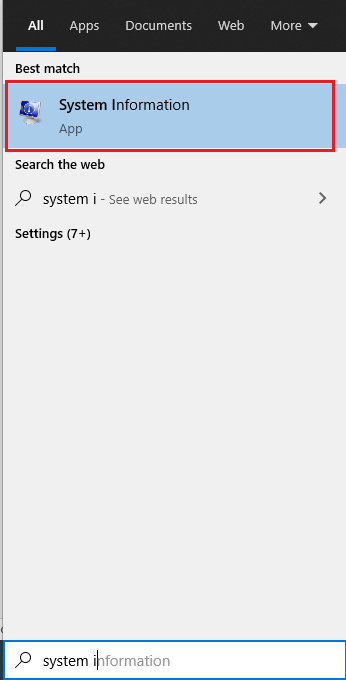
Once the System Information is opened you will see the type of hardware on the left side and on the right hand side panel you will see all the details of the hardware. You will get to know about all the information like name of that particular hardware, Model name, adapter model, adapter type, and other information.
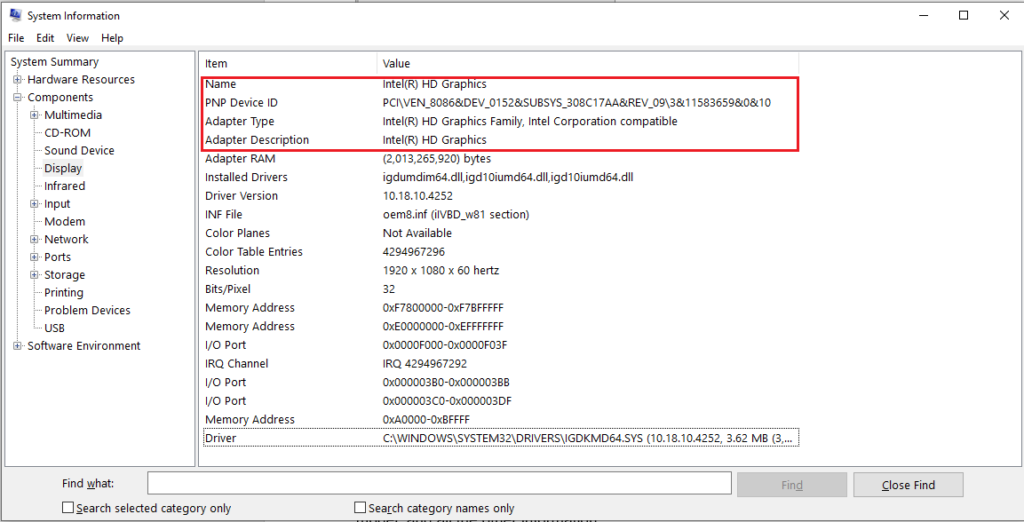
Using the information provided we can check hardware and then check the latest update of the driver.
How to install the latest version of the drivers
Integrated graphic card and video card hardware will get its latest update from the Windows Update. Whereas, for the latest update of the dedicated graphic card and video card hardware drive you need to visit the manufacturers website.
Once you are on the manufacturer’s website you have to select the model number of graphic card and video card hardware and its model number. Now after entering all the information you can download the latest driver.
These websites will also provide you with software that will scan your computer and provide you with the latest driver for your graphic card and video card hardware
Reinstall driver in Windows 10 Graphics and Video Card Drivers Problems:
If you are unable to resolve the driver problem by updating the drivers then you have to reinstall the graphic card and video card hardware drivers. You can uninstall the drivers from the Device Manager. Now you just have to download and install the latest version of the drivers.
Resolve the driver problem by using third party software:
You can find different third-party programs that will help you to update the drivers in a single click. One of the best driver updater programs you can find is Advanced Driver Updater.
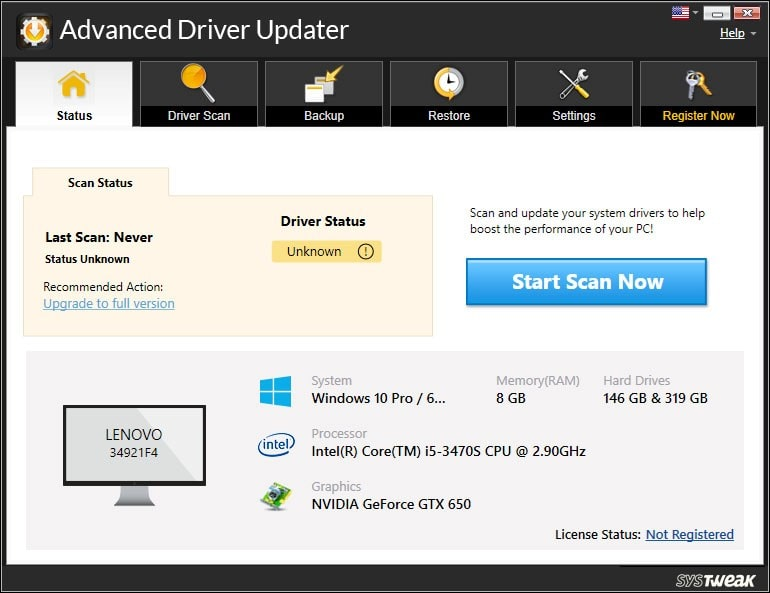
Advanced Driver Updater is one of the best Windows 10 driver updater tools for your computer. Advanced Driver Updater will scan your system for outdated drivers and you will be able to update them in a single click.
Advanced Driver Updater also comes with a driver backup option that will help you to take backup of the drivers. So, you can recover the drivers in case you face any problem. It is a simple program that will help you to update the drivers in a single click.
Verdict:
Problems with the graphic card drivers can be resolved easily by updating the drivers, however, it is not resolved by updating the driver then you have to reinstall the drivers. You can either update the driver manually or you can use third party driver updater utility to update the driver in a single click.






