How to Transfer Emails from Thunderbird to HCL Notes NSF
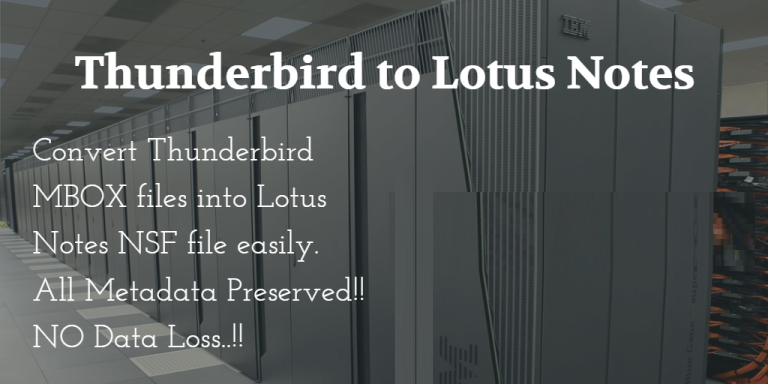
Want to know how to easily transfer emails from Thunderbird to HCL Notes? In this article, we’ve got to the right place to discuss the mature technology for migrating Thunderbird email to IBM Notes.
Both Mozilla Thunderbird and HCL Notes are popular email clients and both have their own fan base. Like all other email client migrations, migrating from Thunderbird to HCL Notes is a common migration. Many people don’t know how to transfer emails from Thunderbird to HCL Notes, so you can’t migrate Thunderbird emails and other data to HCL Notes. With their needs in mind, this article will discuss Thunderbird to NSF conversion technology. First, I’ll explain why you need to import MBOX files into HCL Notes.
Requirements for transferring emails from Thunderbird to HCL Notes
For many reasons, users need to move Thunderbird to HCL Notes. Some of the main reasons are:
- Extensions: Mozilla Thunderbird is a basic email client, but Lotus Notes includes advanced features such as collaboration platform and scheduling. If users are not satisfied with the basic features of Thunderbird, they can use HCL notes.
- Improved Security: HCL Notes provides users with first-class security. People often switch from Thunderbird to Lotus Notes for better data security. You will also need to import the Thunderbird MBOX files into HCL Notes during the migration.
- Job Requirements: If your organization is migrating from Thunderbird to Lotus Mail, all employees must also be migrated. Also, the new company uses HCL Notes and the old company uses Thunderbird, so you may need to migrate.
How to Transfer Thunderbird to HCL Notes
Users usually face problems when moving files from Thunderbird to HCL Notes. Why? Mozilla Thunderbird uses MBOX files to store mailboxes, because HCL Notes is only compatible with NSF files. Also, HCL Notes does not support MBOX files. Therefore, the only way left for the user is to convert the MBOX file to NSF and then import the NSF file into HCL Notes. This section shows how to export Thunderbird data to HCL Notes without losing any data. The entire process is divided into three parts. Let’s take a step-by-step understanding of this migration process.
Export Thunderbird data in MBOX format
First, you need to store all your Thunderbird data in one place. Save your MBOX data using a Thunderbird add-on called “Import and Export Tool”.
- Open Thunderbird, highlight and select the folder to export
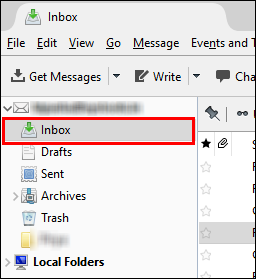
- Click the Thunderbird menu icon on the right (three horizontal lines)

- Hover your mouse over Tools >> Import Export Tools and finally click the Export Folder option
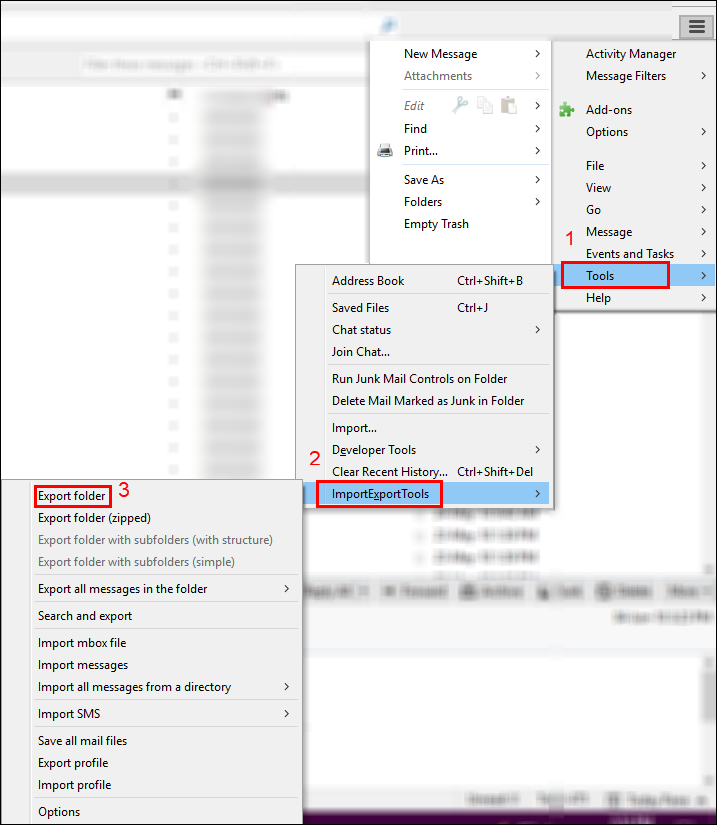
- The file is saved in the destination location.
Convert Thunderbird files to NSF using MBOX Converter
A future challenge at this stage is to convert Thunderbird to NSF. For this reason, users have to rely on third-party tools. There are many programs available and people are often confused when choosing the right application. Here we recommend a tool that has been proven by converting Thunderbird files to NSF. This product is known as MBOX to PST Converter.
Steps to transfer emails from Thunderbird to HCL Notes:
- Run Thunderbird Converter.
- Click Add File and select the Thunderbird option
- Then select an account and add mailbox data.
- The software scans and previews Thunderbird emails.
- Select NSF and click Export to transfer Thunderbird to HCL Notes.
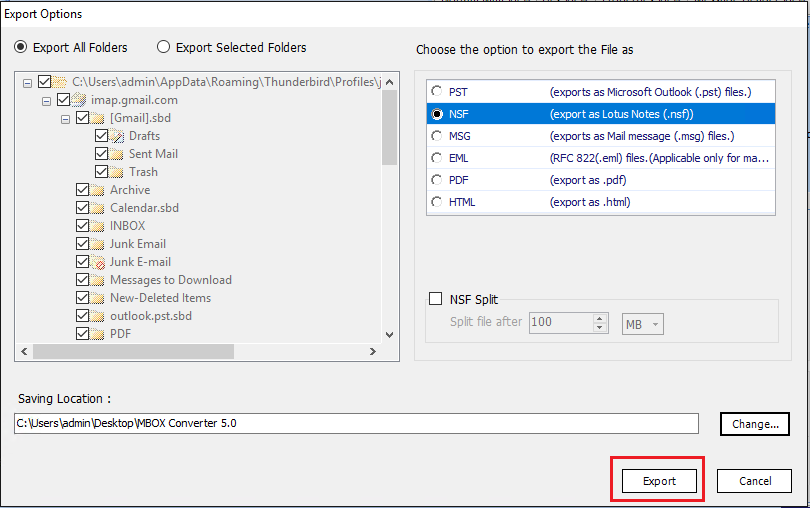
Why is MBOX Converter the best choice for all users?
That’s why MBOX converters are the best choice for users.
- Providing high quality conversion services at an affordable price
- Batch processing of multiple files
- No data loss when converting files
- Preserves the original folder structure completely
- Keep metadata and attributes in source
- Automatically upload the selected file from your PC
Import NSF files into HCL notes
Next, you need to import the NSF file into HCL Notes. This can be done using HCLNotes itself.
- Open Lotus Notes / HCL Notes on your system
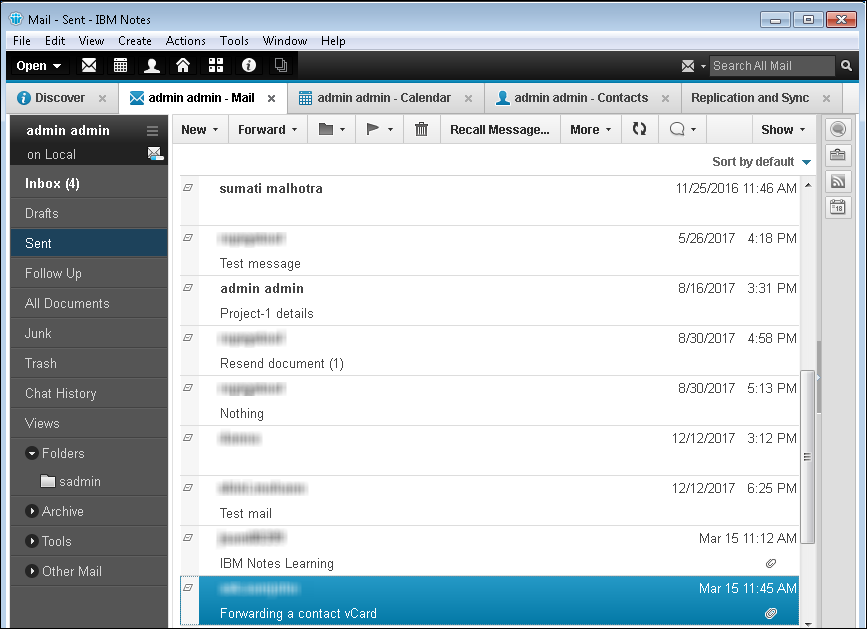
- Click File and select an import option from the list
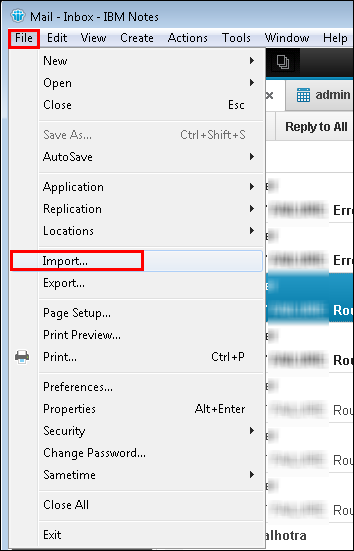
- Navigate to the location where the NSF file was saved. Select the file and click Import.
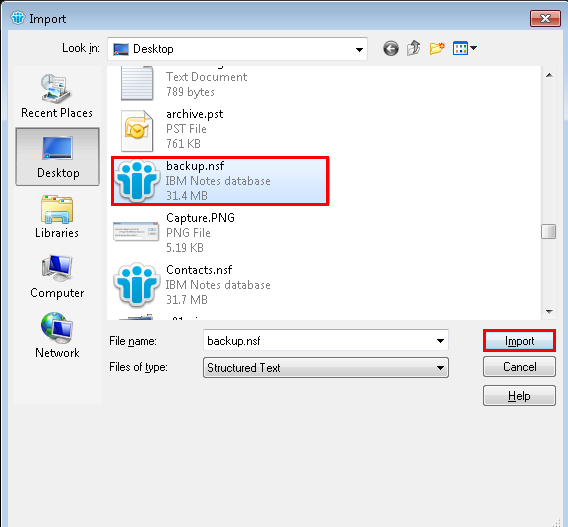
- A dialog box appears in which you can configure advanced settings related to importing NSF files.
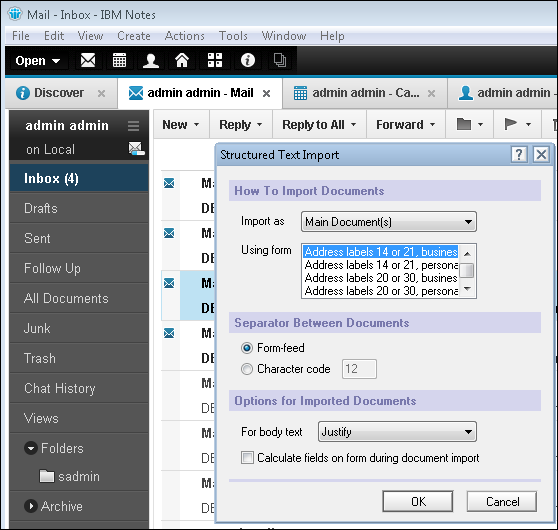
- This way Importing an NSF file into HCL Notes is easy.
Summary
This article has detailed how to transfer emails from Thunderbird to HCL Notes. Whatever the reason, users need to convert MBOX to NSF in order to move from Mozilla Thunderbird to HCL Notes. With the help of MBOX Converter, you can complete the conversion process smoothly. Not only can this tool maintain data integrity and folder structure, but it can also convert MBOX files without data loss.
Author Bio: Stephen Renald – A technologist who writes about ways to get things done using technology. Especially proficient in email-related methods and tips.






