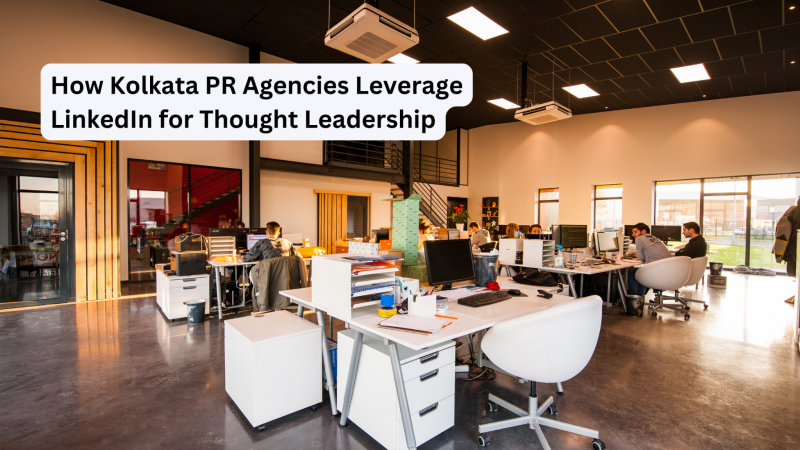It’s very Easy to add YouTube Video to TikTok: Check How
Are you a TikTok user who wants to add a YouTube video to your TikTok account? Well, you’re in luck because, in this article, we’ll show you different techniques to do it on your MacBook. However, for that, you also need to know how to yt video download to MacBook.
Downloading Yt Video to MacBook
Getting a YouTube video downloaded to your MacBook can seem like a daunting task, but there are a few different methods that can make the process easier. Here are some helpful ways to download YouTube videos to your MacBook:
Use a Browser Extension:
One of the easiest ways to download YouTube videos to your MacBook is by using a browser extension such as Video DownloadHelper or FastestTube. These extensions allow you to download YouTube videos directly from your browser without leaving the YouTube website.
Use a YouTube downloader website:
Various websites allow you to download YouTube videos by simply entering the video’s URL. Some popular options include y2mate.com, savefrom.net, and clip-converter.cc.
Use a Software Application:
There are several software applications available for download that allow you to download YouTube videos to your MacBook. Some popular options include the 4K Video Downloader, iTube HD Video Downloader, and Any Video Converter.
Use a Screen Recorder:
If you cannot download a YouTube video using any of the above methods, you can always use a screen recorder to record the video as it plays on your screen. QuickTime Player, which comes pre-installed on all Macs, includes a screen recording feature that makes this process easy.
Regardless of your chosen method, it’s important to remember that downloading YouTube videos may violate the site’s terms of service. Be sure only to download videos that you have permission to use and respect the creators’ copyright; otherwise, it may land you in some unforeseen legal issues.
Now that you know some of the basic ways to download YouTube videos to your MacBook, the further article will help you know how to add YouTube videos to TikTok.
Methods to add YouTube videos to TikTok
Method 1: Use a Third-Party App
One way to add a YouTube video to TikTok is by using a third-party app. One of the most popular apps is InShot. Here’s how you can do it:
Download InShot from the App Store on your MacBook.
Open the app and click on “Video.” Select the YouTube video you want to add to TikTok.
Once loaded, click “Export” and choose “TikTok.”
Now, you can edit the video and add it to your TikTok account.
Method 2: Download the Video and Upload it to TikTok
Another way to add YouTube video to TikTok is by downloading the video and uploading it directly to TikTok. Here’s how:
Go to YouTube and find the video you want to download.
Copy the video’s URL, then go to a YouTube downloader website like y2mate.com or savefrom.net.
Paste the video’s URL into the downloader website.
Wait for a few seconds to get the video downloaded to your MacBook.
Open TikTok and click the “+” icon to create a new video.
Select the video you just downloaded and upload it to TikTok.
Now, you can edit and add the video to your TikTok account. This is a very easy and convenient way to add YouTube video to TikTok.
Method 3: Screen Record the Video
If you can’t find a YouTube downloader website that works, you can always screen-record the video. This is another method to add YouTube video to TikTok. However, it would not be much popular, but still, be helpful. Here’s how:
Open QuickTime Player on your MacBook.
Click on “File” and select “New Screen Recording.”
Click on the “Record” button.
Go to YouTube and find the video you want to add to TikTok.
Play the video and let it record on QuickTime Player.
Once it’s finished, save the video to your MacBook.
Open TikTok and click the “+” icon to create a new video.
Select the video you just recorded and upload it to TikTok.
Like the above methods mentioned, you can edit the video here and add it to your TikTok account.
How is it useful to add YouTube video to TikTok
To add YouTube video to TikTok can be incredibly useful for users for a variety of reasons. First and foremost, it allows users to diversify their content and share different types of videos with their audience. To add YouTube video to TikTok, users can showcase their interests and introduce their followers to new content that they may not have seen before, which would further give them fame and help to get promoted.
Furthermore, to add YouTube video to TikTok can help increase engagement and followers. If a user shares a popular YouTube video on TikTok, it can attract new viewers who may not have seen their TikTok content before. By introducing these viewers to their account, the user can increase their following and expand their reach.
In addition, when to add YouTube video to TikTok, can help users save time and effort. Instead of creating original content from scratch, users can leverage the high-quality content already available on YouTube and repurpose it for TikTok. This can be particularly useful for users needing help with creating engaging content or short on time.
Overall, to add YouTube video to TikTok can be a valuable tool for users looking to expand their reach, increase engagement, and diversify their content. By leveraging the content available on YouTube, users can save time and effort while creating engaging and high-quality content for their audience.
Conclusion
Now you know three different techniques to add youtube video to TikTok on your MacBook. You can use a third-party app like InShot, download the video and upload it to TikTok, or screen record the video. So go ahead and create amazing TikTok videos using your favourite YouTube videos. Creativity is the key to success, so don’t be afraid to experiment and try new things. Once you have many followers, you can make more unique and amazing content and add that directly to your TikTok account to amuse your followers. Happy TikToking!