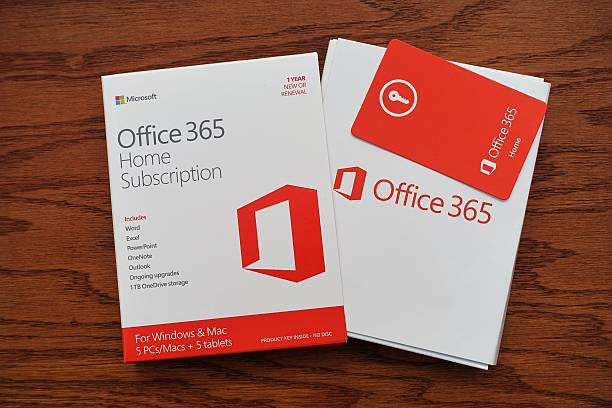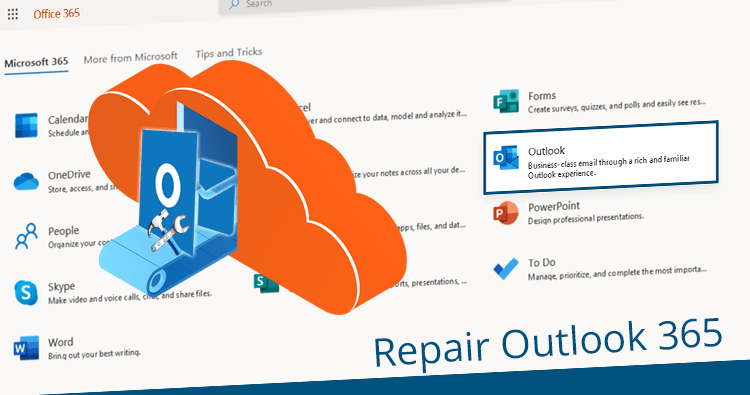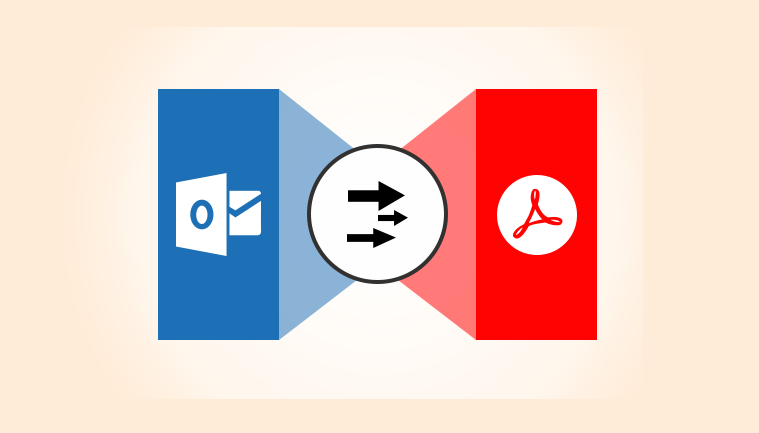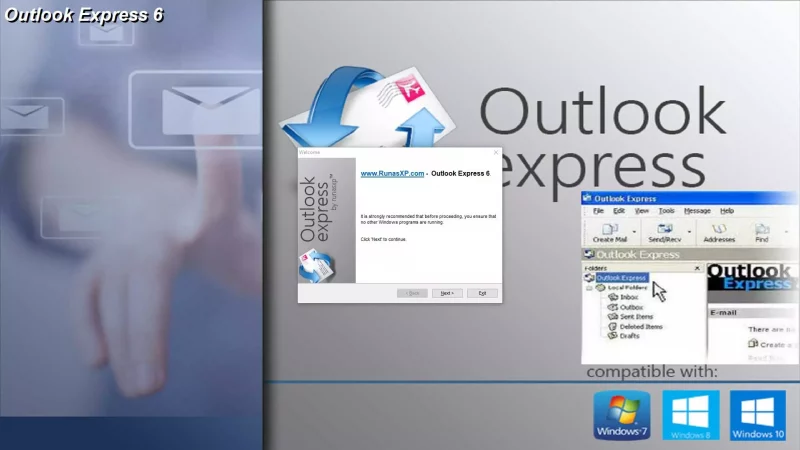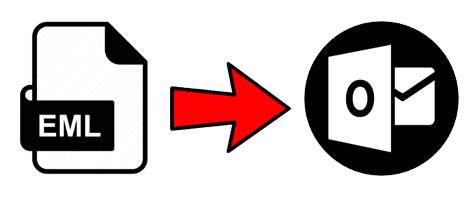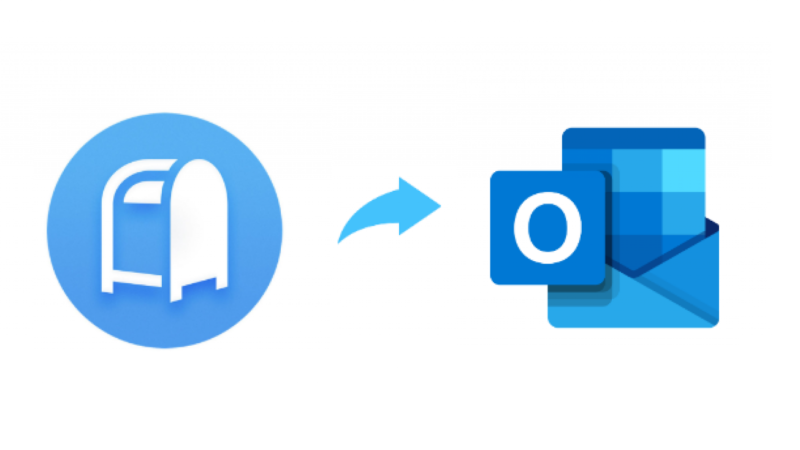Know How to Fix OST Cannot be Opened Issue in MS Outlook?
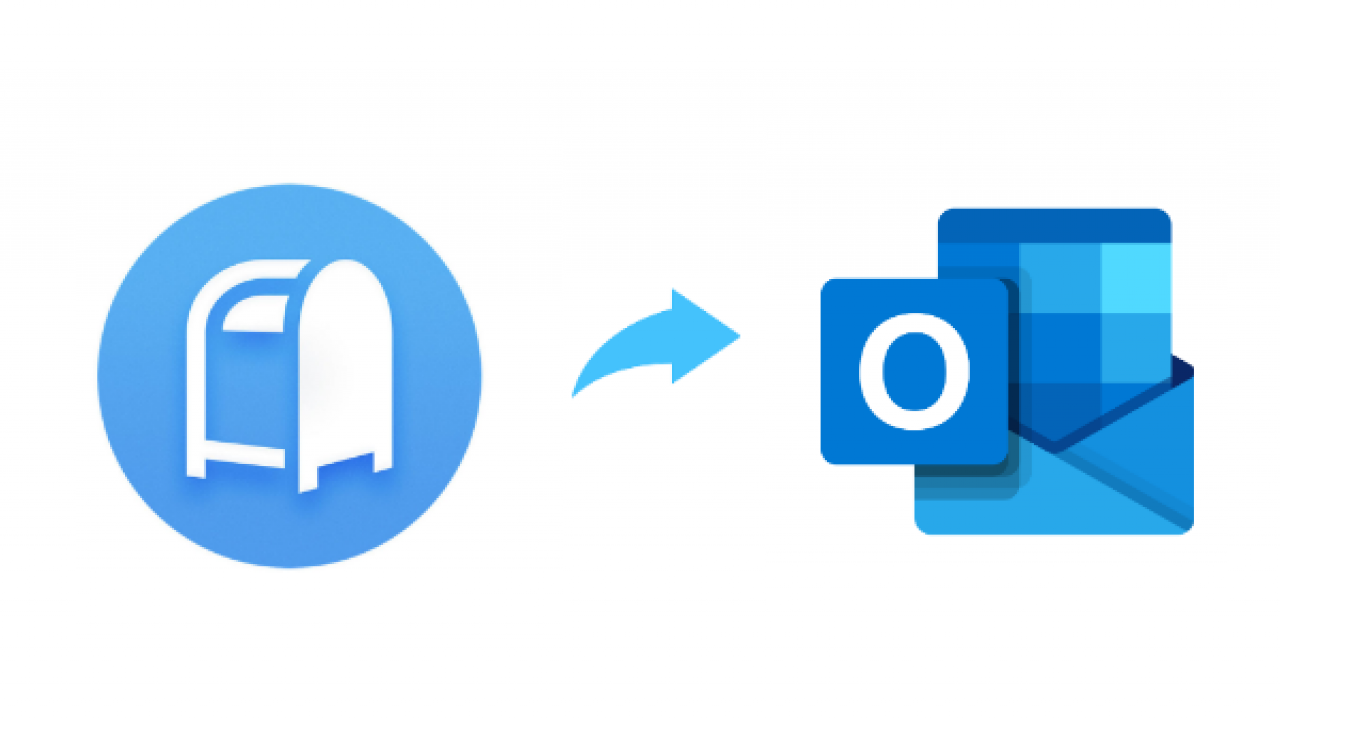
MS Outlook is the most prominent email client nowadays. It is being used by hundreds of millions of users worldwide. Its safe and secure services lure the users into using it as their primary email client. However, most Outlook users face some errors in it at some point or the other, like OST can not be opened, OST file missing, etc. In this blog, we will be addressing the OST cannot be opened in Outlook error specifically.
Outlook is the email client provided by Microsoft. It offers a variety of services in addition to email management like calendars, contacts, journals, notes, tasks, etc. It stores its email data in two types of file formats, namely, OST and PST. OST stands for Offline Storage Table, whereas PST is the acronym for Personal Storage Table. OST is the format that stores all the offline data, while PST is used for online purposes.
Users encounter some errors while using the MS Outlook email client due to OST files. These can be due to several reasons that are discussed in this blog further. We will also share with you the methods to fix Outlook OST cannot be opened error. But, before that, let us understand the reasons.
Reasons for the OST Cannot be Opened Error
The following are the possible reasons that give rise to the OST file error.
- The first and the foremost reason to cause this error is the corruption in the OST files of Outlook. The corruption does not allow the OST file to open, and it is caused because of transferring or opening an OST file of one PC on another system.
- Sudden system shutdowns due to power failures create errors in the OST file. If your system shuts down while you are working on an OST file, it will create an error.
- Improper sync with the Exchange server is also a culprit for this error. The email data of Outlook is synced with the online server regularly. If it is not connected due to some reason, the errors in the OST file occur.
- The virus or malware intrusions in Outlook can create bad sectors in the OST files, making them inaccessible. It will not allow them to open in Outlook.
- The abrupt termination of the Outlook software can cause damage to the application as well as the OST files.
All the above-listed points should be kept in mind and be taken care of so that the OST cannot be opened error or Outlook can be avoided. However, you can utilize the below methods to fix this error permanently.
Methods to Resolve OST File Error in Outlook
- Closing any Outlook Process
- Turn Off Exchange Outlook Cached Mode
- Disabling Outlook Add-ins
- Repairing OST File
All four methods are manually performed and can guide you to fix the OST file error. They have been described in a stepwise manner for your execution.
- Closing any Outlook Process
The Task Manager of your PC can help you to close the Outlook processes. Follow the below steps precisely.
- Exit the Outlook application if it is running on your PC.
- Then, right-click on the Task Bar and choose Start Task Manager.
- Now, click on the Processes tab.
- Search for the processes of Communicator, Lync, Outlook, or Ucmapi. If you find any of these, right-click on them and choose End Process.
All the Outlook processes will be stopped, and if you start the application again, you may not face the Outlook OST cannot be opened.
- Turn Off Exchange Outlook Cached Mode
You can use the Control Panel of your system in executing this method. The following steps will guide you thoroughly.
- Close MS Outlook and Run Control Panel on your system.
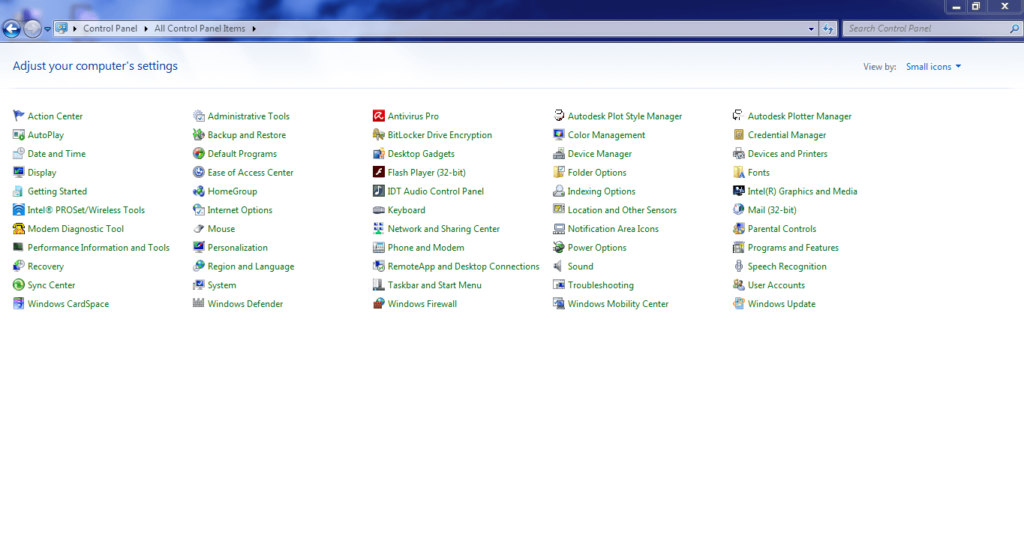
- Then, select the Mail option from the systems menu of your Control Panel.
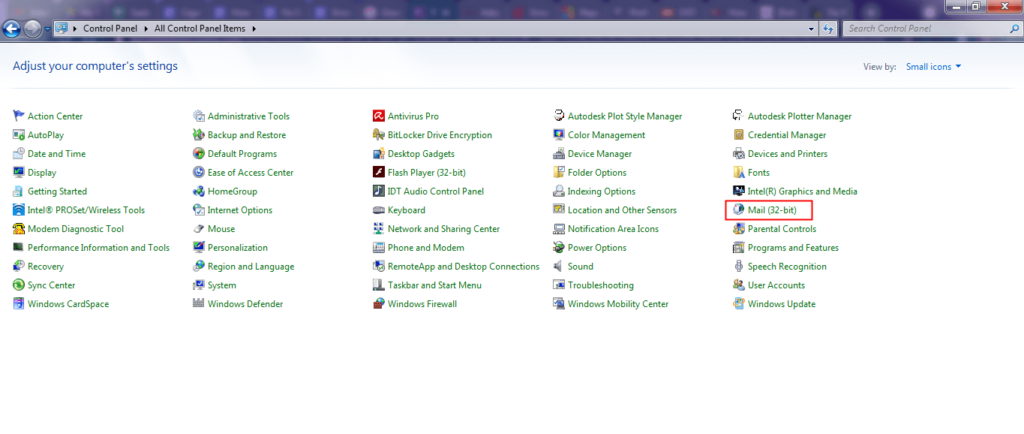
- Now, click on the Email Accounts button.
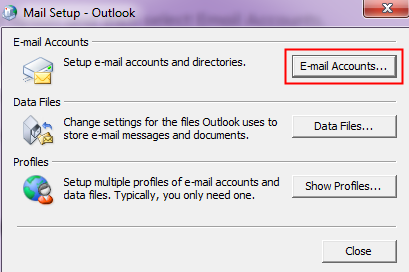
- After that, pick the Email tab from the options.
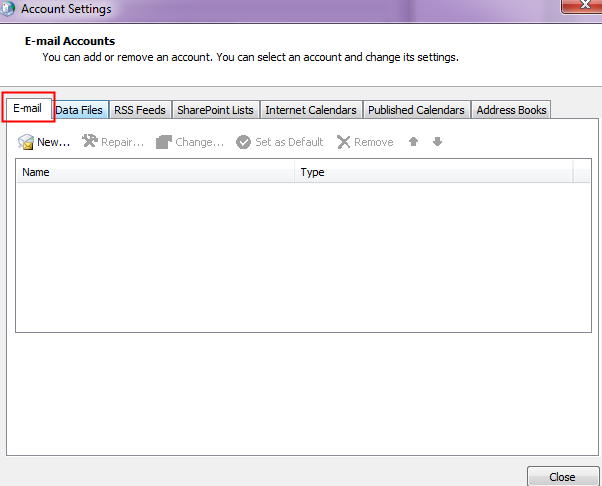
- Select the Exchange account and hit the Change button.
- Under the Offline Settings, unmark the Cached Exchange Mode option.
- At last, press the Next icon to finish.
- Disabling Outlook Add-ins
To disable the add-ins in Outlook, you can try to run the MS Outlook application in the Safe Mode. Although, the add-ins and plug-ins are installed and enabled in Outlook to increase its functionality and efficiency. But, sometimes, if an add-in becomes faulty, it can hinder the performance of Outlook. Run the Outlook in Safe Mode, and if the OST cannot be opened error is fixed, you would know that the add-ins were at fault.
To run Outlook in Safe Mode, you can directly type Outlook/safe in the Run command of Windows.
- Repairing OST File
You can recover and repair the corruption in your Outlook OST files using the Inbox Repair Tool Scanpst.exe. It is the inbuilt tool of Outlook that is stored on every PC. However, its location could be different based on the version of Windows and Outlook. To repair an OST file using this utility, follow the below steps.
- Open the Inbox Repair Tool Scanpst.exe on your system.
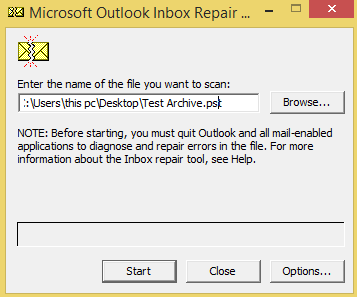
- Click on the Browse button and select the Outlook OST file.
- Now, pick the OST file and press Open.
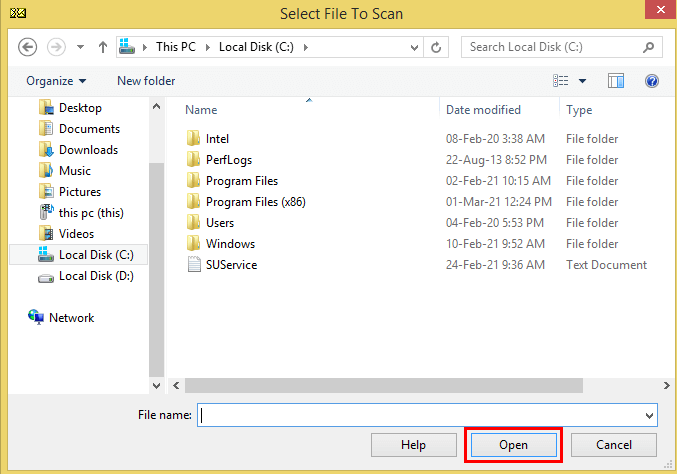
- After that, hit the Start button to allow the tool to scan.
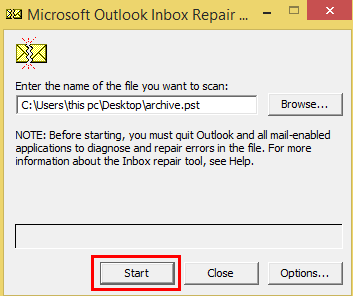
- As the scan is complete, check on the Backup option if you wish to save a copy of the OST file as a backup.
- Press the Repair icon to start the recovery procedure.
![]()
- Once it is finished, a tab will appear. Click on OK to end the process.

All the manual methods mentioned above are capable of resolving the OST cannot be opened error. Perhaps, they are not always effective and take a lot of time. Moreover, these methods can also be difficult to perform for some users due to their complexity.
If you want an alternate solution, you can go for the Cigati OST File Recovery Tool. It is the best tool to recover and repair OST files that fixes all their errors. Furthermore, it allows the users to store the OST file data in multiple file formats like EML, DBX, MSG, etc
Conclusion
Outlook OST cannot be opened because of several reasons discussed in this blog. All the methods mentioned to fix the error have some constraints that limit their usage. Although they can fix the error but are not always effective. Hence, a third-party professional tool is suggested to directly fix the corruption and any error troubling the proper functioning of the OST files.