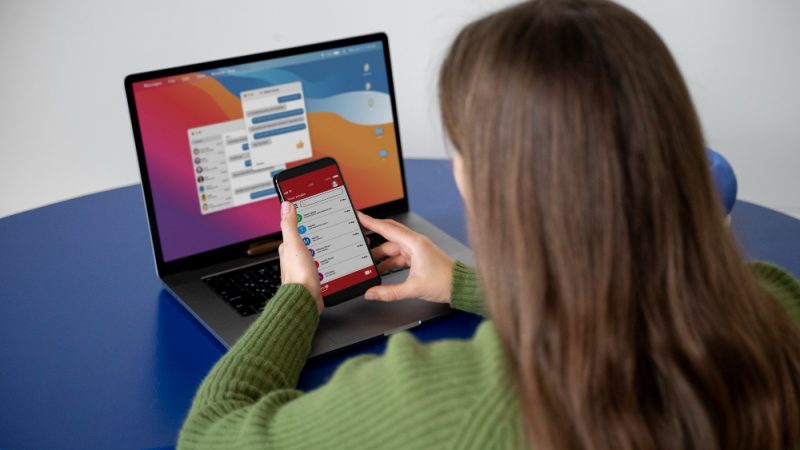What does Black Screen mean for your PC and How to Fix the Error in Windows 10?

Most of the common issues you face on your PC are quite simple to understand and fix. But, some of them are quite complicated as well as more concerning. The black screen of death is one such issue that you must see as a warning sign. But, what does it indicate? That’s the most complicated aspect of this problem since faults in various components may lead to this error.
Yet, you need not always rush to an expert to solve this problem. Don’t know how to fix the black screen? No worries, the upcoming information will help you with that.
Which Component is associated with the Problem and How to Solve it?
The causes behind black screen errors may differ with each case. So, you have to try various solutions, which often takes quite some time. Do you need an urgent solution for the black screen on your Surface Pro? Then, you must reach out to a Microsoft Surface Pro repair Dubai immediately.
The black screen error might not let you access the system. In that case, start your device in Safe Mode. Then, you must look for faults in the following components and apply the proper solution:
1. Cables connections
If you’re using a desktop, you need video cables to get the visuals. Now, as we know, cables develop faults over time. Can you see the cursor on the black screen? If not, that may indicate either an issue with the connection or the cable itself.
So, make sure that you’ve connected it properly on both ends. If you still see the black screen, try using another cable. If that doesn’t work either, then the problem might be associated with the monitor.
2. Monitor
Does your monitor seem to have an issue? Then, borrow another one from your friend and connect it to your computer. You should get the visuals if the cables are alright. Also, you can be sure that you need a replacement monitor in such a case.
Have you been using an old monitor? The latest programs, including games, have high-resolution visuals. So, your old monitor might not have the capability to fulfil their requirements. As a result, it blacks out when you try to run those programs on your PC.
So, you must get a monitor that can fulfil your visual requirements for a lasting solution. That way, you can avoid black screens on your device for quite a long time.
3. Power supply unit
Especially when it comes to desktops, the power supply unit is a crucial component. Any issues with it may cause black screens on your monitor. So, you must consider borrowing a power supply unit and try it on your computer. If it works, that indicates you need to replace the one you were using.
4. Peripheral devices
The software in the peripheral devices may often come in conflict with the system. In such a case, you need to disconnect them from your device. After that, reboot the system and see whether the problem persists. If it resolves the issue, then you might consider replacing the device that causes the conflict.
So, you must find out which of them is responsible for the black screen. For that, you can try connecting back the devices one by one to your PC.
5. Applications and software
You might have various troublesome apps and software on your device. In that case, they can often cause black screens apart from other issues. So, you must check whether any apps are causing trouble in your device. For that, you can go to the Task Manager and disable the ones that show conflict. After that, remove them from your device altogether.
6. System files
Your device has many system files that contain crucial data for running your device. Corruption or damages in any of them can cause black screens errors. If that’s the case, you need to repair them to fix the issue. You can verify the integrity of the files with the System File Checker Tool. For that, you need to run your Command Prompt as an administrator.
Type and enter the command “sfc/ scannow” in the prompt. SFC will then start scanning your system files, which may take a while. If it finds an issue, it will proceed with repairing them as well. So, you’ll have a solution by the time this process ends.
If you can’t reach your device’s system, you can launch the Command Prompt from the Recovery Mode.
7. Graphics Card
Black screens are often caused due to an issue with the graphics card. If that’s the case, then you need to open your PC apart. Are you using a laptop model which doesn’t allow that? Then, you must reach out to a professional immediately. As your graphics card gets old enough, it often starts failing. In such cases, you need to get a replacement if you want a lasting solution.
8. Device Memory
Both hardware and software faults can cause black screens on your device. Apart from other components, you must also check your device’s RAM for any issues. After all, black screen errors are a prominent sign of memory failure in computers.
But, it doesn’t always indicate permanent damage. So, taking out the RAM stick and placing it back can fix the issue. Further, you must contact a professional if your device doesn’t allow doing this. Also, you might need to replace the RAM in some cases.
Apart from that, you can also use the Memory Diagnostic Tool to find the problem. It is available on all Windows 10 systems. So, you can find it using the search bar in the start menu. Conduct a test to find out if there are any issues with your device’s RAM.
9. Display driver
The driver is a crucial software component for your display adapter’s functioning. So, any issues with it may affect your device’s visual performance. In many cases, you might even see a black screen due to this issue. So, you must make sure whether there’s a problem with your display driver.
Outdated
Users often continue using old driver software for their graphics cards. As a result, they may face various issues with their device’s performance. In some cases, these problems include the black screen malfunction as well. So, go to your Device Manager and right-click the graphics card that you’re using. Select the Properties section and open the Driver tab. There, you’ll find the option to update it.
Incompatible
Your display driver might not work with the current system version. In that case, you need to reinstall it. And, for that, you need to visit the same tab as the above-mentioned method. But, you need to select the option to roll it back this time.
10. System software
The black screen is often caused due to a damaged system. In that case, you need to remove it from your device and install it again. As an alternative, you can also download updates if there are any available. You have to create a bootable Windows 10 media with a pen drive or CD-ROM first in the former case.
So, What to do when you can’t fix the Black Screen?
The black screen error is quite complicated, and many users often fail to fix it all by themselves. Usually, the solutions mentioned above work, but sometimes they may not provide an effective solution. In such cases, a qualified professional can help you out for sure.