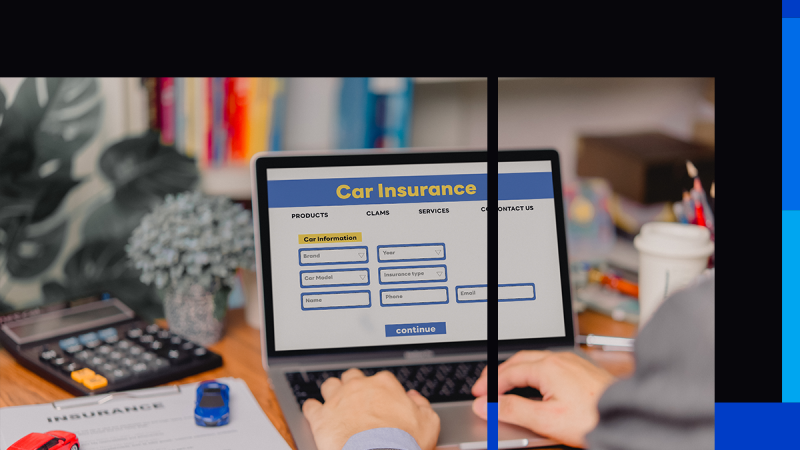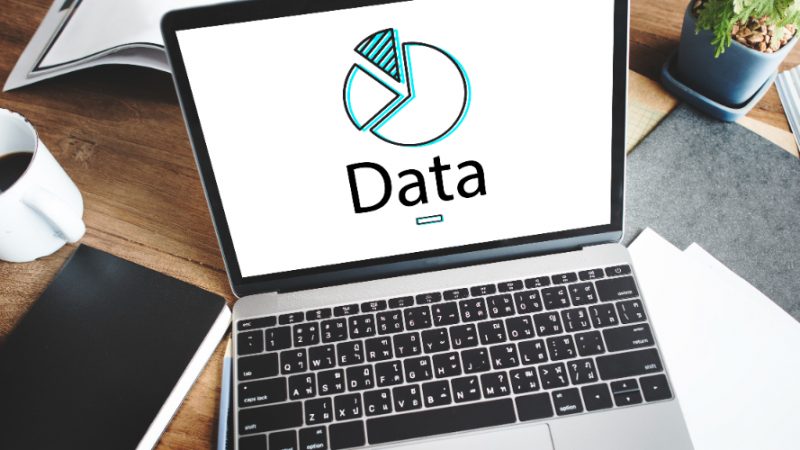Why MiniTool ShadowMaker 4.5 Data Backup Software is Essential: Key Features and Benefits

Introduction to MiniTool ShadowMaker 4.5
In today’s digital world, protecting your data is more important than ever. One power outage, virus, or hardware failure, and all your important files, documents, and photos could disappear. That’s where MiniTool ShadowMaker 4.5 comes in—a professional backup software designed to help you keep your data safe with ease.
MiniTool ShadowMaker 4.5 allows users to back up their entire system, specific files, or entire disks, making it ideal for both casual users and businesses. Whether you’re tech-savvy or new to backup solutions, this tool provides a simple yet powerful way to keep your data secure.
Key Features of MiniTool ShadowMaker 4.5
Full System Backup and Recovery
This feature enables you to back up your entire operating system, settings, and installed programs. In case of a system crash or failure, you can recover everything, avoiding the hassle of reinstalling your OS or software.
Scheduled and Automatic Backups
The software offers an easy way to schedule regular backups. You can set it up to back up your data automatically, whether daily, weekly, or monthly. This ensures that your data is always up-to-date without needing to remember to run the backup manually.
File and Folder Synchronization
MiniTool ShadowMaker allows you to synchronize specific files and folders across different devices, ensuring that you have access to the latest version of your files no matter where you are.
Disk Cloning
Disk cloning is crucial when you want to migrate your system to a new hard drive or SSD. This feature makes a complete copy of your existing disk, so you don’t have to reinstall your operating system or applications on the new drive.
Password Protection and Encryption
For added security, you can protect your backups with passwords and encryption. This ensures that your sensitive data is safe from unauthorized access.
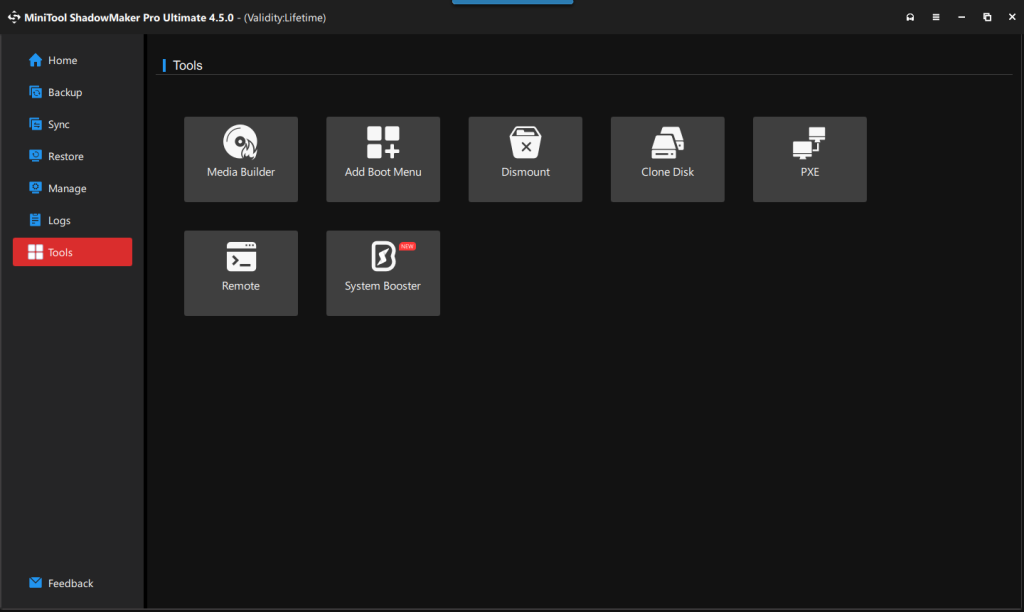
Why Choose MiniTool ShadowMaker 4.5?
User-Friendly Interface
One of the best things about MiniTool ShadowMaker is its intuitive interface. Even if you’re not tech-savvy, you’ll find it easy to navigate through the features and set up backups without a steep learning curve.
Compatibility with Various Devices
Whether you’re using a Windows PC, an external hard drive, or a USB stick, MiniTool ShadowMaker 4.5 works across a wide range of storage devices, making it versatile and accessible.
Versatility in Backup Options
From full system backups to file-specific ones, MiniTool ShadowMaker 4.5 gives you the flexibility to choose what kind of backup suits your needs.
How to Download and Install MiniTool ShadowMaker 4.5
Getting started with MiniTool ShadowMaker 4.5 is simple. Here’s how:
1. Visit the official MiniTool website.
2. Download the software installer for MiniTool ShadowMaker 4.5.
3. Run the installer and follow the on-screen instructions.
4. After installation, launch the software to begin your first backup.
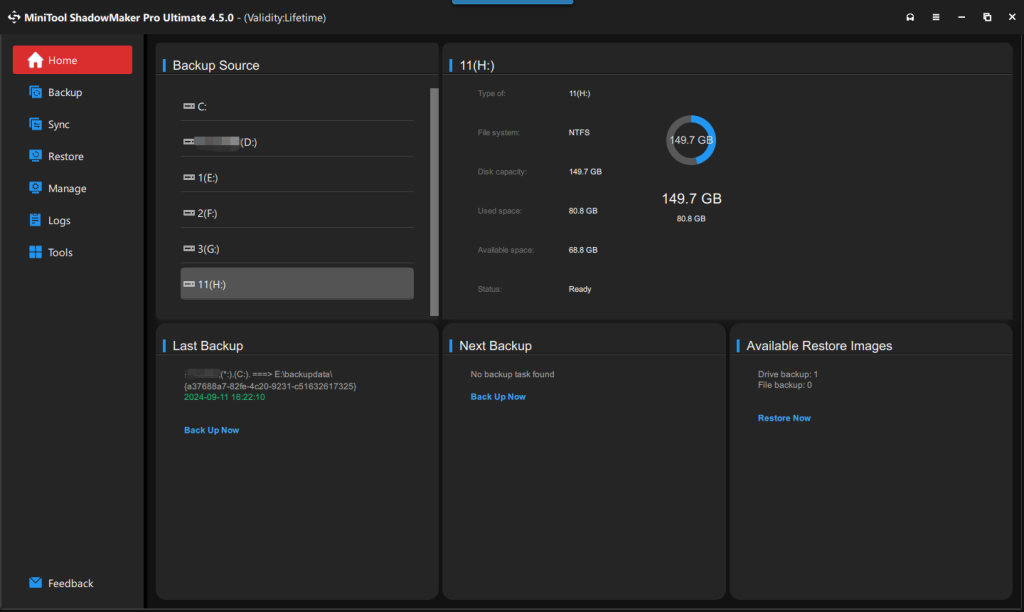
How to Set Up Your First Backup
Setting up your first backup is straightforward. Once you’ve installed MiniTool ShadowMaker 4.5, follow these steps:
1. Open the software and choose whether you want to back up files, folders, or your entire system.
2. Select the destination where the backup will be stored (e.g., an external hard drive, network drive).
3. Schedule your backup by setting automatic backup intervals.
4. Start the backup process and let the software do the rest.
How to Perform a Full System Backup
A full system backup is crucial for protecting all your data. Here’s how you can perform one using MiniTool ShadowMaker 4.5:
1. Select “System Backup” from the main dashboard.
2. Choose the destination where your backup will be saved.
3. Confirm the backup settings and click on “Start Backup.”
4. The software will create a complete image of your system, which can be restored later if needed.
How to Restore Data Using MiniTool ShadowMaker 4.5
In the unfortunate event of data loss, restoring your data backup is quick and simple. Here’s how to do it:
1. Launch MiniTool ShadowMaker 4.5 and navigate to the “Restore” tab.
2. Select the backup image you want to restore.
3. Choose the destination for the restored data.
4. Start the restore process and let the software handle the rest.
Using Disk Cloning with MiniTool ShadowMaker 4.5
Disk cloning is one of the best features of MiniTool ShadowMaker 4.5, especially if you’re upgrading your hard drive. Here’s how to clone your disk:
1. Choose “Disk Clone” from the software’s menu.
2. Select the source disk you want to clone.
3. Pick the destination disk (e.g., a new SSD).
4. Click “Start” to begin the cloning process.
Synchronization: Keeping Your Files Updated
Synchronization ensures that your files are always current across multiple devices. To set up synchronization:
1. Choose the folders you want to sync.
2. Select the destination (another folder, external device, or network location).
3. Set up the sync schedule and click “Start Sync.”
Security Features: Password Protection and Encryption
Data security is paramount, and MiniTool ShadowMaker 4.5 offers robust options:
1. Go to the “Security” settings in the software.
2. Enable password protection and set up your encryption preferences.
3. This adds an extra layer of protection, ensuring your backups remain safe from prying eyes.
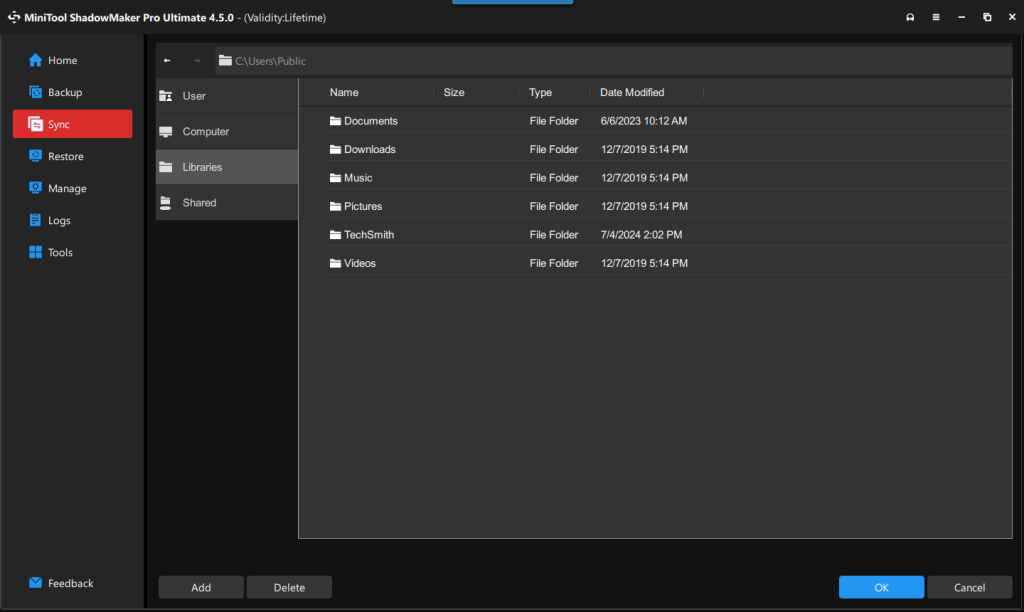
Managing Your Backup Space
Managing limited storage space can be challenging, but MiniTool ShadowMaker makes it easier:
– Delete old backups that are no longer needed.
– Set up incremental backups, which only back up changes since the last backup, saving space.
Troubleshooting Common Issues
If you run into issues while using MiniTool ShadowMaker, here are some quick fixes:
– Backup Failures: Ensure the destination drive has enough space.
– Restore Errors: Verify that the backup image is not corrupted.
– Disk Cloning Problems: Check that the source and destination disks are correctly connected.
Frequently Asked Questions (FAQs) About MiniTool ShadowMaker 4.5
What devices are supported?
MiniTool ShadowMaker 4.5 supports all Windows-based PCs, external drives, and USB flash drives.
How often should I back up my system?
It’s recommended to back up at least once a week to ensure your data is always protected.