WiFi Connection Issues With Netgear N300 Router? Let’s Fix Them!
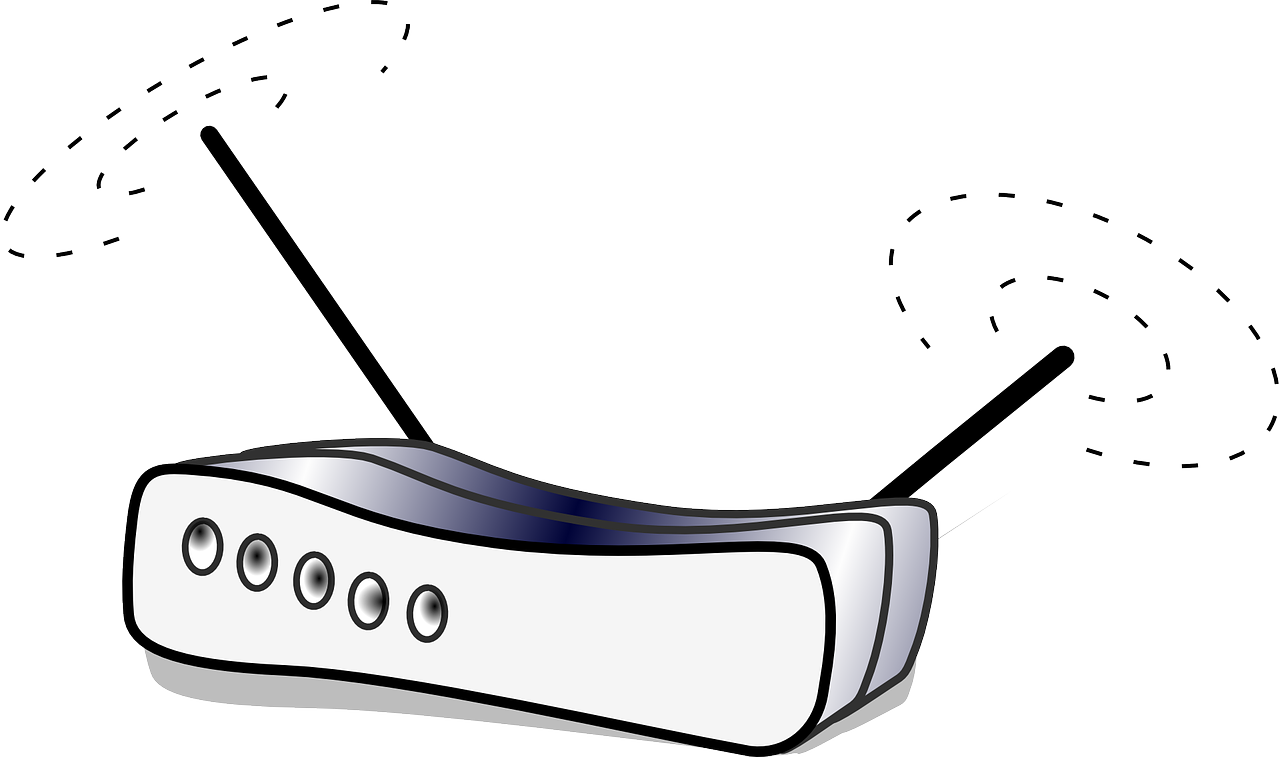
Netgear N300 WiFi router is a great device when it comes to get a high-speed WiFi connection. The router is extremely easy to set up and install. Moreover, its dedicated WiFi channels help you take the internet connection to the next level. But it often occurs, Netgear N300 router starts dropping the WiFi connection without any particular reason. It is one of the most common issues faced by users after doing the Netgear N300 setup.
Although rebooting the Netgear WiFi router can fix the problem, it will not work always. So, what’s the permanent solution to this issue? We will let you know! This post will guide you on how to troubleshoot Netgear router connection issues with ease. Let’s begin.
Reasons Behind Netgear Router Connection Issues
Before we delve into the advanced solutions, we would like to shed some light on the factors causing the issue.
It is quite frustrating when your WiFi router constantly drops the internet connection. Though the internet connection restores back, it just loses the connection. The main reasons causing this problem are incorrect wireless settings, routerlogin.net login issues, and obsolete firmware version.
Without further ado, let’s learn some possible solutions to fix the Netgear WiFi router connection problems. Let’s dive in.
Fixed: Netgear Router Dropping the Internet Connection
- Set Different SSIDs for 2.4 GHz and 5 GHz
By default, Netgear wireless router utilizes the same SSID or network name for both frequency bands, i.e. 2.4 GHz and 5 GHz. This makes your router to drop the internet constantly. Therefore, be certain to set up different SSIDs for the different bands.
- Update the Router Firmware
A firmware is a set of instructions stored in read-only memory. Basically, it controls how your Netgear router operates. The router comes with an auto-update function eliminating the need to perform the router firmware update manually. You will get a notification each time when the new firmware version for your router will be available.
You just need to click on that notification and walk through the on-screen instructions. In the event that you are looking to update the firmware manually, turn off the auto-update feature. In order to update your router’s firmware on your own, launch a web browser as per your liking and go to the Netgear router login web page. Hit the Update button if there is any new firmware version available.
- Set a Static IP for Your Router
In case more than one device is connected to your Netgear router network, they get new dynamic IPs that can result in IP conflicts. And in turn, you will experience the dropped WiFi connection with your Netgear wireless router. Therefore, it is necessary to set a static IP for your Netgear router.
To do so, pull up an internet browser and log in to your router. Here, you would be able to set up a static IP address for your router.
Still getting trouble while connecting to your Netgear WiFi router? Immediately reach out to our skilled technicians through the comments section. They will endow you with prompt solutions.






