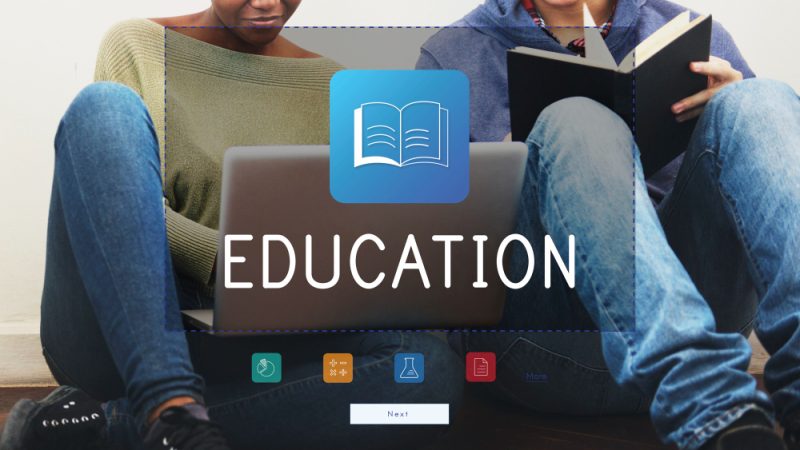3 Ways To Write Better Tests for Playwright Automated Testing

End-to-end testing is an enthralling concept. It is frequently used in agile and many other methodologies, but it is difficult to grasp. It’s like unit testing and functional testing, but your tests cover more than just individual units. One example is writing a test summary report for your project manager, who needs to see how everything works together.
To meet this requirement, you could perform end-to-end testing by creating mock objects for each other object in your system, or you can simulate and test the entire system from a single location. This article will teach you about end-to-end testing and how to use Playwright to implement it. You’ll learn how Playwright can help you write end-to-end automated tests, and how Playwright automated testing can help you improve your app quality.
What Is End-to-End Testing?
Before you continue, let’s review End-to-End testing (E2E Testing). E2E testing is a technique for determining whether an application’s flow works as expected from start to finish. End-to-end testing is performed to identify system dependencies and to ensure data integrity between systems and system components.
Each application is linked to and integrated with multiple systems and databases outside its own environment. This complicates the app’s workflow. This type of testing determines whether app dependencies are functioning correctly and whether accurate information is being communicated between multiple system components.
What is Playwright?
Playwright is a relatively new open-source cross-browser testing automation platform created and maintained by Microsoft. The Puppeteer tool was an evolution, but it quickly surpassed it. It was initially introduced to test Visual Studio Code, but it quickly became recognized as a valuable tool. It is a framework that addresses the testing needs of today’s web applications and runs tests across all current browsers.
How To Write Better Tests For Playwright Automated Testing?
1. Starting With Playwright Testing
Playwright is a free and open-source test automation library created by Microsoft contributors. It supports Java, Python, C#, and NodeJS programming languages. Playwright is licensed under the Apache 2.0 license and is most commonly used with NodeJS and JavaScript/TypeScript. The Playwright tutorial will assist you in getting started with NodeJS using Visual Studio Code.
The most common and straightforward method of installing Playwright is to run a script command in the desired project. Testers can use this method to install Playwright not only on existing projects but also on new ones. The testers can also install this tool with the help of the VS extension.
The first step in this method is to use this extension to create a new project. The testers must then navigate to and launch VS Code. After that, go to the menu and look for Playwright. During this process, testers must ensure that they are using a Playwright tool that has been approved by Microsoft. After you’ve finished installing the extension, you can finally install Playwright using the command bar.
The next step will ask the testers to select a rendering engine for the testing process. During this step, you will also have the option of incorporating any GitHub extensions into your project. Another benefit of using Playwright testing is that none of the additions are permanent. This statement implies that testers can always add or remove extensions from the main file at their discretion.
Let us now look at some files and features that testers will receive following a successful installation:
- The package.json file will be the first to appear. However, keep in mind that this file will not be installed if you are incorporating Playwright into an existing project. The system will merge the Playwright folders with the existing package in this case.
- The system will also define the main file for the Playwright project by default. It will be named ‘playwright.config.ts’ by the system. Testers can configure all the parameters required for the testing process using this file. For example, it can assist testers in adding or removing the rendering engine for the browser and user preferences.
- The test folder is your project’s last addition. By default, this folder contains a basic test that will help you get started with Playwright testing. This test will explain all the key features that you will receive with this tool. This is yet another step in making Playwright more user-friendly. A basic understanding of these features will assist testers in making the most of their new automation testing tool.
2. Identify The Procedure For Creating The Tests
For this section, it is good to use a Codegen instance to understand the test generation process better. Codegen is a tool that allows testers to generate test cases simply by analyzing their movements. The simplicity of the testing process allows new testers to become acquainted with it quickly. All the testers have to do is open the web application in a new window and start using it like a customer.
While the developer is accessing the application, the system will continue to create the code base under the testing process requirements. Because all the actions occur in real-time, the testers can see them. The code ‘npm playwright codegen’ is the simplest way to access Codegen in the terminal window.
The developer must understand that the computer will automatically open two separate terminal Windows during the execution phase. You can access the internet from the first window, which is a standard desktop display. The second display will generate scripts automatically based on your movements.
Simultaneously performing both actions allows testers to save significant time during the application development life cycle. After the test has been successfully generated, the testers must copy it into the editor file. You ensure that the final test code is placed in a VS Code test file. It will not be a problem if the testers decide to switch programming languages while using Playwright.
All that the testers have to do for this process is to select the desired language from the simple drop-style menu. Following that, the computer will change all instances of the code to conform to the new programming language. Finally, use the copy instruction to select the entire code on your clipboard.
You must copy and paste this data into a new test file, which will be available in the Playwright directory’s test folder. If you try to summarize this process, you can see that all the testers had to do was use the application like any other normal user. This procedure suffices to justify Playwright testing’s simplicity.
3. Right Execution Of The Playwright Tests
The VS extension also makes it very simple for testers to run Playwright test cases. All testers have to do is click on the green triangle that appears beside the line. The command ‘npx playwright test’ can also assist testers in getting started with the testing process. All testers must enter this command in the terminal window. During the execution process of headed testing, the system will automatically open the browser. The testers must use the command ‘-headed’ for this process.
LambdaTest is a continuous quality cloud platform where you can test your application on 3000+ real browsers, devices, and operating systems. Furthermore, it integrates with popular CI/CD tools like Jira, Jenkins, TeamCity, Travis CI, etc. Using the built-in debugging tools, testers can find and fix bugs quickly. LambdaTest also offers Playwright automation testing on 50+ browser versions with instant parallel testing.
Allow The Machine To Do The Work!
Playwright is an automated testing tool that simulates manual testing. Playwright helps reduce testing time and effort by auto-generating test scripts. The term “playwright” can describe:
- Mimic user interactions,
- Evaluate server-side logic, and
- Confirm the data’s accuracy
For example, you can use Playwright to test the login process, the search function, or the checkout flow. You can use Playwright to ensure that your website works properly and that your users have a positive experience.
Alternatively, you can ask Playwright to take a snapshot of your component in various viewports and browsers to ensure that your deployment does not cause unexpected visual changes on that specific component. Browser testing and responsiveness testing take a long time, which is why Playwright is so important.
The Playwright Collaborates With You Rather Than For You
There are a few factors to consider when deciding which features of your website to run automated tests on.
- The significance of the feature – If the feature is critical to the operation of your site, you must thoroughly test it. For example, if you run an e-commerce site, the checkout process must be thoroughly tested to ensure that it functions properly.
- Whether the feature has been fully integrated into your website – To avoid future changes to your automation script, you should only automate a feature that has been fully developed. Otherwise, you will end up spending more time than necessary on script maintenance. This can lead to testing delays, rework, and frustration for the person in charge of the scripts.
- The frequency with which the feature is used – If the feature is used frequently, comprehensive test coverage is required to catch any potential bugs. However, having as much test coverage may not be necessary if the feature is only used infrequently.
- Ensure that the feature is built to support automation – The feature you want to automate should be built to support automation. This means that before you develop your website, create a plan for automating it.
When deciding which features of your website to automate testing for, there is no single correct answer. The decision is based on the unique circumstances of each website. It’s also important to understand that Playwright can be used as part of your QA process alongside other tools to produce a more robust and accurate QA result.
Writing Tests
Generation Of Automated Tests
Playwright includes a code generator that will generate the tests for you. Interact with the browser while running codegen. The playwright will create the code for the user interactions. codegen will attempt to create long-lasting text-based selections.
By clicking the button next to the record button, you can copy the generated code.
Create Reusable Automated Tests
A common pattern that introduces abstractions over web app pages to simplify interactions with them in multiple tests is the Page Object Model.
Run Tests In Various Environments
Many projects have multiple environments, such as dev, QA, and prod. Consider using.env files to make managing environment variables easier. Here’s an example of how to use the dotenv package to read environment variables from the configuration file directly.
Modular Test Development
Test teams frequently use “modular testing” to break application functionality down into small pieces when testing complex, integrated applications. The modular pattern creates an easier-to-follow road map before rearranging chunks of functionality into software testing scenarios that represent various customer workflows. It takes time to build a modular regression suite, but in the end, the company has a comprehensive list of functional areas and integration points.
Why Should You Choose Playwright As Your Automation Framework?
Though Playwright is new to the market, there are a few limitations because it supports multiple languages. People looking to transition from Selenium to Playwright can do so quickly because Playwright supports C#, Java, and Python. Programming languages are not an impediment. Playwright’s first release was in January 2020, and it has grown in popularity since then.
To write powerful, stable automated tests, Playwright makes use of the DevTools protocol.
Instead of relying on a middle translation layer, Playwright can see into and control the browser, allowing for the simulation of more insightful and relevant user scenarios.
The Benefits of the Playwright Framework
Every month, playwright contributors are extremely active in releasing new features, which are listed below:
- Simple Setup and Configuration: Because it is a Test Automation Framework, it only requires configuration and does not require much time to install. The installation procedure may differ depending on the language we use with Playwright.
- Support for multiple browsers: The Chromium family of browsers (Chrome, Edge), Webkit (Safari), and Firefox are all supported.
- Multi-Language Support: Playwright is a popular choice because it supports Java, C#, Python, and JavaScript/Typescript. Most modern open-source test automation frameworks lack this feature.
- Functional: End-to-end and API testing are all supported by Playwright. Playwright can be integrated with Accessibility Testing using a third-party plugin.
- Parallel Browser Testing: Playwright also supports simultaneous testing (also known as parallel testing) via Browser Context and can run parallel tests with multiple browsers. This speeds up testing and is useful when multiple web pages must be tested at the same time.
- Multiple Tab/Browser Window Support: Playwright supports multiple tabs and browser windows. Some test cases require validating the scenario by opening a new window and returning to the parent window. Playwright supports a wide range of test cases.
- Built-in Reporters: The Playwright framework includes several useful reporters by default, including List, Dot, Line, JSON, JUnit, and HTML Reporters. The exciting part is that Playwright allows you to create custom reporters. Playwright also supported third-party reporter Allure Report.
- Typescript Language Support: Typescript language support requires no configuration because it understands your typescript and JavaScript code.
- Support for CI/CD Integration: Playwright is compatible with CI/CD integration. It even has Docker images for some language bindings.
- Support for Debugging Tools: Playwright offers many debugging options, making it developer-friendly. Some debugging options include playwright Inspector, VSCode Debugger, Browser Developer Tools, and Trace Viewers Console Logs.
- Other notable features of Playwright include iframe support, page object pattern support, built-in reporters, cross-origin navigation support, selectors support, shadow DOM, automatic waiting, third-party test runner support, videos and screenshots, browser emulation, test retry, parameterized project, and so on.
The Function Of Tools & Platforms In Playwright Testing
The ease of use of Playwright cannot obscure the fact that it can be difficult for new automation testers. The simplest way to resolve this issue is to incorporate a powerful tool or platform into your testing environment.
Thousands of tools and platforms are readily available in the modern Software Development Industry. This vast array of options should not overwhelm the testers, and they must make sound decisions. This is because the tool’s effectiveness will significantly impact the development project outcome.
The developer must consider certain requirements, such as support for multiple programming languages, affordability, and trustworthiness.
The Bottom Line
Playwright is a solid test automation framework that enables end-to-end testing across major browsers. It includes several features that are supported by several platforms, such as resiliency, auto-wait, capturing test traces, and so on.
As a result, you can confidently claim that Playwright is one of the most efficient automation tools for new testers. Using tools like Codegen, testers can improve the efficiency of their playwright test cases. Experts strongly advise testers to become acquainted with Playwright’s features to utilize its capabilities fully. True, Automation Testing cannot be perfect all the time. But one thing you can all agree on is that automation testing is the future of the app development industry.