3 Tips To Improve Your Microsoft Teams Experience
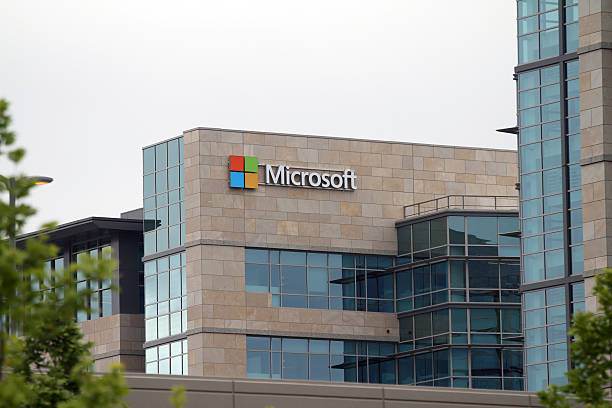
The new Windows 11 update has put Microsoft Teams front and center. Microsoft Teams has been a favourite for business use but Microsoft is now promoting its chat app. The main goal is to be able to replace apps like Facebook Messenger, Skype and Slack, which are already commonly used. There’s been an increase in IT Support Companies adopting this technology – Managed Service Providers UK businesses trust are providing businesses with IT Solutions that take this into consideration. The preinstalled version of teams is a lighter version for personal use. If you’d like to use the full version of Microsoft Teams, you’ll simply need to log into your school or work teams account. Here we’ve made a list of ways to improve your experience while using Microsoft Teams.
- Use the Availability Status
As with most chat apps, it is important to have the ability to let people know when you are and aren’t available. Teams has made this a simple process, where all you have to do is click on your profile picture and select the option that suits your status. It helps having a Managed Services Provider London Businesses can turn to when they need assistance with Microsoft products and tools like Teams. We’ve seen how certain sectors need a bit more in-depth help, like IT Support for Accountants which uses some seriously tech-heavy tools and apps.
The options are Available, Appear Away and Appear Offline. These status changes won’t have an impact on whether you can send or receive messages. You are also able to set a status. This allows you to provide more detail about your status such as, ‘in a meeting’. There is even the option to set a time for the status to expire which can be anywhere from a few hours, to even a week.
- Format your messages
Microsoft Teams is a great way to send out quick texts but is also a great way to send out messages with more detail. All you need to do is select the Format option at the bottom of the text entry box. Here you can change the size and colour of your text, add divider lines and bullet points or even include a table in the message.
- Hide or mute a conversation
The ability to mute your everyday messaging apps is a must. Without this, you would be getting endless notifications, which could be a major distraction, especially when you need silence. To do this, you will simply need to click on the three dots in the ‘chat’ tab and select ‘mute’. After doing this, you will no longer receive notifications until you choose to unmute it.
In the same tab you will also have the option to hide the chat. This both mutes the chat and hides it from the main list of conversations. If you’d like to open the chat again, all you’ll need to do is search for the name of the contact in the search bar, which can be found at the top of the screen.






