Tips for Managing and Organizing Your Computer Files
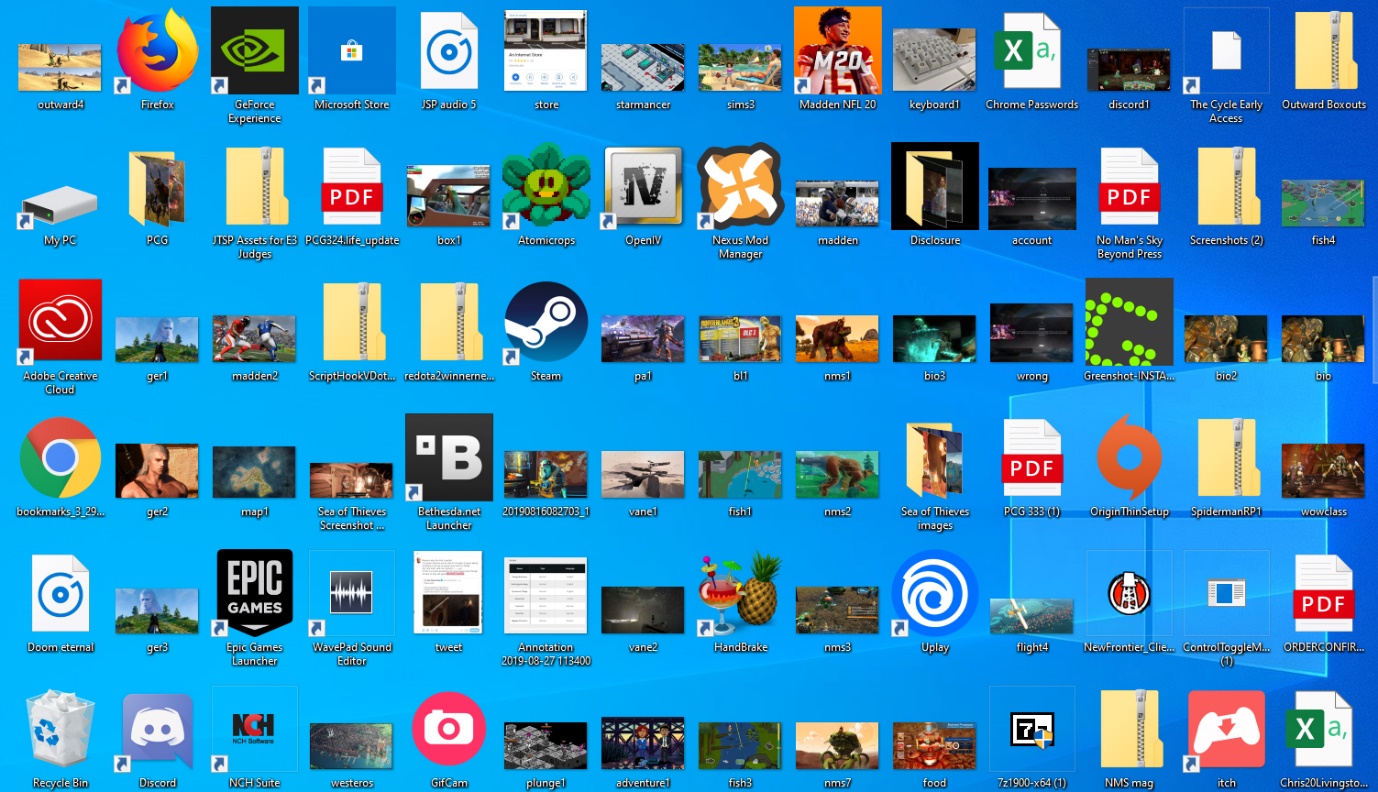
Windows.We use the computer on a daily basis and take backups of our smartphones in our computer. We regain space on our smartphones but end up cluttering our computer. There are several ways to manage computer files manually however if you make use of a third-party device, it becomes easy and autonomous. Here are the best ways to organize computer files with quick simple steps.
Never Store Files on Desktop
Whenever you are up to store files on your computer, never store them on the desktop screen. Store them in C: Drive or D: Drive in different folders depending on the need. If you will store a lot of files on the desktop screen, it will take a lot of time to load when you reboot your system.
Manage Computer Files (Downloads Folder)
We download a lot of files on a regular basis and all of them reside in our downloads folder. If there are File Organizer Tool that you need for future references, store them in a different location. Whenever we run optimization utilities, they delete files stored in the downloads folder and we may end up losing our precious files.
Sort Your Files Once a Week
You need to make it a habit to organize computer files on a weekly basis. Sort files and organize them in different folders for specific events. Sort files by date, name, size or other filters depending on your requirement and clean up unwanted files on a weekly basis. Manually sorting, organizing and deleting unwanted files may be time taking and tiring however it is required to keep your system clutter-free.
Naming Unique Folders
While saving files or downloading files from a specific location, ensure you name different folders with unique names according to the event. You can also add dates and special names while creating the folders. The folders should be created in a logical hierarchy with relevant sub-folders. Nesting folders within the main folders is an art that you need to master. The name should be descriptive enough to navigate us with the files inside. While naming files and folders, remember that you give names that are searchable and you can remember them well.
Always Take a Backup
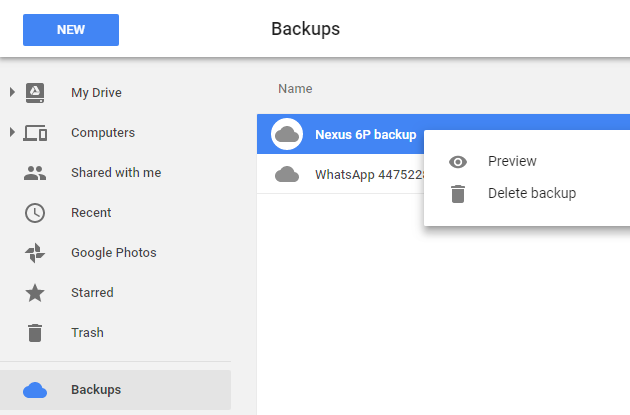
It’s always advisable to take a backup of your data. The best ways to organize computer files are to secure the most important files with a recurring backup. Keeping a backup will ensure that you will never lose your important files. There are several ways you can back up your files. You can use cloud backup of up to 15 GB on Google Drive and 5 GB on Microsoft’s OneDrive backup. If you have more files to backup, the best way is to use an external hard drive.
Delete Duplicate & Old Files
To ensure that your device is not cluttered you need to regularly check for duplicate files and old files that are not useful anymore. Manually checking for duplicate files may take ages as we take the regular back of our other devices on our computer. There are possibilities that we save the same file in different folders that creates a lot of clutter.
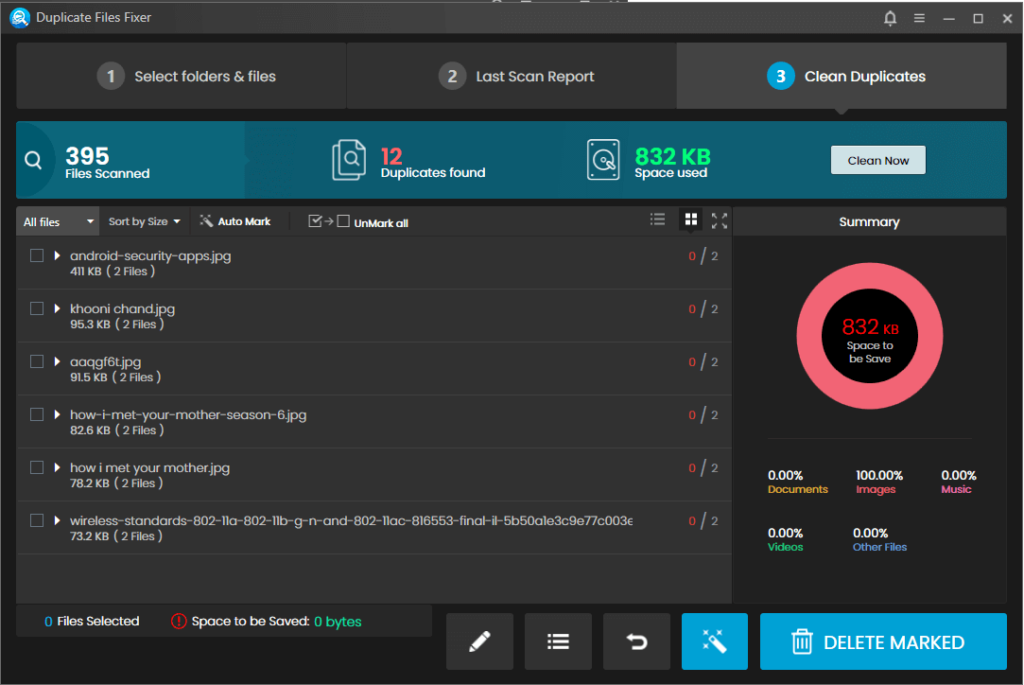
In such scenarios, using the best Duplicate File Finder and Remover can help as it can search for all the duplicate files on the hard drive and other external drivers just with a single click. Duplicate Files Fixer by Systweak is one of the best Duplicate File Finder and Remover that you can use in 2021.
Duplicate Files Fixer has got incredible features that can accurately identify duplicate files, can exclude trusted or system folders, offers rapid and accurate results, customizable search criteria, takes a backup of files before removing duplicate files and many more. The best part is that you can also scan all other external storage devices that you connect with your computer.
“Please Note: Whenever you try to clean up files from your device, always start with deleting Movies, videos and image files first.”
Clean Up Temp & Cache
With regular usage, your device may end up accumulating a lot of clutter and temporary internet files. It is important that you declutter your device or clean your device on a regular basis. There are a lot of system folders that store temporary files and reaching out all of them is time taking and tedious. You can use the best Advanced System Optimizer to optimize your system and remove all the temporary files.
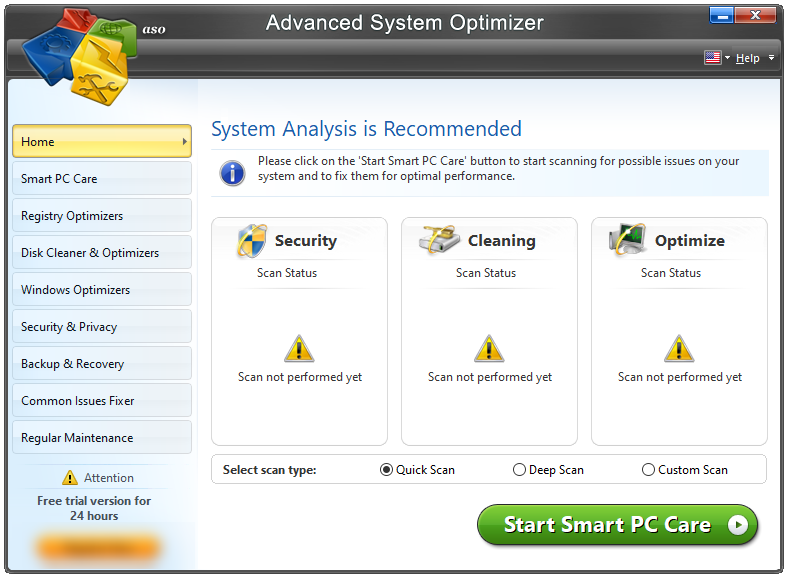
Such utilities come with multiple functions like system cleaning and optimization, Malware protection and security, Driver updater, Disk cleaner & optimizer, privacy protector, secure encryption, game optimizer, memory optimizer, backup manager or restore resources.
Summing Up
Manage computer files was never so easy, but if you follow these simple steps to organize computer files, you will be able to keep your computer clutter-free. We have compiled the best ways to organize computer files so that you can maintain your computer as good as new. We have also introduced the best Duplicate File Finder and Remover to ensure that you regain the valuable space on your hard drive and can declutter the system with a single click. Every computer needs optimization like every other device that we have at home. Keep it clean for happy computing!






