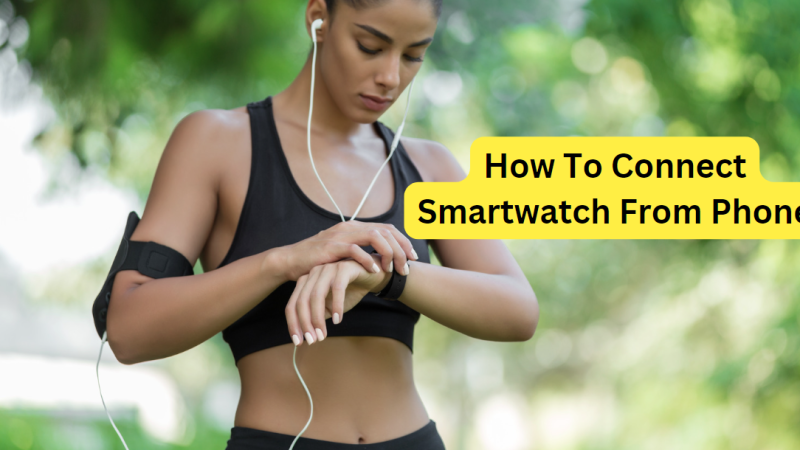CONNECTING MULTIPLE WIRELESS HEADPHONES TO TV

According to headphonesexpert.com Entertainment was forever changed when television was invented. The television has unlocked the ability to utilize the visual element of entertainment once reserved for radio. Television does not lose its popularity, even after the invention of smartphones, since people still prefer watching movies and sports on a big screen rather than on a smartphone. But there are sometimes, you wish that your TV can do the same thing that your smartphone can, like connecting multiple wireless headphones to TV.
There are many scenarios where the option to connect two different wireless headphones can make your life easy. For example, you want to enjoy the movies with headphones but still want your family to enjoy the audio through the wireless speaker. Or you want to enjoy the late-night sports match but don’t want to disturb the person sleeping next door.
To ensure you do not miss out on any of these opportunities, we have prepared this comprehensive guide.
IS IT POSSIBLE TO CONNECT MULTIPLE AUDIO DEVICES TO TV?
The answer to this question is yes. But how you can do that is a different story. Basically, it depends upon some factors like what features your smart TV has or which ports it supports.
In terms of Bluetooth technology, it is capable of doing it.
Bluetooth technology has a term for this type of network which is called a piconet network. It can connect two devices to each other using a Bluetooth protocol by occupying a single channel for communication. Depending on how they are configured, the devices are also referred to as master and slave devices.
Commonly the Bluetooth devices are connected are the single piconet network in which there is one master device in this case TV or smartphone and the one slave device which is the headphone or speakers.
However, the multiple slave devices can be joined together with the creation of a multi Bluetooth piconet network, which can be achieved through Bluetooth connectivity. In which up to seven multiple slave devices can be connected to a single master device over a single channel.
So now we know that it is possible and how it works. Let us describe how you can establish it with your TV.
HOW TO CONNECT MULTIPLE WIRELESS DEVICES TO THE TV?
The televisions are also improved and the latest smart and android TV integrate with many built-in features that your smartphone have including the ability to install Apps and Wifi and Bluetooth connectivity. If you own a smart TV that supports 5.0 and Dual audio options then you might be in luck. You can find whether your Smart TV has these features by reading the manual or searching about the specification of your Smart TV.
Even if it does not have Bluetooth to begin with it can still be connected to multiple Bluetooth headphones which we will explain shortly after.
To enable your dual audio feature on most Smart TVs is the same as most smartphones. By going into the Bluetooth setting and then in the Advanced tab you will find “Dual audio” and then pairing the headphone devices you want to use.
SAMSUNG TV:
Most of the latest Samsung Smart TVs have a built-in feature for this purpose called “ Multi-output Audio” you can follow the following steps:
- First of all, turn on your TV and press the Home button on the remote.
- Choose the setting option from the menu on the home screen.
- Then select the “General” option which is represented by a wrench icon.
- This will lead you to the list of options select “Accessibility”
- You will find the “Multi-output Audio” option in the Accessibility tab and enabling it.
You can only enable it after connecting your wireless headphone first to the TV via Bluetooth.
For the older version of the Samsung TV, you can find this option in sound setting, System setting, or Speaker setting depending upon the model of your TV.
If you have a different brand of TV you can enable the same feature by reading the user manual. they might give a different name but the enabling by accessing the setting if your TV OS has this feature.
if it does not support that feature. We still have an alternative way to accomplish that.
WHAT TO DO IF THE TV DOES NOT HAVE BUILT-IN BLUETOOTH?
If your TV does not have the built-in Bluetooth or does not support dual audio connectivity then there is a very easy and simple solution.
Purchasing a Bluetooth transmitter that is compatible with multiple Bluetooth devices is all you need to do. There are many Bluetooth transmitters in the market to choose from and you can buy one that meets your budget and the requirement.
You can select from a wider range of options, such as models with or without batteries, the latest version of Bluetooth, and most importantly, how many wireless devices you want it to support, ranging from 2 to 6 devices depending upon the model.
When purchasing make sure to buy the transmitter that offers the type of physical connection that your TV supports like a 3.5 mm jack or S/PDIF.
We have looked for the transmitter and found the TROND Bluetooth V5.0 Transmitter Receiver if you just want to connect 2 wireless audio devices to a TV then this is an affordable option. This wireless transmitter supports a 3.5 mm AUX connection and also comes with the 3.5mm to RCA male converter cable. The 5.0 Bluetooth and AptX low latency allow it to deliver fast and reliable connectivity and low latency.
You can also easily find wireless devices that allow you to connect more than two devices on the market if this does not meet your needs or if you require some additional functionality.
CONCLUSION:
We have explained methods of connecting multiple wireless headphones to TV. If you have a smart TV that has a Dual audio feature you can connect more than one wireless device with simple steps explained in the article. It does not have Bluetooth. We have also provided you with an alternative solution that will make your life easy.